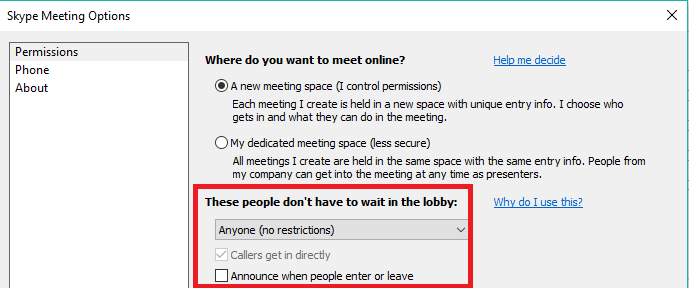In the March 2016 update (KB3061064) for Skype for Business Server 2015, we have added a new global and site-level setting that lets administrators allow a PSTN caller to join a Skype for Business meeting without entering a PIN.
How to enable the feature
To enable this feature on the server side, follow these steps:
-
Install the March 2016 update (KB3061064) for Skype for Business Server 2015.
-
Open Skype for Business Server 2015 Management Shell, and then run the following cmdlet:Set-CsDialInConferencingConfiguration -Identity < global or site:sitename> -AllowAnonymousPstnActivation $true
If a user wants to create a PIN-free meeting, advise them to follow these steps:
-
Click Meeting Option when you're scheduling a meeting in Outlook.
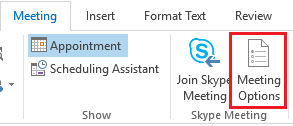
-
On the Permissions tab, select A meeting space (I control permissions). Be aware that the AllowAnonymousPstnActivation property does not work on a static meeting (My dedicated meeting space).
-
Set the These people don’t have to wait in the lobby option to Anyone (no restrictions) or Anyone from my organization, and then select the Callers get in directly check box.