Resolution
When you open a Microsoft Office 2010 program, like Excel 2010, you may receive this error: This action is only valid for products that are currently installed.
If a trial version of Office 2010 is installed along with the copy you bought, you'll need to uninstall the trial and then repair the other Office installation. To do this, follow these steps:
A trial copy of Office 2010 installed on your computer can conflict with a fresh installation of Office 2010. This is especially true if your trial has expired.
-
Click Start and select the Control Panel.
-
Click Programs and select Programs and Features.
-
Scroll down through the installed programs list and see if you have any Microsoft Office Trial versions installed.
-
If any Trial versions are installed, highlight them and click Uninstall.
-
Continue to the Repair Office 2010 instructions below.
The Repair function scans your Office program files and replaces any damaged ones it finds.
-
Click Start and select the Control Panel.
-
Click Programs and select Programs and Features.
-
Scroll down until you find “Microsoft Office < Pro, Home etc.> 2010".
-
Highlight it and click Change (Near the top of the window.).
-
In the window that opens, select Repair and click Continue.
-
Click Close when the Repair is finished and reboot your computer.
Note: If you’ve run Repair and you still get the error, uninstall Office 2010 and reinstall it.
If you're double-clicking a shortcut to start a program like Excel 2010, delete the shortcut, turn off compatibility mode, and re-create the shortcut. To do this, follow these steps:
-
Delete the Shortcup from your desktop.
-
Click Start > Computer and go to your C: drive.
-
Open this folder location:
For Windows 32-bit: C:\Program Files\Microsoft Office\Office14
For Windows 64-bit: C:\Program Files (x86)\Microsoft Office\Office14
-
Find the file name for the program, right-click it, and choose Properties. These are the filenames and their associated programs:
-
Excel = Excel.exe
-
Outlook = Outlook.exe
-
PowerPoint = PowerPnt.exe
-
Word = WinWord.exe
-
-
Click on the Compatibility tab and ensure that all of the boxes are un-checked.
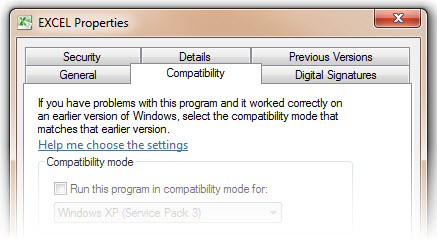
-
Click OK to exit the Properties window.
-
Right-click on the Office 2010 program again and select Create Shortcut.
-
Click Yes, to create the shortcut on your desktop.
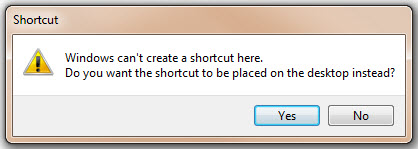
Need more help?Get help from the Microsoft Community online or visit Contact Microsoft to learn more about your support options.










