Symptoms
When you view the Microsoft Outlook 2010 policy settings in the Group Policy Object Editor, you see only the following Outlook Anywhere-based policy setting:
Configure Outlook Anywhere user interface optionsThis problem is shown in the following screen shot.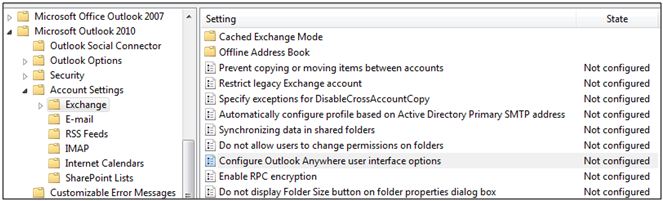
Cause
This issue occurs because the Outlook Anywhere policy settings are not included in the Group Policy template file (Outlk14.adm).
Resolution
To resolve this problem, follow these steps:
-
To control and configure Outlook Anywhere, download a custom Group Policy template that includes policies. This template is available for download from the Microsoft Download Center:
-
In the Group Policy Object Editor, add the 2426686_template.adm file. To do this, follow these steps:
-
Right-click Administrative Templates, and then click Add/Remove Templates.
-
In the Add/Remove Templates dialog box, click Add.
-
In the Policy Templates dialog box, locate and select the 2426686_template.adm file. Click Open.
-
In the Add/Remove Templates dialog box, click Close.
-
-
Depending on your version of Windows, locate either User Configuration-Administrative Templates-Classic Administrative Templates (ADM) or User Configuration-Administrative Templates.
-
Expand the Microsoft Outlook 2010 node, and then select the Account Settings-Exchange node. The following new policy settings are available after you add this custom Group Policy template:
-
RPC/HTTP Connection Flags
-
Proxy Server Name
-
Only connect if Proxy Server certificate has this principal name
-
Proxy authentication setting
These settings are shown in the following screen shot.
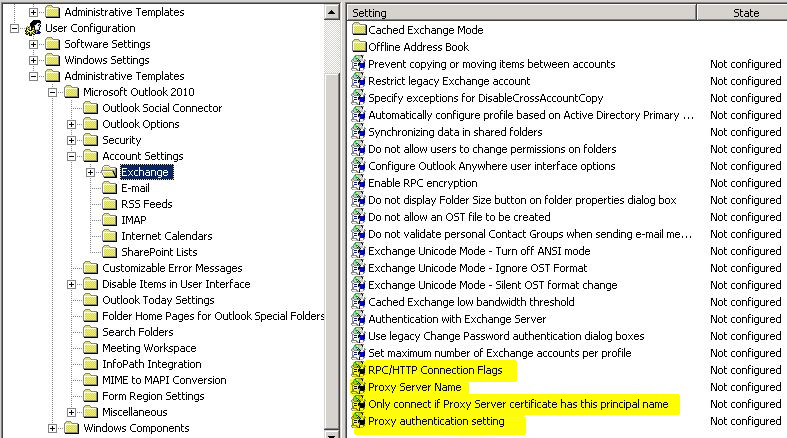
-
-
Double-click each policy to configure the appropriate RPC/HTTP setting for your Outlook clients.










