The third-party products that this article discusses are manufactured by companies that are independent of Microsoft. Microsoft makes no warranty, implied or otherwise, about the performance or reliability of these products.
You cannot open the IronKey control panel after you install Microsoft System Center 2012 Endpoint Protection for Mac.
Symptoms
This issue can occur if real-time file system protection is turned on in System Center 2012 Endpoint Protection for Mac.
Cause
Note This issue will be resolved by an upcoming IronKey software update. We recommend that you follow these steps as a temporary workaround. After you install the IronKey software update, you should revert to the original settings.To work around this issue, exclude the IronKey "Licenses" folder from real-time file system protection. To do this, follow these steps:Note By default, the IronKey "Licenses" folder is located in the following path: /Volumes/IronKey/Licenses.
-
Insert and initialize your IronKey device.
-
Start System Center 2012 Endpoint Protection for Mac. To do this, click the System Center Endpoint Protection for Mac icon in the menu bar, and then click Open System Center 2012 Endpoint Protection.
-
In the lower-left corner of the Microsoft System Center 2012 Endpoint Protection for Mac window, click Activate advanced mode.
-
Click Setup, and then click Antivirus and antispyware.
-
Click Advanced Antivirus and antispyware protection setup.
-
On the Exclusions tab, click Add.
-
Expand the hard disk.
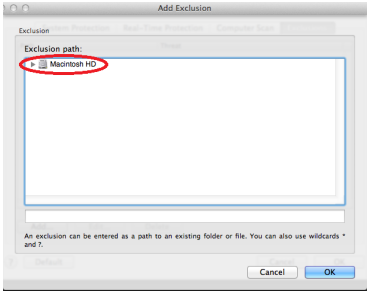
-
Select the mount point for your IronKey device. To do this, take one of the following actions:
-
If the mount point for your IronKey device is set to the default, expand Volumes, and then click IronKey.
-
If the mount point for your IronKey device is not set to the default setting, expand the mount point that you want, and then click IronKey.
-
-
Click OK two times.
Workaround
For information about how to exclude files and folders from real-time scanning in System Center 2012 Endpoint Protection for Mac, see the following article in the Microsoft Knowledge Base:
2679834 How to exclude files and folders from real-time scanning in System Center 2012 Endpoint Protection for Mac For more information about IronKey devices, visit the following website:










