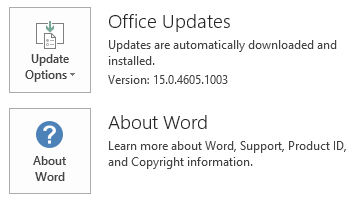Notice
This update is no longer available. To fix the issues that are described in this article, install the latest Microsoft Office update from the following Microsoft Learn article:
Latest updates for versions of Office that use Windows Installer (MSI)
This article describes update KB2920734 for Microsoft Office 2013 that was released on December 9, 2014. This update also applies to Office Home and Student 2013 RT. Please be aware that the update in Download Center applies to Microsoft Installer (.msi)-based edition of Office 2013. It does not apply to the Office 2013 Click-to-Run editions such as Microsoft Office 365 Home. (How to determine?). For some users, you may receive "Cannot insert object" error in Excel after installing the Decmeber 9 updates. To resolve this issue, see KB3025036.
Improvements and Fixes
-
Improves the sign in experience of OneDrive for Business when the authentication has error conditions.
-
Improves the Document Inspector so that it covers more hidden properties and personal information in an Excel workbook.
-
Fixes the following issues:
-
Assume that you open an Office document from a network location in an Office 2013 application. Then, you disconnect your computer from the network. In this situation, when you try to save the document, the Office application may stop responding.
-
Adds a link to the Backstage view. This link leads to an article that explains the difference between Office 2013 desktop applications and the Office Web Apps.
-
Changes for Excel 2013
Note To enable the following changes, you have to install all four of these public updates:
|
KB article |
Download links of the update |
|---|---|
|
MS14-083: Description of the security update for Microsoft Excel 2013: December 9, 2014 |
|
Deferred Data Model Update
In Excel 2013, any change to the Data Model causes Excel to immediately update every PivotTable, PivotChart, and Query Table in the workbook. This caused users to wait every time that they make a change to the Data Model, such as creating a new measure or a calculated column. Sometimes, depending on the workbook and Data Model complexity, the waiting period can be fairly long. To address this problem we have introduced the following changes:
-
When the user is within the Power Pivot add-in, we accumulate the changes performed by the user in the Data Model without the Excel workbook being updated.
-
When the user moves the focus away from the Power Pivot window and in case the Data Model was changed, then the Excel workbook will be updated automatically.
Out-of-Memory improvements
Users of Excel 2013 frequently run out of memory in scenarios where the Data Model is involved. This results in computer freezes or Excel crashes. We targeted and improved the following scenarios:
-
64-bit version of Excel 2013 is running low on physical memory When Excel 2013 detects that user is running low on physical memory, it will stop all allocations and throw an "Out of Memory" error.
-
32-bit version of Excel 2013 is close to using up its 2GB virtual memory When Excel 2013 detects that user is running low on virtual memory, it will stop all allocations and throw an "Out of Memory" error.
Fixes the following bugs
-
Fixes the bugs that cause Power Pivot, Power View or Excel to crash or freeze during modeling or slice and dice operations.
-
Fixes the bug that causes Excel.exe to run in background after the user exits the application.
-
Fixes the bugs that cause Excel to crash upon refresh operation.
-
Fixes the bugs that cause Excel workbook to become corrupted after the data connection is edited inside Power Pivot add-in.
-
Fixes the bug that causes PivotTable to display incorrect results when it is executed against the embedded Data Model.
-
Fixes the bug that causes unexpected behavior when the embedded Data Model is being upgraded.
More Information
How to determine whether my Office installation is Click-to-Run or MSI-based:
-
Start an Office 2013 application, such as Word 2013.
-
On the File menu, click Account.
-
For Office 2013 Click-to-Run installations, an Update Options item is displayed. For MSI-based installations, the Update Options item is not displayed.
|
Office 2013 Click-to-Run installation |
MSI-based Office 2013 |
|---|---|
|
|
|
This update contains the files that are listed in the following tables. 32-bit Mso-x-none.msp file information
|
File name |
File version |
File size |
Date |
Time |
|---|---|---|---|---|
|
Firstrun.exe |
15.0.4665.1000 |
991,392 |
25-Nov-2014 |
07:21 |
|
Mso.dll.x86 |
15.0.4675.1002 |
26,373,816 |
25-Nov-2014 |
07:20 |
|
Mso.tpn.txt.x86 |
Not Applicable |
1,814 |
25-Nov-2014 |
07:20 |
|
Msointl.dll |
15.0.4673.1000 |
3,618,488 |
25-Nov-2014 |
07:21 |
|
Msointl.rest.idx_dll |
15.0.4673.1000 |
1,484,480 |
25-Nov-2014 |
07:21 |
|
Msores.dll |
15.0.4675.1000 |
81,234,104 |
25-Nov-2014 |
07:20 |
|
Msosqm.exe |
15.0.4673.1000 |
550,072 |
25-Nov-2014 |
07:20 |
|
Office.dll |
15.0.4675.1002 |
457,384 |
25-Nov-2014 |
07:20 |
64-bit Mso-x-none.msp file information
|
File name |
File version |
File size |
Date |
Time |
|---|---|---|---|---|
|
Firstrun.exe |
15.0.4673.1000 |
1,045,152 |
25-Nov-2014 |
07:20 |
|
Mso.dll.x64 |
15.0.4675.1002 |
36,827,832 |
25-Nov-2014 |
07:20 |
|
Mso.dll.x86 |
15.0.4675.1002 |
26,373,816 |
25-Nov-2014 |
07:23 |
|
Mso.tpn.txt.x64 |
Not Applicable |
1,814 |
25-Nov-2014 |
07:20 |
|
Mso.tpn.txt.x86 |
Not Applicable |
1,814 |
25-Nov-2014 |
07:20 |
|
Msointl.dll |
15.0.4673.1000 |
3,643,584 |
25-Nov-2014 |
07:20 |
|
Msointl.rest.idx_dll |
15.0.4673.1000 |
1,484,480 |
25-Nov-2014 |
07:20 |
|
Msores.dll |
15.0.4675.1000 |
81,234,104 |
25-Nov-2014 |
07:20 |
|
Msores.dll.x86 |
15.0.4675.1000 |
81,234,104 |
25-Nov-2014 |
07:23 |
|
Msosqm.exe |
15.0.4675.1000 |
654,512 |
25-Nov-2014 |
07:20 |
|
Office.dll |
15.0.4675.1002 |
457,376 |
25-Nov-2014 |
07:20 |
Windows 8
-
Swipe in from the right edge of the screen, and then tap Search. If you are using a mouse, point to the lower-right corner of the screen, and then click Search.
-
Type windows update, tap or click Settings, and then tap or click View installed updates in the search results.
-
In the list of updates, locate and then tap or click update KB2920734, and then tap or click Uninstall.
Windows 7
-
Click Start, and then click Run.
-
Type Appwiz.cpl, and then click OK.
-
Click View installed updates.
-
In the list of updates, locate and then click update KB2920734, and then click Uninstall.
The Office System TechCenter contains the latest administrative updates and strategic deployment resources for all Versions of Office.