Introduction
Microsoft released Visual Studio 2013 Update 3 on August 4, 2014. Visual Studio 2013 Update 3 includes the latest software updates, feature additions, and bug fixes.
More information about Visual Studio product updates is also available on the Visual Studio website.
How to obtain Visual Studio 2013 Update 3
Visual Studio 2013 updates are cumulative releases. The following download links always point you to the latest update:
-
Download the latest Release Management for Visual Studio 2013 package now
-
Download the latest Team Foundation Server Express 2013 package now
-
Download the latest IntelliTrace Collector for Visual Studio package now
-
Download the latest Agents for Visual Studio 2013 package now
-
Download the latest Agents for Visual 2013 Language Pack package now
-
Download the latest Remote Tools for Visual Studio 2013 package now
If you do not have Visual Studio 2013 (original release version) and run one of these downloads, both Visual Studio 2013 and Update 3 are installed.
-
Download the latest Visual Studio Professional 2013 package now
-
Download the latest Visual Studio Express 2013 for Windows package now
-
Download the latest Visual Studio Express 2013 for Web package now
-
Download the latest Visual Studio Express 2013 for Desktop package now
You can also view the full list of Visual Studio 2013 Updates.
Microsoft scanned this file for viruses. Microsoft used the most current virus-detection software that was available on the date that the file was posted. The file is stored on security-enhanced servers that help prevent any unauthorized changes to the file.
How to install Visual Studio 2013 Update 3
For installation guidance for Visual Studio products, see the following articles:
How to install Visual Studio
How to install Team Foundation Server and Visual Studio ALM
How to install Release Management for Visual Studio 2013Important This update applies to Visual Studio and Team Foundation Server (TFS). Visual Studio and TFS installation mechanics are different. The Visual Studio update is installed on top of whatever is already installed on the computer. The TFS update is a full layout that replaces whatever is installed on the computer. Before you apply the TFS update, make sure that you have a full backup of your current databases. If the TFS update installation fails, you cannot restart the update or roll back to the earlier version of TFS without performing a restore.
The Release Management update is a full layout that includes the latest feature additions and bug fixes for Release Management for Visual Studio 2013. Before you try to apply the Release Management update, make sure that you have a full backup of your current databases and RSA crypto key (see this blog post for RSA crypto keys export instructions). If the Release Management update installation fails, you will be unable to restart the update or roll back to the earlier version of Release Management without performing a restore operation.
The following upgrade paths apply to this release.
Supported upgrades
-
Release Management for Visual Studio 2013 to Release Management for Visual Studio 2013 Update 3
-
Release Management for Visual Studio 2013 Update 2 to Release Management for Visual Studio 2013 Update 3
-
Release Management for Visual Studio 2013 Update 3 RC to Release Management for Visual Studio 2013 Update 3
New technology improvements in Visual Studio 2013 Update 3
Technology improvementsThe following technology improvements were made in this release.
-
CodeLens jobs that are running on the Team Foundation Server job agent have been optimized for performance specifically when you process branching and merging changesets.
-
Team Foundation Server Administrators can now use the TFSConfig CodeIndex /ListLargeFiles command to identify large files. These files can be added to the ignore list and therefore reduce the time that is spent in CodeLens jobs.
-
When you work with source control in Git and work items in TFS, you can view the CodeLens work items indicators for Git to obtain information about the work items associated with a method, property, or class.
-
The Git collaboration indicators may take some time to show-up if big repositories contain many changes. The progress in computing the information for the indicators is now reported.
-
If you have more than one monitor, Visual Studio will remember which monitor a Windows Store application was last run on.
-
You can debug x86 applications that are built by .NET native.
-
When you analyze managed memory dump files, you can go to Definition and Find All References for the selected type.
-
You can debug the dump files from .NET Native applications by using Visual Studio debugger.
-
You can select to show or hide the In Progress items in the backlog.
-
You can traverse the group hierarchy when you administer group management or security.
-
The Application Insights Tools for Visual Studio are now included in Visual Studio 2013 Update 3. This initial integration includes some software updates and performance improvements. The current known issues in the Application Insights Tools for Visual Studio and the Windows Phone "Any-CPU" issue are not yet resolved. Later updates are planned to include additional improvements and resolve these issues.
-
The Application Insights Tools for Visual Studio includes improved Application Monitoring Setup.
-
Application Insights account setup now creates accounts in the new preview portal on Azure, and does not create or require a Visual Studio Online account.
-
Autohosting is no longer an option for SharePoint:
The Autohosted option is removed from the SharePoint application creation experience, because the Office 365 Autohosted Apps Preview program ended on June 30. New autohosted applications for SharePoint are no longer accepted by the SharePoint store. Existing autohosted apps are not affected, and apps that are currently running in the service will not be shut down. For more information about the update on the Autohosted Apps Preview program, go to the following website:
-
The HTML and JavaScript diagnostic tools contain significant additional features in UI Responsiveness and Memory tools, and a new API to report how long a tab or user session has been live. For more information, go to the following MSDN website:
-
The Multi-Device Hybrid Apps for Visual Studio extension has been updated with CTP 2.0. Included in this update are numerous bug fixes; support for Windows 7, Windows 8, and Windows Server 2012 R2; support for debugging Android 4.4 and lower targets by using jsHybugger; and a dependency compatibility checker. Install CTP 2.0 separately here.
-
You can skip straight to the details of performance events that are exported from Application Insights to IntelliTrace.
-
After you apply Visual Studio 2013 Update 3, the .NET Mobile Services can be supported in the Push Notification wizard. This makes it easy for you to add push notifications to your Windows Phone and Windows Store applications. The wizard will help register your client for push notifications and provide you with sample backend logic to send push notifications.
-
In a previous update, Notification hubs tooling in Server Explorer allowed you to send test notifications to your devices (Windows Phone, Windows Store, iOS, Android, or Kindle Fire). In Visual Studio Update 3, we add more tooling to enable you to view your device registrations, edit tags, and delete registrations. Additionally, we also provide a registration count by platform to provide a quick summary view.
-
You now have the option to provision a Mobile service when you create a new Mobile Services project from the New Project dialog.
-
The Performance and Diagnostics hub can open profiling sessions (.diagsession files) that were exported from the F12 tools in the latest developer preview of Internet Explorer 11.
-
Windows Presentation Foundation (WPF) and Win32 applications are supported by the new Memory Usage Tool in the Performance and Diagnostics hub. For more information about how to use the tool to troubleshoot issues in native and managed memory, go to the following blog post:
Diagnosing memory issues with the new Memory Usage Tool in Visual Studio
-
The CPU Usage tool in the Performance and Diagnostics hub now enables you to move from a function name in the Call Tree to the line of source code where that function is defined so that you can easily see the code that is using CPU in your application.
-
You can use Windows PowerShell or the Windows PowerShell Desired State Configuration (DSC) features to deploy and manage configuration data. Additionally, you can deploy to the following environments without having to set up Microsoft Deployment Agent:
-
Microsoft Azure environments
-
On-premises environments (standard environments)
-
-
You can use Release Management to trigger deployments to Chef-managed environments.
-
You can use Release Management to track work items changes in a release.
-
You can add custom fields and custom work flows for test plans and test suites.
-
You can use Manage Test Suites permission for granting access to test suites.
-
You can track changes to test plans and test suites by using work item history.
For more information about these features, see the following Visual Studio Developer Tools blog article: -
Cloud-based load testing with Application Insights
You do not have to use resources and set up your own computers to do load testing on your website. You can use cloud-based load testing to provide virtual machines that generate the load of many users accessing your web site at the same time. When you run your load tests for your application by using Visual Studio Online, you can use Application Insights to retrieve performance data. By correlating load and performance data together, you can access more insight into any performance issues that you find.
By using Visual Studio 2013 Update 3, you are no longer limited to a small set of Application counters that will be monitored together with the load run. Now you can select any performance counters from Application Insights that you want to view with your load run. Obtain the performance counters by using the following option:
And now you can select the application counters that you want to view during the load run.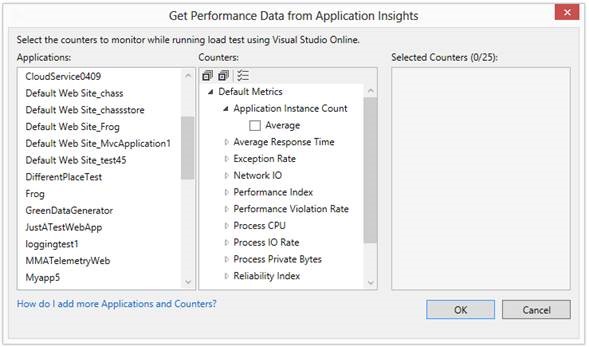
These counters start appearing in the graphs when you do the load run.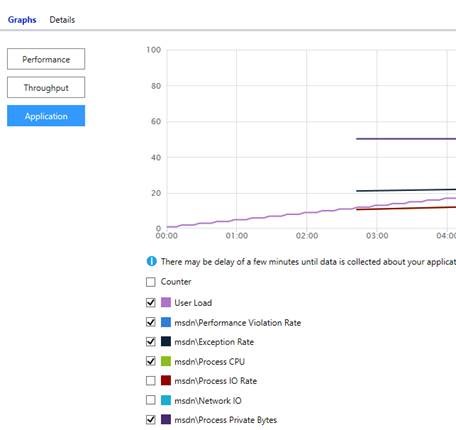
To read more about this enhancement here.
-
CodeLens authors and changes indicators are now available for Git repositories.
-
In Code Map, links are styled by using colors, and they are displayed in the improved Legend.
-
Debugger Map automatically zooms to the call stack entry of interest and preserves user's zoom preferences.
-
You can drag binaries from the Windows file explorer to a code map, and then start exploring binaries by using Code Map.
-
When a new Visual Studio Update is released and is ready for you to download, the Notifications badge will turn yellow (in the upper right hand corner of the IDE) to indicate that an Update is available for download. The badge also now acts as a toggle so you can easily use one click to open the hub and one click to close the hub.
-
/Zo is a compiler switch that generates richer debugging information for optimized code (non- /Od builds). This includes improved support for debugging local variables.
-
You can now configure capture options in the Graphics Diagnostics page by clicking Tools and then clicking Options.
-
When you analyze frames in Graphics Diagnostics session, the frames will be opened in a separate environment that is Visual Studio Graphics Analyzer.
-
You can edit shader code and apply changes to the VSGLOG file that contains the captured frame to view the effect without having to rerun the application.
-
When you use Visual Studio 2013, forms of initialization that are not yet implemented will cause the compiler error C2797. For more information about this error, go to the following MSDN website:
-
Microsoft ASP.NET and Web Tools 2013.3
-
Scaffolding: Support for ASP.NET 5.2 technologies (MVC, Web API)
-
JSON editor: Auto-formatting and brace matching
-
CSS editor: Selectors level 4 and drag-and-drop of fonts, images and other .css files
-
Add support for Microsoft Azure WebJobs in Visual Studio 2013 Update 3. Now, you can create standard Console Projects to Visual Studio solutions that can be published to Azure Websites as either continuous, triggered, or scheduled WebJobs. Console projects can also be published directly from the Visual Studio Solution Explorer directly as WebJobs to Azure Websites.
-
Add support for two-factor authentication in One ASP.NET templates for MVC, Web Forms support.
-
Enable creation of ASP.NET projects by using Azure Active Directory when you sign in with MSA (Microsoft Account, formerly known as Live ID). For more information, go to here.
-
-
ASP.NET Identity
-
Added support for SignInManager. SignInManager makes it easier to add Two-Factor authentication, account lockout, and other security features when you log on. For more information about this feature, go to this blog post.
-
-
Microsoft ASP.NET and Web Tools 2013.3
-
Removed ASP.NET Facebook MVC template. We are now shipping the ASP.NET Facebook template as a Visual Studio Extension on the Visual Studio gallery. You can download this template from here.
-
-
Entity Framework 6.1.1
-
Microsoft released EF 6.1.1 in this update. For more information, go to this blog post.
-
-
WebDeploy 3.5 refresh
-
We released a Web Deploy 3.5 refresh in Visual Studio Update 3 to enable integration with SQL Server 2014. You can also download it from here.
-
-
IIS Express 8.0 June 2014 Hotfix
-
We released an IIS Express 8.0 June 2014 Hotfix in Visual Studio Update 3. This hotfix addresses an issue in IIS Express 8.0 when you create a site and use certain character combinations in the site's folder, Internet Information Services (IIS) 8.0 Express does not start. You can also download the hotfix from here.
-
-
The Windows Phone 8.1 Update 1 SDK and Emulators are available. You can download it here.
-
You can now utilize the Push Notification wizard to connect your application to a .NET Azure Mobile Service. The Push Notification wizard makes it quick and easy to enable push notifications in your Windows or Windows Phone application.
Fixed issues
-
Visual Studio crashes when inspecting an array larger than 16MB while remote debugging.
-
Build fails because the PDB file is locked in Visual Studio 2013.
-
Visual Studio "14" cannot open a test project that is created in Visual Studio 2013 when the .suo file of the project contains parallel or tasks windows settings.
-
Exceptions or Visual Studio error when you remotely debug a project by using DataSet, DataTable Visualizer, or WPF Tree Visualizer.
-
When you view the content of dte.Debugger.CurrentStackFrame.Locals by using Visual Studio 2013, the output window does not obey the specified formatting but always displays the returned value in Hexadecimal characters.
-
Hovering a variable does not work for certain areas of the monitor.
-
Assume that you have changed your number style in Control Panel to use your localized numbers. When you move your mouse over a variable in Visual Studio 2013, the whole number is not displayed.
-
Support SHA256 certificates on the .NET Framework 4.0 in ClickOnce:
You can use SHA 256 code-signing certificates even for applications that target the .NET Framework 4.0 or an earlier version. Before this update, the .NET Framework 4.5 had to be present on the client computer when a SHA 256 code-signing certificate was used for desktop applications published with ClickOnce or Visual Studio Tools for Office add-ins. If you have used SHA 256 code-signing certificates in the past, and have seen errors such as "The application is improperly formatted," "The manifest may not be valid," "Manifest XML signature is not valid," or "SignatureDescription could not be created for the signature algorithm supplied," this update resolves the problem for re-published and newly-published applications.
-
After you install Visual Studio 2013 Update 2, Visual Studio maxes out CPU when you work on a TypeScript project under source control.
-
If Visual Studio Express 2013 for Windows is installed before the Express for Web, Professional, Premium, or Ultimate editions, the New Project dialog will prompt you to install TypeScript.
-
Profiling fails on phone device for universal applications when the applications are built in release mode.
-
The CPU Usage tool in the Performance and Diagnostics hub is now available when the Internet Explorer on a Windows Phone… target is selected, however, it requires the target emulator or device has Windows Phone 8.1 GDR 1 installed in order to see JavaScript functions.
-
You may experience a time-out issue when you save work items in TFS 2013.
-
In high DPI, work item editor icons are scaled incorrectly. .
-
The Team Foundation Server Excel Add-in may become disabled when you click Reporting in Excel 2013.
-
The Team Foundation Server metadata cache may grow large with work item open, update, or query operations.
-
You may receive the following error message when you create a new Code Review Request:
Could not save work item 0: Microsoft.TeamFoundation.WorkItemTracking.Client.ValidationException: TF237165: Team Foundation could not update the work item because of a validation error on the server. This may happen because the work item type has been modified or destroyed, or you do not have permission to update the work item.
-
Team Project creation may fail, and you receive the following error message:
processColumnCallback was already added to this payload
-
Concurrent builds of the same Git repository may fail.
-
When large build drops are being deleted, build machines cannot process builds.
-
TfsBuildServiceHost.exe may crash because of a failure to delete build drops.
-
Build warnings in build logs may become so large that they can not be rendered in Visual Studio. You have to turn off warning logging in Visual Studio.
-
When you use the UpgradeTemplate, builds do not associate commits with work items.
-
When you queue a build in Team Foundation Server Web Access, the MSBuild arguments field in the queue dialog box is always empty, even when arguments are specified on the definition.
-
When you have a build definition set up to monitor a branch under Git source control, and you unpublish or delete a remote branch, the unpublish or delete operation triggers a build that will fail.
-
Assume that you have upgraded from SQL Server 2008 R2 to SQL Server 2012. When you try to configure Scheduled Backups by using SQL Server Reporting Services, a failure occurs in the Scheduled Backups wizard.
-
Decrease in performance for work item tracking when you use SQL Server 2014.
-
Connection problems after an upgrade when you use Kerberos authentication.
-
Team Foundation Server upgrade may fail if you do not run remapdbs before the upgrade.
-
Going to the job history page (_oi/_jobMonitoring#_a=history) fails.
-
Scheduled Backups may report an incorrect status. Jobs that succeed may show as failed and jobs in progress may report success.
-
When you upgrade from earlier versions of Team Foundation Server, you may see errors in the event log that the FileContent Migration failed.
-
You cannot create new Team Project Collections when you enable the AlwaysOn Availability Groups feature in SQL Server.
-
Scheduled Backups may report an incorrect status. Jobs that succeed may be displayed as failed and jobs in progress may report success.
-
An error occurs after you complete the form and then click OK when you run tf shelve or tf checkin. The data in the dialog box is lost.
-
Using the default database retention policy may cause database space to run out.
-
Scheduled builds may run an hour early after daylight saving time.
-
Team Foundation Server upgrade may fail because the job agent does not stop.
-
When you leave a Code Review page and return to it later, you may receive a "Field 'Area Path' cannot be empty" error message even if the Area Path is entered.
-
You cannot access shelvesets that are owned by users who have a forward slash (/) in their display names.
-
Errors occur during creation of a website project when Git is the active source control provider.
-
Pending Changes produced by tf merge may be incorrect because of duplicate rename sources.
-
You cannot import or export Git settings.
-
When you sign into Visual Studio 2013, you may receive the following error message:
We were unable to automatically populate your Visual Studio Online accounts.
The following error was encountered: One or more errors occurred. -
When you perform an in place upgrade to TFS 2013 Update 3, you may see two TFS folders in the start menu.
-
The TFSJobAgent may hang for waiting to attach to a debugger.
-
When you update the work item tracking Global Workflow, a new warehouse view may not be created. This causes data in the warehouse to be out of date.
-
"Error C2893: Failed to specialize function" when you use a using declaration in a Visual C++ project in Visual Studio 2013.
-
The compiler crashes when you compile the code that contains templated or namespaced default arguments in Visual Studio 2013.
-
The compiler crashes when casting function pointer defined by variadic template in Visual Studio 2013.
-
The compiler crashes when you explicitly call variadic cast operator in a Visual C++ project in Visual Studio 2013.
-
Variadic templates fail on dependent types that begin with "::" when you compile a Visual C++ project.
-
Reduces some CX binaries size in Visual Studio 2013.
-
Error C1001 in Visual C++ compiler when you use variadic templates intensively.
-
You can disable the All Caps option on the menu bar on the Tools > Options > Environment > General page. This setting automatically roams across all computers where you are signed in.
-
You can re-size the dropdown lists in the Editor Navigation Bar.
-
Razor syntax checking within Javascript block works incorrectly in Visual Studio 2012 Update 3.
-
View in browser does not load the correct URL for MVC pages when you use Azure Emulator.
Known issues
-
Multi-Device Hybrid Apps for Visual Studio CTP1.1 and CTP1.0 are not compatible with Visual Studio 2013 Update 3.
To work around this issue, after you install Visual Studio 2013 Update 3, install Multi-Device Hybrid Apps for Visual Studio CTP2.
-
View Source is not available in the CPU Usage tool for managed code in projects that are referenced by a startup project.
-
"C1083: Cannot open include file: 'winsock2.h': No such file or directory." error occurs when you build Visual C++ projects after you uninstall Visual Studio 2013 Update 3. For more information about this issue, go to the following knowledge base article:
2989380 "C1083: Cannot open include file: 'winsock2.h': No such file or directory." error occurs when you build Visual C++ projects after you uninstall Visual Studio 2013 Update 3
-
When you use Graphics Diagnostics, the view in .diagsession view may be blank if the .diagsession file is not in focus at the end of debugging.
To work around this issue, save the .diagsession file and re-open it to see the view.
-
In Visual Studio 2013 Ultimate Update 3 localized (non en-us) drops, when you try to request a Code Map or a Dependency Graph for the solution, the directed graph is not produced.
-
If you upgrade to Visual Studio Update 3 RTM from Visual Studio Update 3 CTP1 or Visual Studio Update 3 CTP2 directly, JSON editor or LESS editor does not work.
To work around this issue, run Visual Studio 2013 Update3 repair that will bring the computer to a good state. -
When you create a default C# or VB ASP.NET Web Application from MVC, WebAPI, or SPA template together with individual authentication, the generated Views\Account\_SetPasswordPartial and _ChangePasswordPartial files contain invalid models.
To work around this issue, make the following changes:-
In file _SetPasswordPartial.cshtml, change "@model <MyProjectName>.Models.ManageUserViewModel" to "@model <MyProjectName>.Models.SetPasswordViewModel."
-
In file _ChangePasswordPartial.cshtml, change "@model Microsoft.AspNet.Identity.ManageUserViewModel" to "@model <MyProjectName>.Models.ChangePasswordViewModel."
-
In file _SetPasswordPartial.vbhtml, change "@ModelType ManageUserViewModel" to "ModelType SetPasswordViewModel."
-
In file _ChangePasswordPartial.vbhtml, change "@ModelType ManageUserViewModel" to "@ModelType ChangePasswordViewModel."
-
-
When you use Visual Basic, if you create a new Mobile Service in the Push Notification Wizard, you cannot receive notifications because of a 404 error from the web service.
To work around this issue, find the sample Mobile Service project that is generated for you, in the NotifyAllUsersController class replace "Friend" with "Public."
-
The vNext release pipeline differs from the Deployment Agent-based release pipeline. The vNext release pipeline has the following feature differences:
-
Extending the target stage, tags-based deployment, and manual intervention features are not supported yet.
-
Stages in vNext release paths must be of either the Azure environment or the on-premises (standard) environment type. A given release path cannot have both kinds of environment.
-
vNext components and servers are parameters to deployment actions. They cannot be dragged on to the deployment sequence editor as in a Deployer-based release authoring experience.
-
vNext components are used to define path to package and are not associated with Deployment tools.
-
WinRM session time-outs has to be set manually on the target computers. For more information, go to Installation and Configuration for Windows Remote Management.
-
Flow controls namely "Rollback" and "Rollback Always" are not supported in other flow controls. For example, they are not supported in a Sequence or Parallel controls. Deploy action failures will trigger all previous rollback blocks, we recommend that Rollback scripts are idempotent.
-
-
For more known issues about Release Management, go to the following knowledge base article:
2905736 Known issues when you install Release Management for Visual Studio 2013
-
New Python Tools for Visual Studio projects that are created together with Application Insights enabled will display an error after creation and cannot be published to Microsoft Azure.
To work around this issue, ensure the "Add Application Insights to Project" checkbox is unchecked when you create the project.
-
New autohosting apps are no longer supported. The Autohosted option is removed from the SharePoint app creation experience, because the Office 365 Autohosted Apps Preview program ended on June 30. New autohosted apps for SharePoint are no longer accepted by the SharePoint store. Existing autohosted apps are not affected, and apps that are currently running in the service will not be shut down. See Update on Autohosted Apps Preview program for more information about the update on the Autohosted Apps Preview program.
More Information
How to download Microsoft support files
Updates for other products in the Visual Studio family can be found on the Microsoft download site for Visual Studio.
Restart requirementYou may have to restart your computer after you install this package.
Supported languages Visual Studio 2013 Update 3 provides updates for the following versions:
-
Chinese (Simplified)
-
Chinese (Traditional)
-
Czech
-
English
-
French
-
German
-
Italian
-
Japanese
-
Korean
-
Russian
-
Polish
-
Portuguese (Brazil)
-
Spanish
-
Turkish
Supported operating systemsFor more information about supported operating systems, go to the following Microsoft website:
Platform compatibility and system requirements for Visual Studio 2013
Supported architectures
-
32-bit (x86)
-
64-bit (x64) (WOW)
Hardware requirements
-
1.6 gigahertz (GHz) or faster processor
-
1 gigabyte (GB) of RAM (1.5 GB if you are running in a virtual machine)
-
1 GB of available hard disk space
-
5,400-RPM hard disk drive
-
DirectX 9-capable video card that is running at a resolution of 1024 × 768 or higher
Software requirementsTo apply this update, you must have one of the supported Visual Studio 2013 programs that are listed in the "Applies to" section installed.
Support for Visual Studio 2013 Update 3Informal community support for Visual Studio 2013 Update 3 is available through the Microsoft Developer Network (MSDN) forums.










