If you’ve added a background color or image to your document and you want to print it like that, be sure that the following setting is on:
-
Go to File > Options.
-
Select Display.
-
Under Printing Options select Print background colors and images.
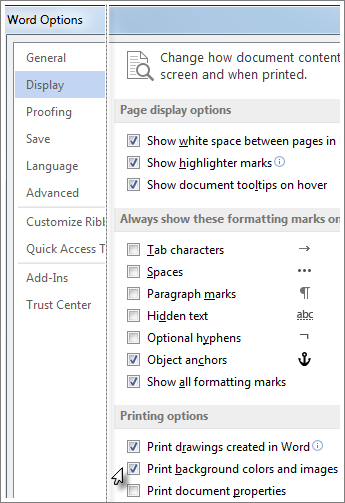
-
Go to Word > Preferences.
-
Under Output and Sharing, select Print.
-
Under Print Options, select the Print background colors and images check box.
-
Close the Print dialog box, and go to File > Print.










