This article describes how to use the Bing Translator to translate an original English language Microsoft Knowledge Base (KB) article into another language.
You can use the Bing Translator for Microsoft KB articles or for any content on the World Wide Web.
Read a machine translation of a Microsoft KB article by using the Bing Translation Side-by-Side Viewer
To read a machine translation of a Microsoft KB article by using the Bing Translation Side-by-Side Viewer, follow these steps.
Note Links on the Bing Translator may not work correctly. Go back to original machine translation version of the KB article or to the original English version of the KB article, and then try the links again.
-
Open a machine-translated version of a Microsoft KB article.
-
Click the Side by Side icon on the upper-left corner of the machine-translated KB article.

You receive a page that resembles the following in the Bing Translator.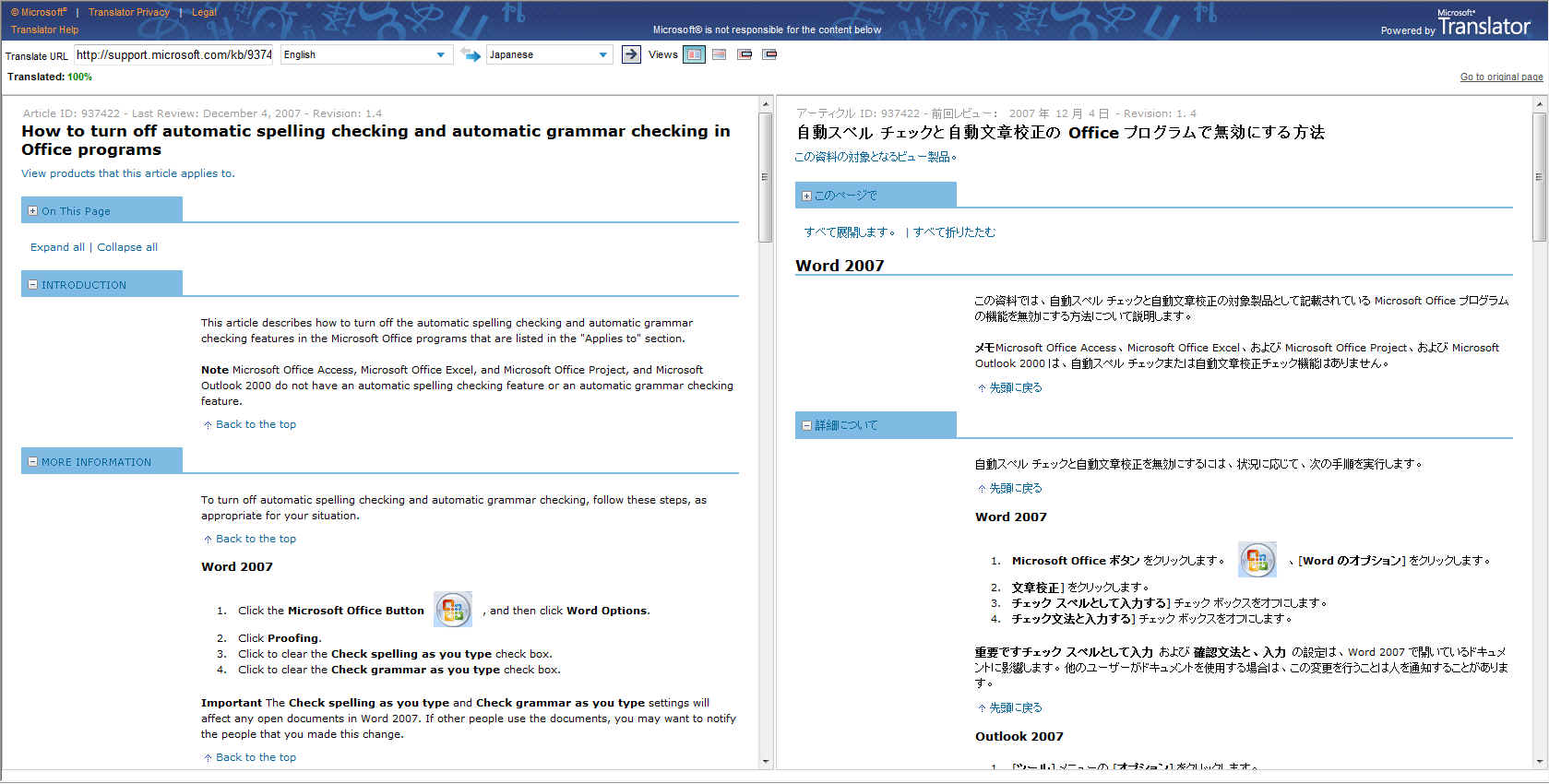
Translate KB articles by using Windows Internet Explorer 8
To translate KB articles by using Internet Explorer 8, follow these steps:
-
Open an English language article, and then right-click anywhere in the text of the article.
-
Click Translate with Bing or Translate with Live Search.
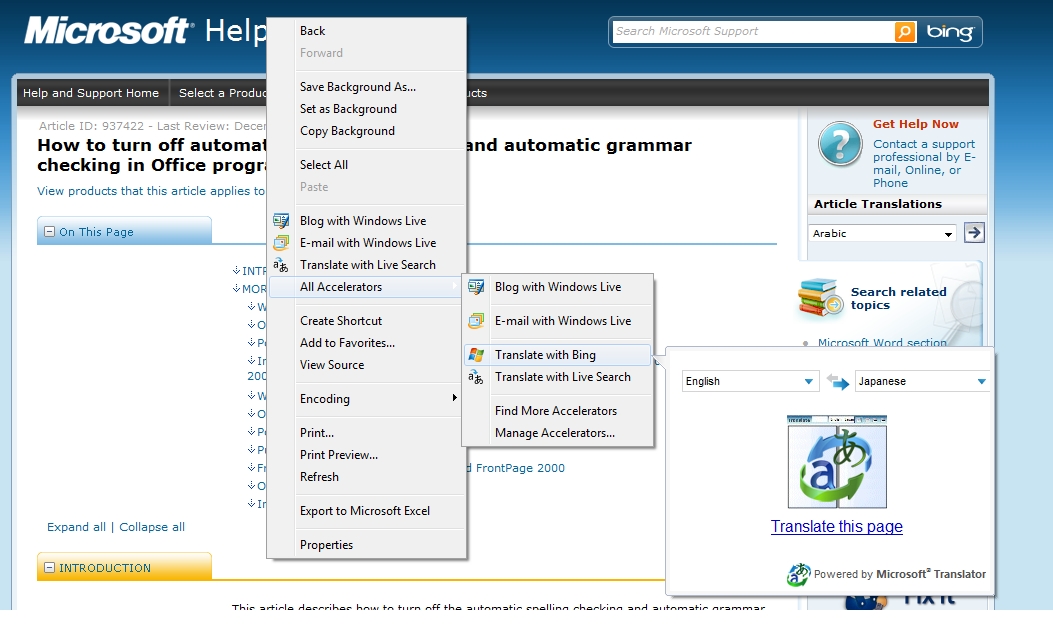
-
You receive a page that resembles the following in the Bing Translator.
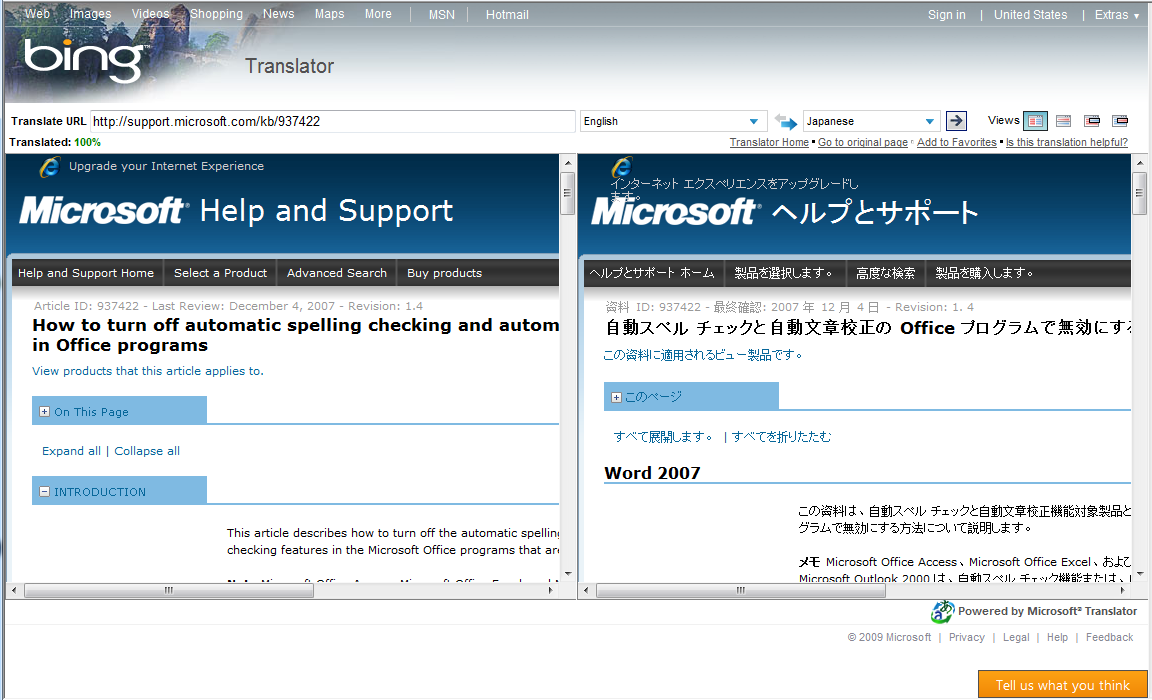
-
You may select another language by clicking Translate on the Language menu.
-
To swap the "from" and "to" languages, click the arrow

-
To change how the original text and translation are displayed, click the other views next to the language drop-down menus.
You can also translate other Web pages by using the same method.
Translate KB articles by using any other Web browser
-
Open an English language article.
-
Copy the URL from the address bar for the article.
-
Browse to the Bing Translator.
-
Paste the URL that you copied in step 2 into the Enter text or webpage URL box.
-
You receive a page that resembles the following in the Bing Translator.
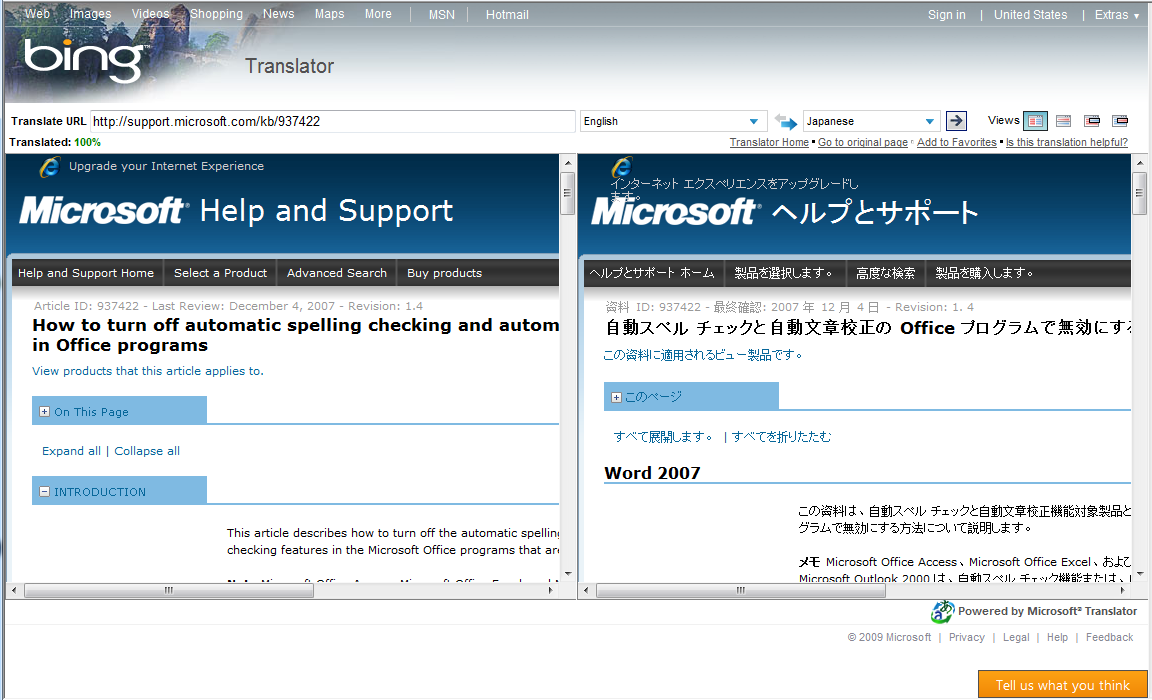
-
You may select another language by clicking Translate on the Language menu.
-
To swap the "from" and "to" languages, click the arrow

-
To change the view, click the other views next to the language drop-down menus.
You can also translate other Web pages by using the same method.
We are always striving to provide a better machine-translation experience for you. Now you can try our new Microsoft Translation engine (Beta) to read machine-translated KB articles in the side-by-side viewer.
References
BUG #: 119325 (Content Maintenance)










