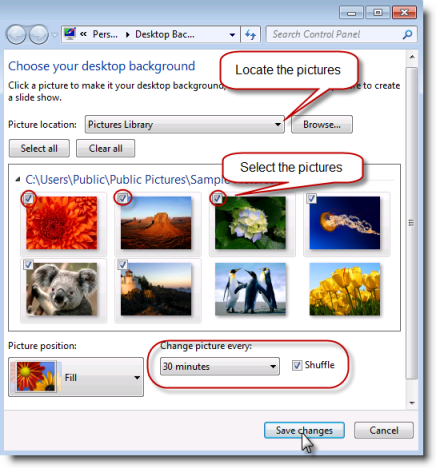INTRODUCTION
In Windows7 you can shuffle your desktop backgrounds (wallpaper settings). This feature is known as the desktop background slide show.
To enable the desktop background slide show
Before you do this, please be aware that desktop background slide show is not available in Windows 7 Home Basic.
1. In the Start Search box, type desktop background, and then click Change desktop background.
To disable the desktop background slide show
It is very easy to disable the slide show on your desktop: just select no more than one picture.
Additionally, you can disable the desktop background slide show by changing your power plan settings:
1. In the Start Search box, type edit power plan, and then click Edit power plan.
2. Click Change advanced power settings. In the Power Options dialog box, select Paused under Slide show.