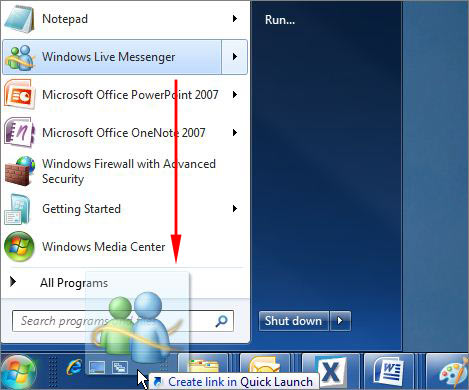INTRODUCTION
By default, the Quick Launch bar is not available in Windows 7. To open programs quickly, you can drag the program icons to the taskbar.
However, you can follow the steps in this article to restore the Quick Launch bar and the Show Desktop button as it was in Microsoft Windows Vista and Windows XP.
STEPS TO ADD THE QUICK LAUNCH BAR
1. Right-click an empty area of the taskbar, point to Toolbars, and then click New toolbar.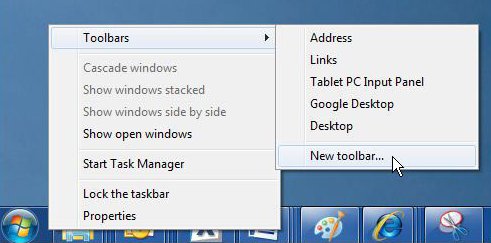
2. In the dialog box, copy and then paste the following folder name to the Folder box, and then click Select Folder:
%AppData%\Microsoft\Internet Explorer\Quick Launch
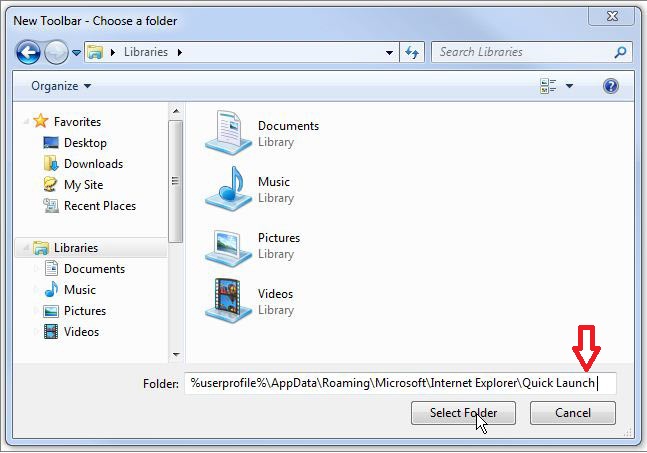
3. Now you see the Quick Launch bar with the text on the rightside of the task bar. To hide the Quick Launch text and program titles, right-click Quick Launch, clear Show Text and Show title.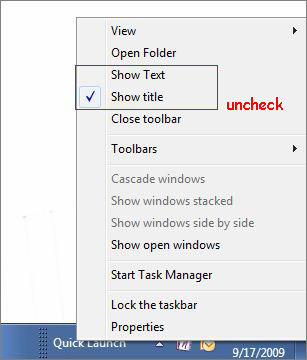
4. Drag the Quick Launch bar to the leftside of the task bar. If you cannot move the Quick Launch bar, right-click the taskbar again, and make sure that the Lock the taskbar option is cleared .
Tip: Move the cursor horizontally.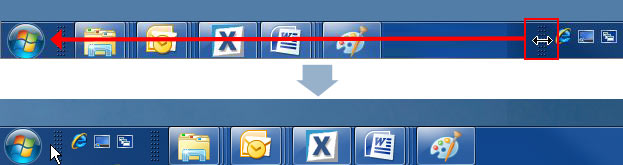
5. If you prefer big icons in the Quick Launch bar, right-click an empty area of the Quick Launch bar, point to View, and then click Large Icons.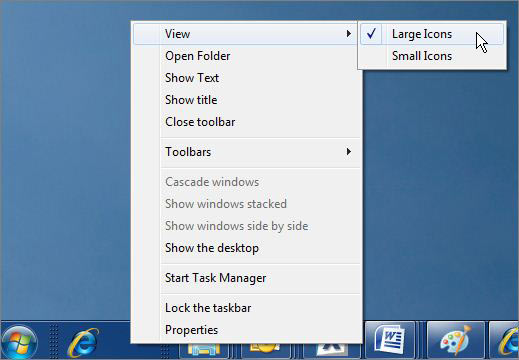
6. To add a program in the Quick Launch bar, drag the desired icon to the Quick Launch bar.