Windows 8, Windows 7 and Windows Server 2008 R2 introduce additional User Account Control (UAC) settings that are similar to the Internet Explorer security zone model. If you are logged on as a local administrator, you can enable or disable UAC notifications, or choose when to be notified about changes to your computer.
INTRODUCTION
Windows Vista only offers you two types of UAC settings: on and off. In Windows 7 and Windows 8, you have more settings to choose from.
1.Adjust the UAC settings
In Windows 7:
. Open User Account Control Settings, type UAC in the Start Search box, and then click Change User Account Control settings in the Control Panel window.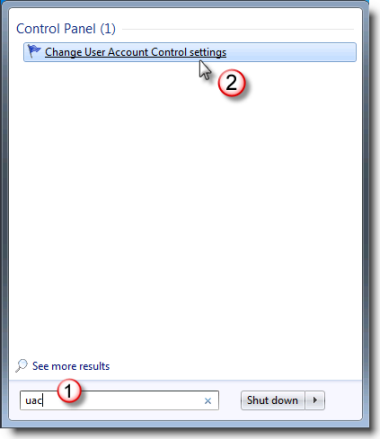
To adjust the UAC settings in Windows 8:
.Point the mouse on the Aero Peek also refers to the Show desktop button to the far right of the new taskbar.
.Click on the Search icon, type UAC in the search box, and then click Settings located under the search box.
.On the left hand pane click Change User Account Control Setting.
2. Move the slider to a desired notification setting, and then click OK.
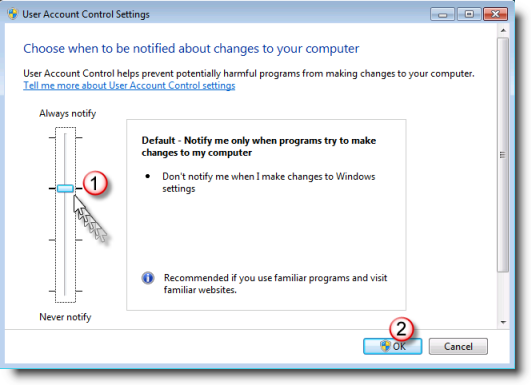
There are four UAC settings that you can choose from:
-
Always notify
Select this setting if you:-
Always want to be notified when programs try to install software or make changes to your computer
-
Make changes to Windows settings.
-
-
Notify me only when programs try to make changes to my computer
Select this setting if you:-
Want to be notified only when programs try to make changes to your computer.
-
Don't want to be notified when you make changes to Windows settings.
-
-
Notify me only when programs try to make changes to my computer (do not dim my desktop)
Select this setting if you:-
Want to be notified only when programs try to make changes to your computer without the desktop being dimmed.
-
Don't want to be notified when you make changes to Windows settings.
-
-
Never notify
(Disable UAC)
Select this setting if you:-
Never want to be notified when programs try to install software or make changes to your computer.
-
Never want to be notified when you make changes to Windows settings.
-
More Information
What's New in User Account Control
http://technet.microsoft.com/en-us/library/dd446675(WS.10).aspx
UAC Group Policy Settings
http://technet.microsoft.com/en-us/library/dd835564(WS.10).aspx










