Symptoms
You receive an error in PowerPoint when you try to open a presentation. When you let PowerPoint repair the error it causes PowerPoint to crash or stop working. PowerPoint may also be blocking linked images or content.
When you open a presentation that contains links to an OLE object in Microsoft PowerPoint 2013 or PowerPoint 2010, you receive the following error message:
See image
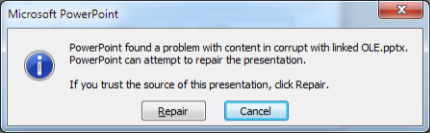
If you click Repair, the repair finishes and you receive the following message:
See image

If you click OK, you receive the following security message:
See image
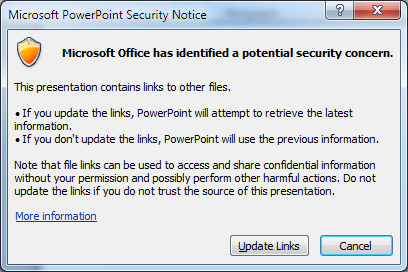
If you click Update Links, PowerPoint crashes or restarts. Additionally, you may receive the following error message:
Microsoft PowerPoint has stopped working
A problem caused the program to stop working correctly. Windows will close the program and notify you if a solution is available.
Additionally, if you open a presentation that contains a linked picture, you receive the following message where the picture used to be:
To help protect your privacy, PowerPoint has blocked automatic download of this picture.
Workaround
Follow these simple steps to work around this issue:
-
When you are prompted to update links, do not click Update Links. Instead, click Cancel.
See image
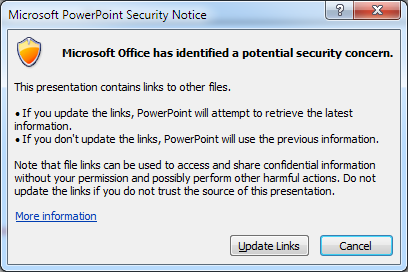
-
On the File tab, click Save as, and then save the presentation into a different folder.
See image
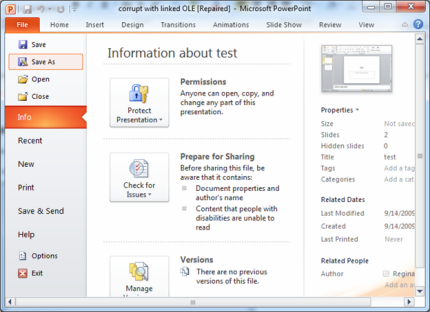
-
On the File tab, click Close.
See image
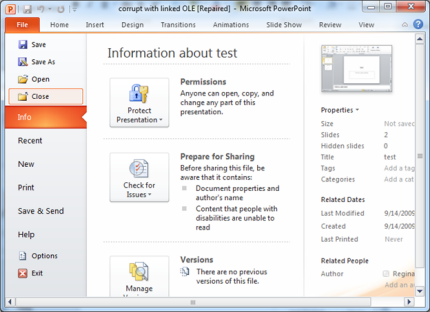
-
On the File tab, click Open, and then open the new copy of the presentation.
See image
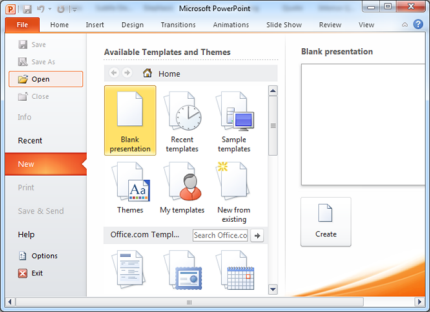
-
You are prompted to update the presentation links. Click Update Links.
See image
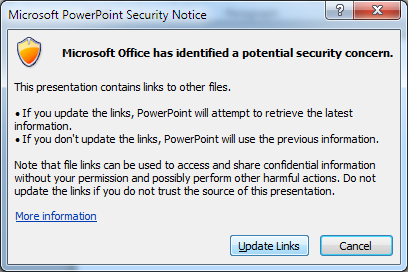
-
After PowerPoint finishes trying to update the links, you receive the following message:
See image

-
Click OK.
-
Click the File tab, and then click Edit Links to Files in the Related Documents area.
See image
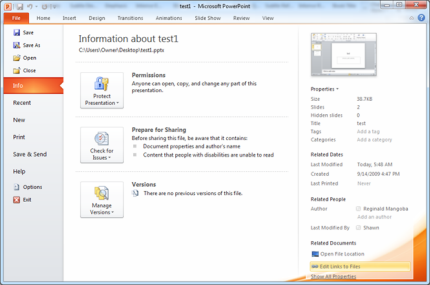
-
In the Links dialog box, select the link that you want to reestablish, and then click one of the following:
-
Update Now. Use this to update the link to the OLE object or picture file.
-
Change Source. Use this to change the source location for the OLE object or picture file.
-
Break Link. Use this to break the link to the source file for the OLE object. Before you can break the link to a picture file, you must reestablish the link. Then, you can embed the picture into the presentation.
-
-
Save the presentation after you have edited all the broken links in the presentation.










