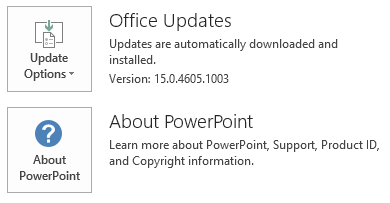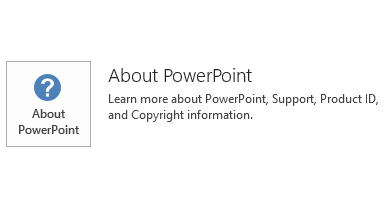Notice
This update is no longer available. To fix the issues that are described in this article, install the latest Microsoft Office update from the following Microsoft Learn article:
Latest updates for versions of Office that use Windows Installer (MSI)
This article describes update KB2965206 for Microsoft PowerPoint 2013 that was released on March 10, 2015. This update also applies to Office Home and Student 2013 RT. This update has a prerequisite. Please be aware that the update in Download Center applies to Microsoft Installer (.msi)-based edition of Office 2013. It does not apply to the Office 2013 Click-to-Run editions such as Microsoft Office 365 Home. (How to determine?).
Improvements and Fixes
-
Improves localization to make sure that the meanings are accurate in multiple language versions.
-
Fixes the following issues:
-
Adds the ability to specify how to convert legacy diagrams when you save a PowerPoint presentation through object model. Note After you install this update, you can follow the instructions in the Registry information section to define a default behavior to convert legacy diagrams.
-
Assume that you set Base Hyperlink property in PowerPoint 2013. When you insert a hyperlink onto other slides in the same PowerPoint presentation, the hyperlink does not work.
-
Assume that you apply update KB2889936 for PowerPoint 2013. When you execute the RemoveDocumentInformation method in a PowerPoint presentation, you may receive the following error message:
Run-time error '-2147467259 (80004005)': Presentation (unknown member) : Failed.
-
When you try to access the Shape.Fill property on old PowerPoint shapes in a PowerPoint presentation, PowerPoint 2013 may crash.
-
Updates PowerPoint 2013 to work correctly with design changes that were made to the Microsoft Forms ActiveX Control (FM20.dll) shared component library. For more information, see the following Microsoft Knowledge Base article:
3025036 "Cannot insert object" error in an ActiveX custom Office solution after you install the MS14-082 security update
-
Update information
Registry information
Important Follow the steps in this section carefully. Serious problems might occur if you modify the registry incorrectly. Before you modify it, back up the registry for restoration in case problems occur. After you install the update, follow these steps to to define a default behavior to convert legacy diagrams.
-
Exit all Microsoft Office applications.
-
Start Registry Editor:
-
In Windows 7, click Start, type regedit in the Search programs and files text box, and then click regedit.exe in the search results.
-
In Windows 8, move your mouse to the upper-right corner, click Search, type regedit in the search text box, and then click regedit.exe in the search results.
-
-
Locate and then select the following registry subkey:HKEY_CURRENT_USER\Software\Microsoft\Office\15.0\PowerPoint\Options\
-
On the Edit menu, point to New, and then click DWORD Value.
-
Type ConvertLegacyDiagramsToShapes, and then press the Enter key.
-
In the Details pane, right-click ConvertLegacyDiagramsToShapes, and then click Modify.
-
If you want to convert legacy diagrams to SmartArt as the default behavior: In the Value data box, type 0, and then click OK.
-
If you want to convert legacy diagrams to grouped shapes as the default behavior: In the Value data box, type 1, and then click OK.
-
-
Exit Registry Editor.
Restart information
You may have to restart the computer after you install this update.
Prerequisites
To install this hotfix package, you must have Microsoft Office 2013 or Microsoft Office 2013 Service Pack 1 installed.
More Information
How to determine whether my Office installation is Click-to-Run or MSI-based:
-
Start an Office 2013 application, such as Microsoft PowerPoint 2013.
-
On the File menu, click Account.
-
For Office 2013 Click-to-Run installations, an Update Options item is displayed. For MSI-based installations, the Update Options item is not displayed.
|
Office 2013 Click-to-Run installation |
MSI-based Office 2013 |
|---|---|
|
|
|
This update contains the files that are listed in the following tables. 32-bit Powerpoint-x-none.msp file information
|
File name |
File version |
File size |
Date |
Time |
|---|---|---|---|---|
|
Microsoft.office.interop.powerpoint.dll |
15.0.4701.1001 |
400,072 |
17-Feb-2015 |
07:29 |
|
Msppt.olb |
15.0.4701.1001 |
415,944 |
17-Feb-2015 |
07:30 |
|
Powerpnt.exe |
15.0.4701.1001 |
1,846,448 |
17-Feb-2015 |
07:30 |
|
Powerpnt.exe.manifest |
Not Applicable |
3,550 |
17-Feb-2015 |
07:30 |
|
Ppcore.dll |
15.0.4701.1001 |
10,455,216 |
17-Feb-2015 |
07:30 |
|
Ppintl.dll |
15.0.4701.1001 |
1,241,776 |
17-Feb-2015 |
07:30 |
|
Ppintl.rest.idx_dll |
15.0.4569.1501 |
154,824 |
17-Feb-2015 |
07:30 |
|
Ppresources.dll |
Not Applicable |
1,286,312 |
17-Feb-2015 |
07:30 |
|
Pptico.exe |
15.0.4553.1000 |
3,509,416 |
17-Feb-2015 |
07:29 |
|
Previewtemplate.potx |
Not Applicable |
284,446 |
17-Feb-2015 |
07:30 |
|
Previewtemplate2.potx |
Not Applicable |
298,302 |
17-Feb-2015 |
07:30 |
64-bit Powerpoint-x-none.msp file information
|
File name |
File version |
File size |
Date |
Time |
|---|---|---|---|---|
|
Microsoft.office.interop.powerpoint.dll |
15.0.4701.1001 |
400,064 |
17-Feb-2015 |
07:30 |
|
Msppt.olb |
15.0.4701.1001 |
415,944 |
17-Feb-2015 |
07:30 |
|
Powerpnt.exe |
15.0.4701.1001 |
1,847,976 |
17-Feb-2015 |
07:30 |
|
Powerpnt.exe.manifest |
Not Applicable |
3,550 |
17-Feb-2015 |
07:30 |
|
Ppcore.dll |
15.0.4701.1001 |
16,086,192 |
17-Feb-2015 |
07:30 |
|
Ppintl.dll |
15.0.4701.1001 |
1,241,768 |
17-Feb-2015 |
07:30 |
|
Ppintl.rest.idx_dll |
15.0.4569.1501 |
154,824 |
17-Feb-2015 |
07:31 |
|
Ppresources.dll |
Not Applicable |
1,286,312 |
17-Feb-2015 |
07:30 |
|
Pptico.exe |
15.0.4553.1000 |
3,509,416 |
17-Feb-2015 |
07:30 |
|
Previewtemplate.potx |
Not Applicable |
284,446 |
17-Feb-2015 |
07:31 |
|
Previewtemplate2.potx |
Not Applicable |
298,302 |
17-Feb-2015 |
07:31 |
Windows 8 and Windows 8.1
-
Swipe in from the right edge of the screen, and then tap Search. If you are using a mouse, point to the lower-right corner of the screen, and then click Search.
-
Type windows update, tap or click Settings, and then tap or click View installed updates in the search results.
-
In the list of updates, locate and then tap or click update KB2965206, and then tap or click Uninstall.
Windows 7
-
Click Start, and then click Run.
-
Type Appwiz.cpl, and then click OK.
-
Click View installed updates.
-
In the list of updates, locate and then click update KB2965206, and then click Uninstall.
References
See the information about the standard terminology that is used to describe Microsoft software updates. The Office System TechCenter contains the latest administrative updates and strategic deployment resources for all versions of Office.