Add a slide or image to your presentation with Copilot in PowerPoint
Note: This feature is available to customers with either a Copilot for Microsoft 365 (work) or Copilot Pro (home) license.
Suppose you want to add a slide to a presentation on the history of soccer. Ask Copilot in PowerPoint to "Add a slide about the history of Women's Olympic Soccer" and it will create that slide for you.
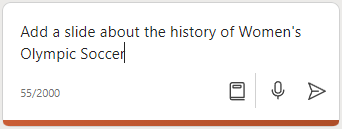
The more details you can give it the better your results are likely to be. For example:
Add a slide about the history of Women's Olympic Soccer and be sure to mention a couple of the notable athletes.
Add an image
Copilot can also step in to help suggest stock images for your presentation. Maybe you have a presentation on parent volunteer opportunities at your child's school, but it could use some images. Ask Copilot to "Add an image of a school playground" and it will go through the stock images and select an image to add from that collection.
Give it a try with your own prompts and see what Copilot can come up with for you!
Copilot Pro customers can create images!
Important: This feature is currently only available to Copilot Pro (Home) customers in the web version of PowerPoint and has started rolling out to Copilot Pro customers using the Windows version as well. It will be rolling out to more platforms, and to customers with Copilot for Microsoft 365 (Work) soon.
If you're a Copilot Pro customer in PowerPoint you can ask Copilot to "Create an image" and Copilot will use DALL-E 3 to create an AI generated image you can insert into your presentation.
So, for example "Create an image of a dog wearing sunglasses" to have DALL-E 3 create a fun new picture. The more specific you can be about what you want, the better the response you're likely to get.

Tips for prompting generated images?
Creating an image works differently than searching for stock images.
Designer's Image Creator works best when you're more descriptive, so get creative and add details like adjectives, locations, or even artistic styles such as ‘digital art' and ‘photorealistic.'
Here's an example of a how to create a longer, more descriptive prompt:
-
Original prompt: "Create an image of an astronaut"
-
Descriptive prompt: "Create a close-up photo of an astronaut in a glowing suit made of plasma, as if the galaxy is inside of it, putting on their helmet, but you can't see their face because of the visor, realistic, film stock, bright colors."
To learn more about how to write a great AI image prompt using Designer in Copilot, see Image Prompting 101.
Learn more
Welcome to Copilot in PowerPoint
Frequently Asked Questions about Copilot in PowerPoint











