Skype Web Control is a lightweight Skype web client that is available on outlook.com , msn.com and skype.com .
To use Skype Web control:
-
Sign into your Microsoft account from a Microsoft web site such as outlook.com , msn.com or skype.com.
-
Select

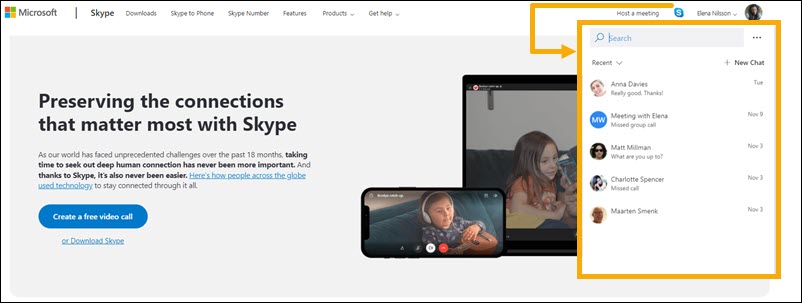
Once you sign into a Microsoft web site with your Microsoft account, you're automatically signed into Skype Web Control. You cannot switch between different accounts in Skype Web Control.
You can send messages, pictures, files, and emoticons.
To send attachments, select

Yes, you can!
-
Go to any conversation in your Recent chats list or use Search .
-
Select the audio or video call button to start a call. If you use this feature for the first time, it might ask you to provide Skype access to your camera and microphone.
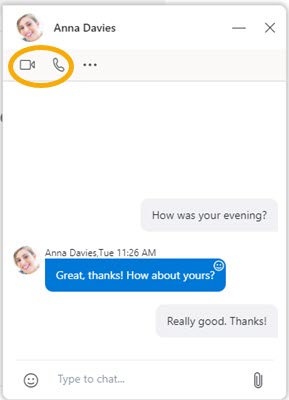
-
Select New Chat .
-
Select the person or people you want to chat with, and then select Create to start a new conversation.
From your
Recent
chats list, select

Select

Select a conversation from your
Recent
chats list, and then select

To remove someone from a conversation, select the X button next to their name in the Chat participants list.
-
From a conversation, select the

-
Select Block contact , and then choose whether you want to report abuse.
-
Select Block to block the person from contacting you.
-
From your Recent chats list, locate the conversation you want to leave or delete, select the

-
Select the option to Leave or Delete the conversation.
From your
Recent
chats list, select the

Select the top bar of the of the chat window to minimize it into a tab that will stay sticky on the bottom of the page.
-
From Outlook.com, select the

-
Select View all Outlook settings .
-
Select the General tab, and then select the Notifications tab.
-
Under Chat and call , select the button next to the new chat and incoming call notification types to turn them on or off.










