A new Japanese era and its associated calendar begin on May 1, 2019.
Microsoft is preparing for these changes and plans to ship updates monthly as part of our regular update cadence.
-
For the Windows 10 servicing model please see the Windows monthly security and quality updates overview blog post, published in December 2018.
-
For Windows 8.1 and earlier versions of supported in-market Windows, see details on servicing models in the More on Windows 7 and Windows 8.1 servicing changes blog post, published in October 2016.
These updates are intended to help customers and developers test and verify how the new Japanese era changes might impact their apps or Windows deployments.
Note: For Office and .NET Framework Japanese era updates, see Additional resources.
Windows updates
Here’s the final list of Microsoft Knowledge Base articles, listed by the Windows version they include, for the new Japanese era updates.
You only need to install the most recent update. Each update includes all earlier updates. For the best update experience, we recommend that you have updates installed automatically on your device. Each automatic Windows update also includes the latest Japanese era updates.
For customers using Security-Only (SO) updates, refer to Changes for Security-Only update customers.
Latest updates
|
Knowledge Base article |
Windows version |
|
KB 4494441 |
Windows 10, version 1809, Windows Server, version 1809 and Windows Server 2019 |
|
KB 4499167 |
Windows 10, version 1803 and Windows Server, version 1803 |
|
KB 4499179 |
Windows 10, version 1709 |
|
KB 4499181 |
Windows 10, version 1703 and Windows Server, version 1703 |
|
KB 4494440 |
Windows 10, version 1607 and Windows Server 2016 |
|
KB 4499154 |
Windows 10 RTM |
|
KB 4499151 |
Windows 8.1 and Windows Server 2012 R2 |
|
KB 4499171 |
Windows Server 2012 |
|
KB 4499164 |
Windows 7.0 SP1 and Windows Server 2008 R2 SP1 |
|
KB 4499149 |
Windows Server 2008 SP2 |
Changes for Security-Only update customers
This section is for customers who rely only on the Security-Only (SO) updates for Windows 8.1 and earlier versions of supported Windows. Customers must continue to install each SO update as they are made available to remain protected against known security vulnerabilities. The following update can be installed by our SO customers to get all the Japanese era related fixes.
To learn more about the SO updates for Windows 8.1 and earlier, see the More on Windows 7 and Windows 8.1 servicing changes published in October 2016.
Note: Unlike the general Windows updates, SO updates are not cumulative.
May 2019 Updates for Security-Only Customers
|
Knowledge Base article |
Windows version |
|
KB 4499165 |
Windows 8.1 and Windows Server 2012 R2 |
|
KB 4499158 |
Windows Server 2012 |
|
KB 4499175 |
Windows 7.0 SP1 and Windows Server 2008 R2 SP1 |
|
KB 4499180 |
Windows Server 2008 SP2 |
New Japanese era supported products
Microsoft supports these Windows products for the new Japanese era updates.
To learn more about the Windows lifecycle, see the Windows lifecycle fact sheet.
|
Windows 10, version 1809 |
|
Windows 10 Enterprise LTSC 2019 |
|
Windows 10, version 1803 |
|
Windows 10, version 1709 Enterprise and Education editions only |
|
Windows 10, version 1703 Enterprise and Education editions only |
|
Windows 10 Enterprise LTSB 2016 |
|
Windows 10 Enterprise LTSB 2015 |
|
Windows 8.1 |
|
Windows 7 SP1 |
|
Windows Server 2019 |
|
Windows Server, SAC version 1809 |
|
Windows Server, SAC version 1803 |
|
Windows Server, SAC version 1709 |
|
Windows Server 2016 |
|
Windows Server 2012 R2 |
|
Windows Server 2012 |
|
Windows Server 2008 R2 SP1 |
|
Windows Server 2008 SP2 |
|
Windows 10 IoT Core, SAC version 1809 |
|
Windows 10 IoT Core, LTSC version 1809 |
|
Windows 10 IoT Enterprise, SAC version 1809 |
|
Windows 10 IoT Enterprise LTSC 2019 |
|
Windows 10 IoT Core, SAC version 1803 |
|
Windows 10 IoT Enterprise, SAC version 1803 |
|
Windows 10 IoT Enterprise, SAC version 1709 |
|
Windows 10 IoT Enterprise, SAC version 1703 |
|
Windows 10 IoT Enterprise LTSB 2016 |
|
Windows 10 IoT Enterprise LTSB 2015 |
|
Windows Embedded 8.1 Industry Enterprise |
|
Windows Embedded 8.1 Industry Pro |
|
Windows Embedded 8.1 Pro |
|
Windows Server 2012 R2 for Embedded Systems |
|
Windows Embedded 8 Standard |
|
Windows Server 2012 for Embedded Systems |
|
Windows Embedded POSReady 7 |
|
Windows Embedded Standard 7 SP 1 |
|
Windows Thin PC |
|
Windows Embedded Compact 2013 |
|
Windows Embedded Compact 7 |
How to test the new Japanese era artifacts on Windows
Customers and partners can choose when to add the placeholder registry entry to their systems to make preparing easier for the new Japanese era change.
Recommended test scenarios
Note: Before you make any changes, we recommend that you back up your registry settings.
-
Anticipated era transition testing
This test scenario is to verify that line of business (LOB) applications work when the new era transition is set to a future date.
Let’s say that the transition date is anticipated to be 1 May 2019, so the current era is 平成 (Heisei).
Set the following registry key under
[HKEY_LOCAL_MACHINE\SYSTEM\CurrentControlSet\Control\Nls\Calendars\Japanese\Eras] registry path
"2019 05 01="2019 05 01"="令和_令_Reiwa_R"
-
Active era transition testing
This test scenario is to verify that LOB applications work when the current era is set to the new era.
Let’s say that the calendar transition has already occurred on 1 May 2018 and the current era is 令和(Reiwa)".
Set the following registry key under
[HKEY_LOCAL_MACHINE\SYSTEM\CurrentControlSet\Control\Nls\Calendars\Japanese\Eras] registry path
"2018 05 01"="令和_令_Reiwa_R"
Test setup
Start with updating registry settings to enable different test scenarios for your LOB applications around new Japanese era change. After you back up your current registry settings, here's how to change the settings:
Add the entry below under [HKEY_LOCAL_MACHINE\SYSTEM\CurrentControlSet\Control\Nls\Calendars\Japanese\Eras] registry path
"2019 05 01"="令和_令_Reiwa_R"
Next, here's how you test the Japanese Calendar:
-
In the search box on the taskbar, type control panel, and then select Control Panel.
-
Select Clock and Region, and then select Region to change the format.
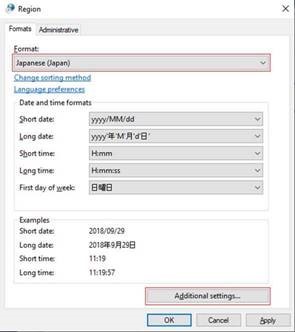
-
Change Format to Japanese (Japan).
-
Select the Additional Settings button to open Customize Format.
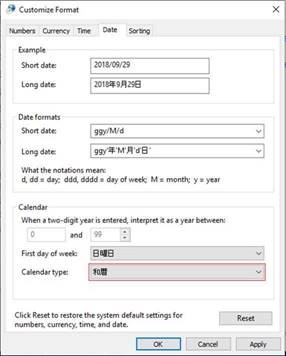
-
Select the Date tab.
-
Change Calendar Type to "和暦" and select OK to apply the setting.
New Japanese era supported features
Gannen (元年) Vs. Ichinen (1年)
In historical practice, for the first year of the era, a special character, “Gan (元),” whose Kanji character means “origin” or “beginning,” is used in place of the number “Ichi (1).” The first year “Gannen (元年)” continues until the end date of the Gregorian calendar year, December 31.
Windows now supports both “Gannen (元年)” and “Ichinen (1年)” for the first year of the era. For all the supported in-market versions of Windows from Windows 10 1809 and earlier, Gannen will be OFF by default, however, it can be enabled.
To enable Gannen, under [HKEY_LOCAL_MACHINE\SYSTEM\CurrentControlSet\Control\Nls\Calendars\Japanese] set the InitialEraYear registry key to “元年”.
To disable Gannen, set the InitialEraYear registry key to “1年”.
|
Windows version |
Default Gannen ON/OFF |
|
19H1(Windows Insider Build) |
ON |
|
Windows 10, version 1809 |
OFF |
|
Windows 10, version 1803 |
OFF |
|
Windows 10, version 1709 |
OFF |
|
Windows 10, version 1703 |
OFF |
|
Windows 10, version 1607 |
OFF |
|
Windows 10 RTM |
OFF |
|
Windows 8.1 / Windows Server 2012 R2 |
OFF |
|
Windows7/Windows Server 2008 R2 |
OFF |
|
Windows Server 2012 |
OFF |
|
Windows Server 2008 |
OFF |
Notes:
-
Users will have to log-off and login again after the adjusting registry keys, for the change to take effect on Windows.
-
By default, all versions of .NET Framework support “Gannen (元年)” .
-
To disable Gannen on .NET, , set:
-
Switch.System.Globalization.FormatJapaneseFirstYearAsANumber to true.
-
For more info, see the Summary of new Japanese era updates for .NET Framework article.
VBA programming in Office that depends on OLE will support “Gannen (元年)".
Range-Relaxation
When the Heisei (平成) era ends on April 30, 2019 which is Heisei (平成) 31, and the new era begins on May 1, 2019, “平成31年5月1日” becomes invalid. We have relaxed our parsers to allow the future/past dates (both Gregorian and Japanese dates) in OLE and .NET Framework, to be converted into the new Japanese era date. You will also be able to convert the future dates in Heisei to the new Japanese era once the new Japanese era name is announced. It cannot be disabled in OLE but can be disabled in .NET Framework.
Notes:
-
To disable in .NET Framework, set:
-
Switch.System.Globalization.EnforceJapaneseEraYearRanges to true.
-
For more info, see the Summary of new Japanese era updates for .NET Framework.
Abbreviated era name
Windows will continue to support the existing abbreviation functionality. For example, for the Heisei era, the abbreviated form will continue to be “平” in Kanji and “H” in English.
Ligature
The Japanese "Kanji" includes ligature/glyph that allows the era name. 平成 is represented in two Kanji characters, and ligature of this, ㍻, is represented in a single Kanji character. Here are the code points of ligature character of the existing four eras and the new era:
㍾ (U+337E)
㍽ (U+337D)
㍼ (U+337C)
㍻ (U+337B)
令和 (U+32FF)
Note: Microsoft Windows Code Page 932 (MS932), a Shift-JIS encoding, does not support ligature of the new era. Character(s) might not display properly while converting Unicode new Japanese era ligature (single Kanji) character to multi-byte characters and vice versa when used with MS932 encoding. For example, using the StrConv function within the VBA module to convert string for certain locale IDs like vbWide,vbNarrow, vbKatakana,or vbHiragana.
Collation
Collation is the assembly of written information into a standard order based on numerical order, alphabetical order or both. Currently, supported Windows versions don't support collation.
Normalization
The Kanji era full name can be normalized to the Kanji ligature era name and vice versa. For example, conversion from two characters representing 平成 (Heisei) era to a corresponding ligature㍻ (Heisei) and vice-versa. However, Microsoft won't release any updates to support normalization functionality for the new era.
The Kanji era full name and the Kanji ligature era name are treated as different strings during string comparison, even if you indicate a Japanese culture-specific comparison. By design, this difference will continue for the new Japanese era.
OLE
Certain OLE functions will be updated to handle the new Japanese era. If your applications are using Date and Time functionalities from Visual Basic 6.0, VBScript, VBA, JavaScript, or ATL/MFC libraries, you'll need to apply the latest update for Windows. In some cases, and you might also need to rebuild your applications in some cases because these libraries use OLE functions.
FAQ
General information and planning
For customers who get updates from Windows Update, you only need to install the latest update to get all relevant fixes up to the current month. In contrast, customers relying only on the SO updates for Windows 8.1 and earlier will install all SO updates separately, in chronological order as described in Changes for Security-Only update customers.
You can go to the update history and look for the KB article numbers that were installed. If they belong to the latest updates table above, then the latest Japanese era fixes are installed on your device. Either check Windows Update or install the latest update listed in this KB for your operating system.
Steps to check for the KB article number:
For Windows 10 versions:
-
In the search box on the taskbar, type winver and press Enter.
-
Compare the version and the build number to the build number displayed in the latest KB article.
-
If the build number displayed in About Windows is greater than or equal to the one displayed in the associated KB article, then you have the latest Japanese era changes.
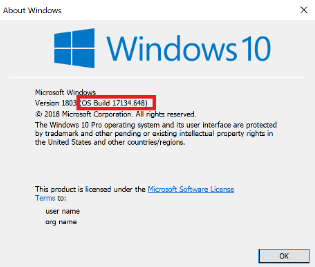
For Windows 8.1 and earlier:
-
Press “Windows” + “R” button to open the Run dialog box.
-
Type “control panel” and press “Enter.”
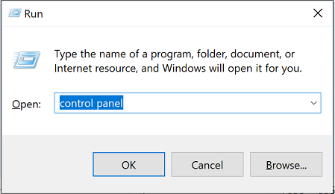
-
Go to Programs > Programs and Features > Installed Updates.
-
Search for the KB number from the latest updates.
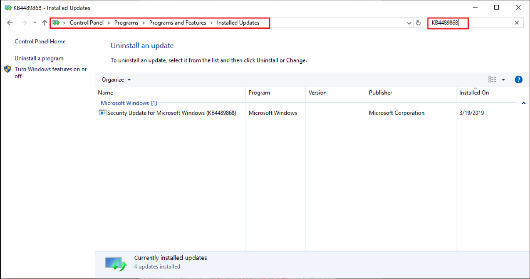
There will be a registry key to enable Gannen character for the initial year of the Japanese era and another set of registry keys supporting the existing four Japanese eras and the new Japanese era, after the new name is announced.
Known Issue
For instructions on how to mitigate this issue, see KB4520296.
Additional resources
-
Using the Registry to Test the New Japanese Era on Windows - August 2018 blog.
-
Windows 10, version 1803 September 2018 update had enabled opt-in option for customers to test their applications with a placeholder registry. (KB4458469)
-
For some versions of Windows, .NET Framework updates are delivered through a separate .NET Framework-specific cumulative update. For more info, see Summary of new Japanese era updates for .NET Framework.
-
For Silverlight updates please see, Update for Silverlight DateTime calculations to handle new Japanese era.
-
For more on how to prepare, see How to prepare Windows and Office for the new Japanese era change.
-
For more information on other Microsoft products that are working on the new Japanese era updates, see Updates for May 2019 Japan Era Change.










