Use groups and channels to organize your videos and control permissions for your videos in Microsoft Stream. A video can be in any number of groups and channels at the same time.
Add video into groups and channels
-
In Stream, find a video (for example, through My videos, My channels, My groups, or Browse
-
Click the More icon, and then click Add to group/channel
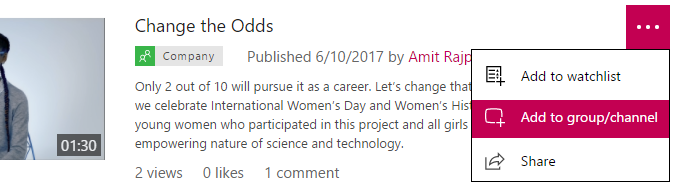
-
Find groups or channels you want to add with the Shared with search box
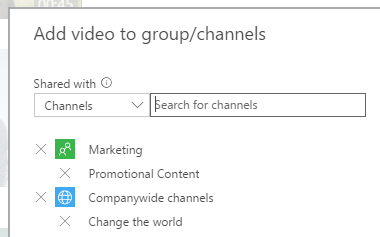
-
Click the group or channel, and then select Add
Who can add videos to groups/channels?
-
If a video is a companywide video, you can add it to any of your groups/channels even if you aren't an owner of the video.
-
If you are the owner of a video, you can add your video to any groups/channels you can contribute to.
Other ways to add
You can also add videos to group/channels as part of uploading a video or editing video details:
See also
Overview of groups and channels










