In Outlook, you can translate words, phrases, and full messages when you need them. You can also set Outlook to automatically translate messages you receive in other languages.
Select a tab option below for the version of Outlook you're using. What version of Outlook do I have?
Note: If the steps under this New Outlook tab don't work, you may not be using new Outlook for Windows yet. Select Classic Outlook and follow those steps instead.
In Outlook, you have the option to:
Translate an email message | Change translation settings | Troubleshoot Translator missing | Data & privacy
Translate an email message
-
When you receive an email message written in another language, a prompt will appear at the top of the message asking if you'd like Outlook to translate it into your default language.
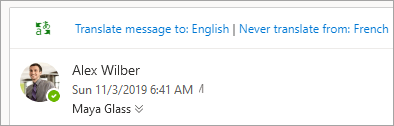
Important: If you don't have the option to translate the message from the top of your email, you may need to enable Connected experiences. Please go to Troubleshoot Translator missing for more information.
-
If you select Translate message, Outlook will replace the message text with translated text.
-
You can then select Show original message to see the message in the original language.
Change translation settings
To change your translation preferences and choose your translation language:
-
On the View tab, select

-
Select Mail, then Message handling.
-
Under Translation, select the options you prefer.
Important: If you don't have Translation under Message handling, you may need to enable Connected experiences. Please go to Troubleshoot Translator missing for more information.
Troubleshoot Translator missing
Translator requires Connected experiences to be enabled in Outlook. If it is not, you won't have the option to translate a message or change translation settings.
To enable Connected experiences for Translator:
-
On the View tab, select

-
Select General, then Privacy and data.
-
Scroll down to Privacy settings and select the Privacy settings button.
-
Under Connected experiences, turn the toggle On for Experiences that analyze your content.
Data use & privacy
Email translations provided by Translator for Outlook are powered by the online Microsoft Translator service. All data transmissions are secured via SSL, and are never stored, sampled, or shared with any first- or third-party entity. This means that all translation and processing happens on servers in-memory only. (This is also known as the "no-trace" option from Microsoft Translator.)
In Outlook, you have the option to:
Translate an email message | Translate part of a message | Change translation settings | Data & privacy
Translate an email message
When you receive an email message in another language, you'll see a prompt at the top of the message asking if you'd like Outlook to translate it into your preferred language.
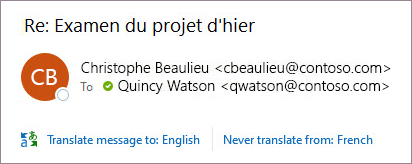
When you receive an email in another language, you can respond in two different ways:
-
In the message, select Translate message. Outlook replaces the message text with translated text, and this translation is cached for 15 days—which means you don't need to translate the same message twice.
After you've translated the message, you can select Show original to see the message in the original language or Turn on automatic translation to always translate messages to your preferred language.
-
In the message, select Never translate. Outlook won't ask you if you'd like to translate messages in that language in the future.
If, for some reason, Outlook doesn't offer these options, select the Translate button from the ribbon, or right-click on the message and select Translate, then Translate Message.
-
On the Home tab, select Translate > Translate Message.
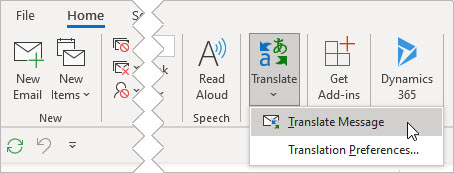
Translate part of an email message
To translate just a bit of text from a message, select that text and right-click. Outlook will show you the translation right there in the context menu that appears.
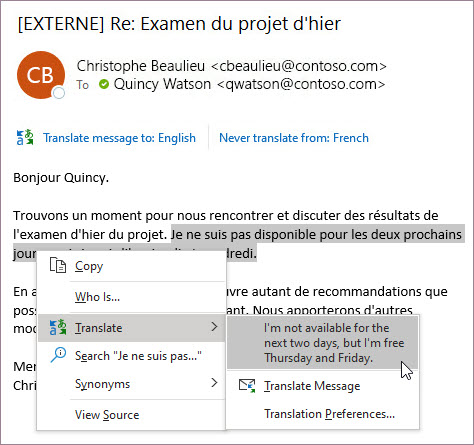
You can also select text and right-click to translate to your preferred language when you're composing an email. When you click the translated text, you can insert it into the message you're writing.
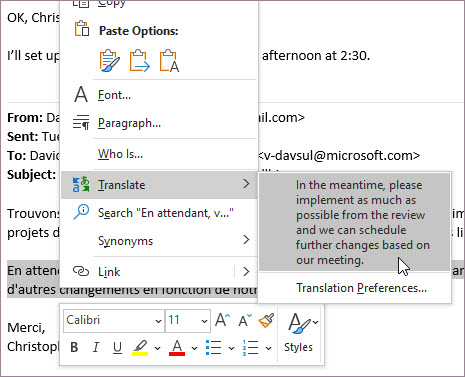
To learn more, see Announcing new translation features in Outlook.
Note: Automatic translation and intelligent translation suggestions are only available for Exchange Online mailboxes.
Change translation settings
To change your translation preferences:
-
On the Home tab, select Translate, then Translation Preferences.
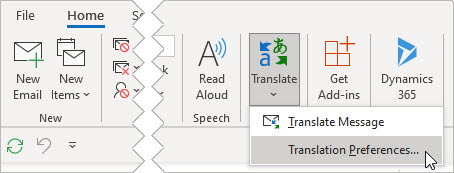
-
Select the options you prefer.
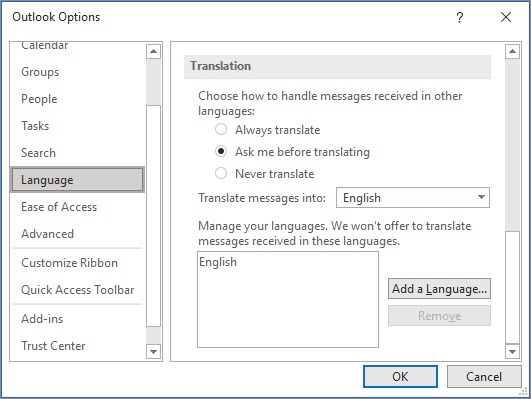
Data use & privacy
Email translations provided by Translator for Outlook are powered by the online Microsoft Translator service. All data transmissions are secured via SSL, and are never stored, sampled, or shared with any first- or third-party entity. This means that all translation and processing happens on servers in-memory only. (This is also known as the "no-trace" option from Microsoft Translator.)
In Outlook, you have the option to:
Translate an email message | Change translation settings | Data & privacy
Translate an email message
-
When you receive an email message written in another language, a prompt will appear at the top of the message asking if you'd like Outlook to translate it into your default language.
Note: Outlook doesn't translate messages that have fewer than 40 characters.
-
If you select Translate message, Outlook will replace the message text with translated text.
-
You can then select Show original message to see the message in the original language.
Change translation settings
To change your translation preferences and choose your translation language:
-
On the View tab, select

-
Select Mail, then Message handling.
-
Under Translation, select the options you prefer.
Data use & privacy
Email translations provided by Translator for Outlook are powered by the online Microsoft Translator service. All data transmissions are secured via SSL, and are never stored, sampled, or shared with any first- or third-party entity. This means that all translation and processing happens on servers in-memory only. (This is also known as the "no-trace" option from Microsoft Translator.)
Related articles
Change your translation settings in Outlook.com and Outlook on the web










