
Try it!
The Microsoft Lists app is where you can find manage your lists.
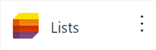
"Favorite" a list
-
Select the star symbol on a list to make it a favorite.
See recently used lists
Recent lists shows the lists you recently created, worked on, or someone else shared with you.
-
To see only the lists in your personal storage, select Recent lists > My lists.
-
To see only the lists that you've created, select the All recent lists filter on the right, then select Recent lists I created.
This shows you both the lists you've created in SharePoint or Teams, and the lists in your personal storage.
Search for a list
-
To search for a list by name, use the Search bar at the top, then view the results.
Customize a list
-
To customize a list, select Open actions, then Customize.
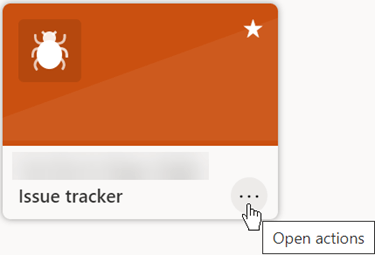
-
You can change the name, color, or icon for the list.
-
When you're done, select Save.










