Having a group conversation in Outlook is similar to having an email thread. When you follow an Outlook group, all group conversations and calendar events will be sent to both the group mailbox and your personal inbox.
Notes:
-
Anyone in your organization can start a group conversation.
-
For a public group, anyone in your organization can read and respond to the group's conversations.
-
For a private group, only group members can participate in the conversation.
-
If you delete group email from your personal inbox, the email can still be found in the group mailbox.
-
In the navigation pane, under Groups, select your group.
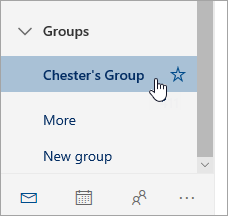
-
Select New message.
-
Add a subject and type your message.
If guests are part of your group, you might see a message that some recipients are outside of your organization.
If the admin has restricted guest access to group conversations and calendar invitations, you'll see a message telling you that group members outside your organization won't receive the message.
-
Select Send.
Tip: You can also send an email to a group from your personal inbox. Just add the group's alias in the To line in your email.
-
Select the conversation.
-
And at the top of the reading pane, select

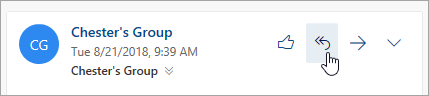
Tip: If you like a message, select the 
-
Select a message in the conversation.
-
And at the top of the reading pane, select

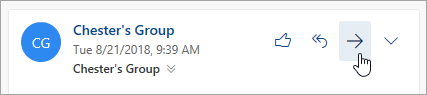
-
Type the recipients' email addresses and your message to them.
-
Select Send.
Only group owners can delete conversations. How do I know if I'm a group owner?
-
In the message list, right-click the message you want to delete.
-
Select Delete.
-
Select OK to confirm.
If you're a member of group and follow the group in your inbox, you can choose to receive a copy of messages you send to a group.
-
At the top of the page, select Settings

-
Select the check box for Send me a copy of email I send to a group.
-
xxxxxxxxxxxxxxxxxxxxxxxxxxxxxxxxxxxxxx
-
In the left pane, under Groups, select the group you want to follow.

-
At the top of the message list, select the group picture or name.
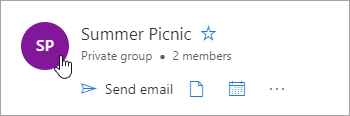
-
Move the Follow in inbox toggle to On.
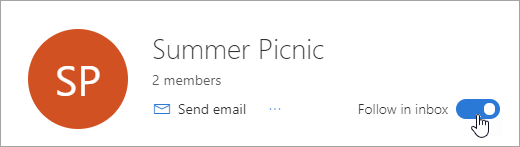
-
In the left pane, under Groups, select the group you want to stop following.
-
At the top of the message list, select the group picture or name.
-
Move the Follow in inbox toggle to Off.
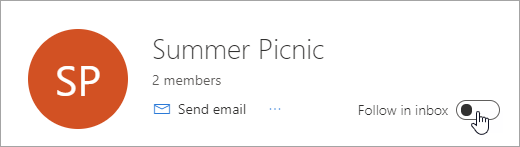
Still need help?
|
|
To get support in Outlook.com, click here or select Help on the menu bar and enter your query. If the self-help doesn't solve your problem, scroll down to Still need help? and select Yes. To contact us in Outlook.com, you'll need to sign in. If you can't sign in, click here. |
|
|
|
For other help with your Microsoft account and subscriptions, visit Account & Billing Help. |
|
|
|
To get help and troubleshoot other Microsoft products and services, enter your problem here. |
|
|
|
Post questions, follow discussions and share your knowledge in the Outlook.com Community. |











