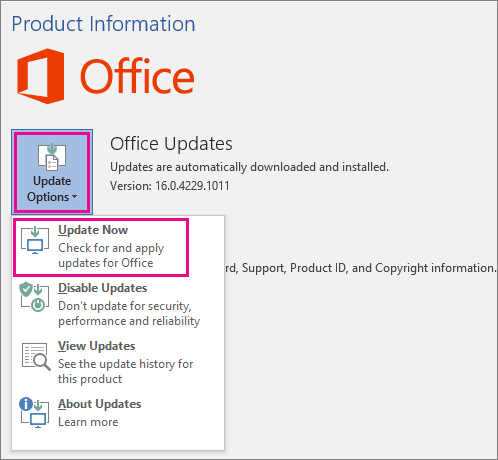How to update Microsoft 365 or Office for Windows
Applies To
On a Mac? See Check for Office for Mac updates automatically.
If you're not sure what version of Office you have, see What version of Office am I using?
How to update Office for Windows
To check for Office for Windows updates, do the following:
-
Open any Office app, such as Word, and create a new document.
-
Go to File > Account (or Office Account if you opened Outlook).
-
Under Product Information, choose Update Options > Update Now.
Note: You may need to click Enable Updates first if you don't see the Update Now option right away.
-
Close the "You're up to date!" window after Office is done checking for and installing updates.
You can also use the Update Options button to Disable Updates or to View Updates that were previously installed.
Office for Windows update not working?
If the Office for Windows update is not working:
-
Make sure your PC is connected to the Internet.
-
If Update Options is missing and there's only the About button, you either have a volume license install or your company is using Group Policy to manage Office updates. Try Microsoft Update or contact your company help desk.
-
To download an update manually, see Office Updates.
-
If you would like to update Office but can't open any of your Office apps, try repairing Office.
See Also
Latest updates for versions of Office that use Windows Installer (MSI)