Print your document
Print and Print Preview are in the same place: go to File > Print.

Try it!
-
Select File > Print. On the right, you’ll see a preview of your document. On the left, you'll see the Print button and the configurable Settings.
-
To see each page, click the arrow at the bottom of the preview, and if the text is too small, use the zoom slider to adjust it.
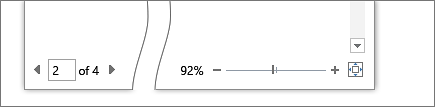
-
Choose the number of copies you want, and choose the printer to use.
-
Explore Settings to print on both sides of the paper, change the paper orientation, and other configurations. These functions will differ according to the capabilities of your printer.
Note: For some settings, like printing in color or black and white, select Printer Properties.
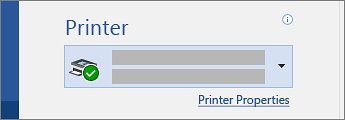
-
When you're ready, select Print.
Want more?
Change a printer’s status from “offline” to “online”
Troubleshooting offline printer problems
Check your printer manufacturer's website










