-
Once a meeting starts, select More actions (...) at the top right and choose


A notification appears so everyone in the meeting knows that the recording has started. -
To stop recording, repeat above and choose

-
Your saved recording will show in the meeting chat, or channel conversation.
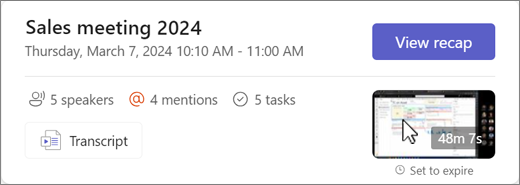
When you start recording, transcribing is automatically started. For more info, see Turn transcription on or off.
Tip: When scheduling a meeting, you can select 










