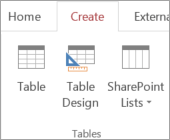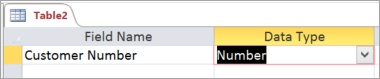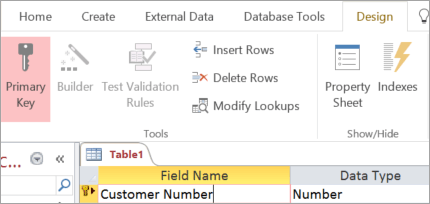Try it!
When you create a table with Table Design, you can be more deliberate about designing your database, set field types, create a lookup list, and create a foreign key to pair with your primary key.
Create a table with Table Design
-
Select Create > Table Design.
-
In the new table, for the first field, enter a field name and a data type.
-
To set the primary key for the table, select the Field Name cell for the appropriate field and then select Primary Key.
The Primary Key indicator appears to the left of the field name. You can change the primary key at any time, but each table can have only one primary key.
-
Select File > Save, and name the table.
There are many more options when you build and modify tables with Table Design.
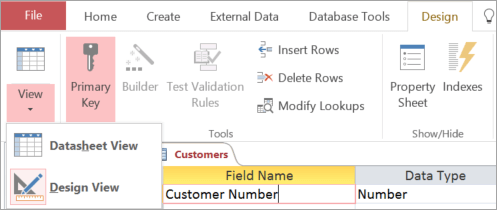
-
Switch between Design View and Datasheet View for any saved table.
-
Designate any field as the table’s primary key.
-
Use Builder to create an expression or input mask.
-
Test validation rules.
-
Insert and delete rows.
-
Create lookup lists.
-
Create, rename, and delete data macros.
-
Define relationships and object dependencies.