Share a contact in a chat
Contact sharing in Microsoft Teams lets you quickly and easily share contact information with other people. This is useful when introducing or providing contact details to a colleague.
When you share one or more contacts, their contact card's included in the chat window. Your organization determines what's included on that contact card. To learn more, see Profile cards in Microsoft 365.
Note: Contact sharing is available in one-on-one and group chats on desktop only.
Share a contact in a chat:
-
Open the chat window of the person or group you want to share the contact with.
-
In the compose box, type @.
-
Select Share someone's contact info. Enter the name of the person whose contact info you want to share. You can share one or more contacts.
-
Select OK. This will share a link to the person's contact card. Unlike a @mention, sharing a contact doesn't notify the person.
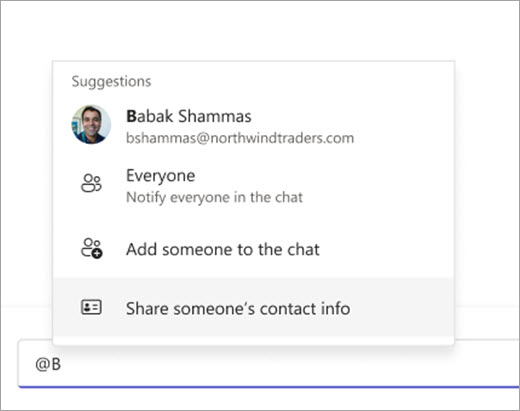
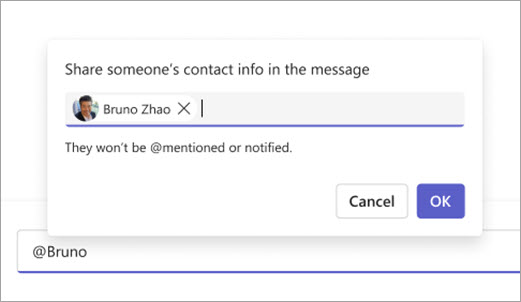
Select the shared name to open the contact's profile in Teams. From there, view more information, such as their job title, department, and location. You can also send a message to the contact, or start a video call with them.
Note: You can only share contacts with people who are in your organization.










