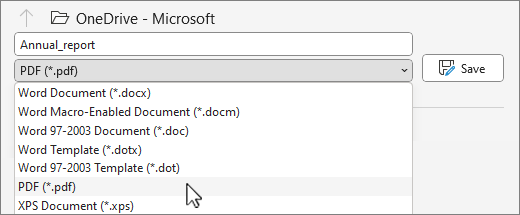Edit a PDF
Applies To

To edit a PDF, open it in Word. This works best with PDFs that are mostly text. PDFs of book chapters or something that looks like a manuscript from a copier won't be formatted well in Word.
-
Go to File > Open.
-
Find the PDF and open it (you might have to select Browse and find the PDF in a folder).
-
Word tells you that it's going to make a copy of the PDF and convert its contents into a format that Word can display. The original PDF won't be changed at all. Select OK.
-
After your edits, you save it as a Word doc or a PDF. In the Save menu, choose the document type in the Save as dropdown menu and select OK.
Note: The converted document might not have a perfect page-to-page correspondence with the original. For example, lines and pages may break at different locations.
Convert or save to PDF

-
Go to Export > Create PDF/XPS Document > Create PDF/XPS.
-
Select where you want to save your document, like OneDrive.
-
Check Options... to change properties.
-
Select Publish.