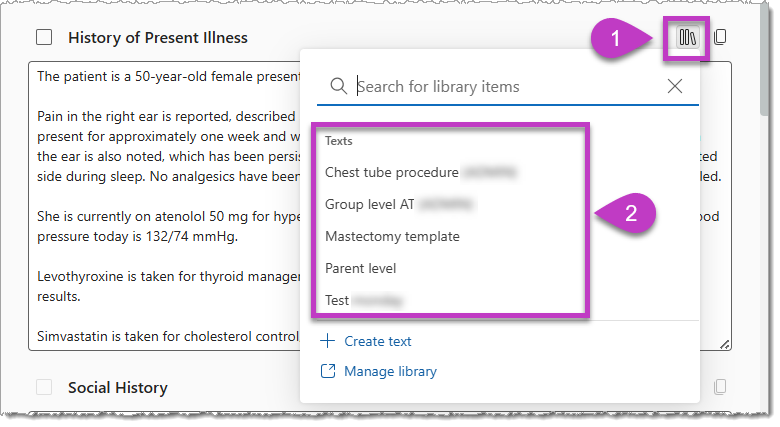Add information to your note
Dragon enables you to use your voice to dictate, edit, format and insert blocks of saved text without having to type.
Dragon's speech recognition engine is very accurate and optimized for healthcare dictation - but to make your documentation go even faster, you can use voice commands, create custom texts, and more!
Dictate your edits
One way to make edits to a note is to dictate. Place your cursor in any note section (or highlight part of a section), select the voice input button
Insert a Text
Access the Library to insert saved Texts in a note section. Simply place your cursor where you want your text to appear, then:
-
Select the Library icon
-
Select a Text in your list.
Tip: You can also select the dictation microphone and use the Spoken form of the Text to insert it into a note section with a voice command.
What's next?
Create memos. Dragon can also take notes. Learn to use Dragon to take notes so you don’t have to type.