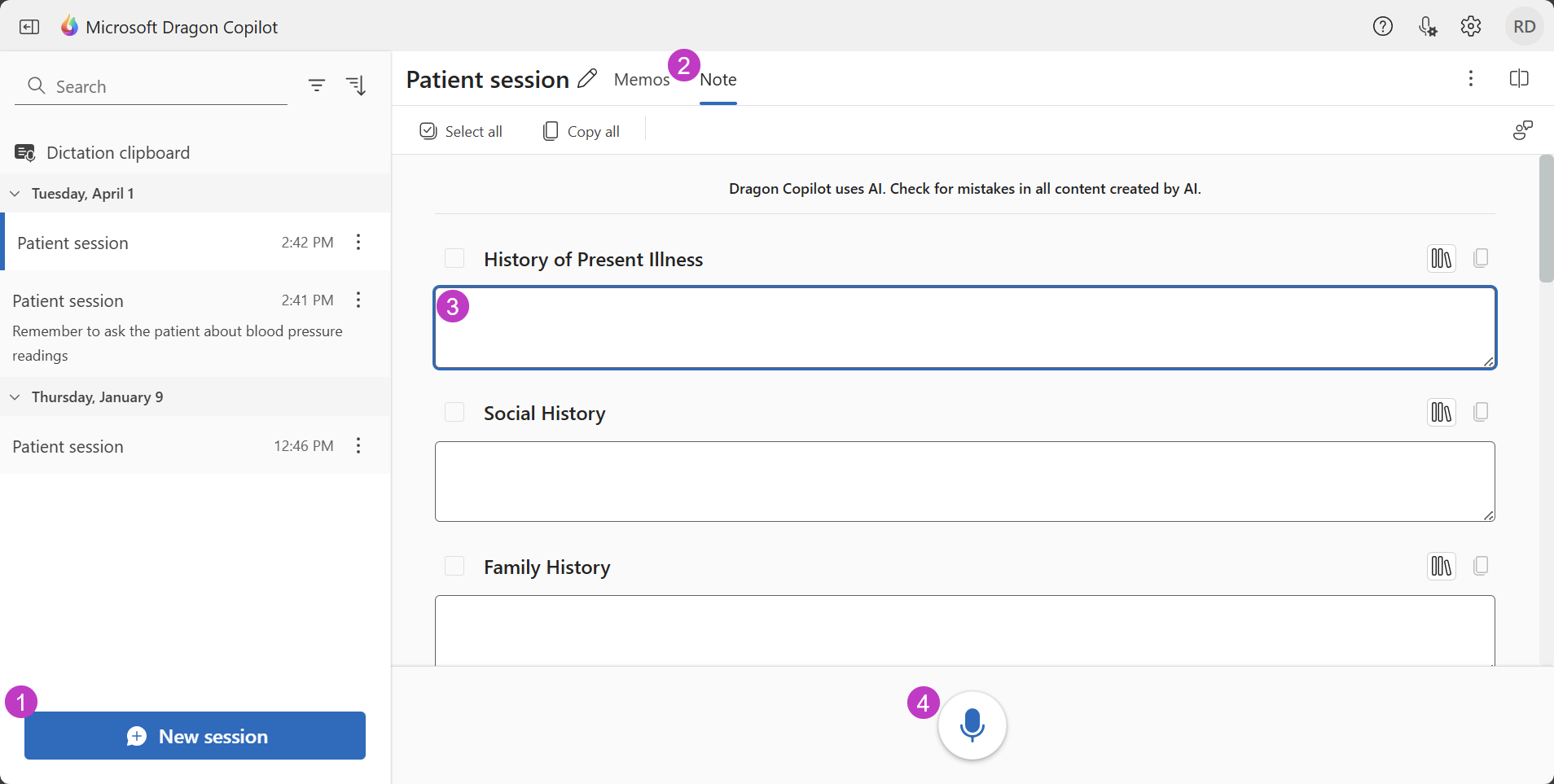Start dictating
Want to spend more time engaging with your patients and less time on clinical documentation? Save time with Dragon!
Create your first session
Use Dragon to document a patient visit. Follow these steps to start dictating with Dragon:
-
Select New session to get started.
-
Select the Note tab if you wish to document a patient visit or select the Memos tab if you wish to document anything else. (Refer to Create memos for more information on memos.)
-
Place your cursor where you want your text to go. Your text will go in the highlighted section where your cursor is blinking.
-
Select the dictation microphone. When Dragon's microphone is blue, it's ready for your dictation. Use this button to toggle the microphone on and off.
Then, just start talking. Speak in a normal cadence, dictate with punctuation, and Dragon will do the typing for you. Dragon's accuracy is very good and following our dictation best practices makes it even better.
Best practices for documentation
Keep these things in mind when documenting a patient visit:
-
Position your cursor where you want your text to be typed, then begin dictating (note: it's helpful to think that your text will go where your cursor is blinking).
-
Select the microphone button to turn the microphone on.
-
After selecting the microphone button, wait until the button turns blue to speak.
-
Speak naturally as if you were speaking to someone in person.
-
Dictate in complete sentences and include punctuation.
-
Pause briefly before and after saying a command so Dragon knows that you are not dictating text. (Learn more about commands in the What can I say? article.)
-
When you are finished dictating, select the microphone button again to turn off your microphone so Dragon does not capture extraneous dictation.
What's next?
Add information to your note. Learn how to update your note by dictating and inserting and saved Text from the Library.