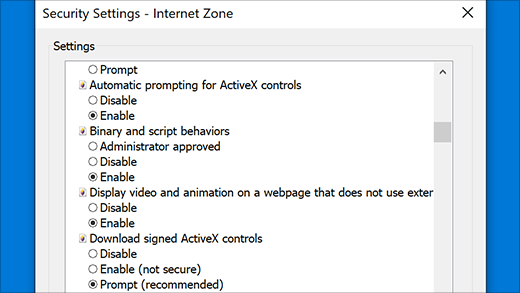Support for Internet Explorer ended on June 15, 2022
Internet Explorer 11 has been permanently disabled through a Microsoft Edge update on certain versions of Windows 10. If any site you visit needs Internet Explorer 11, you can reload it with Internet Explorer mode in Microsoft Edge. We recommend you use Microsoft Edge for a faster, more secure and more modern web browsing experience.
ActiveX controls
ActiveX controls are small apps that allow websites to provide content such as videos and games. They also let you interact with content like toolbars and stock tickers when you browse the web. However, these apps can sometimes malfunction, or give you content that you don't want. In some cases, these apps might be used to collect info from your PC, damage info on your PC, install software on your PC without your agreement, or let someone else control your PC remotely.
ActiveX Filtering
ActiveX Filtering in Internet Explorer prevents sites from installing and using these apps. This can help keep you safer as you browse, but it can also affect the performance of certain sites. For example, when ActiveX Filtering is on, videos, games, and other interactive content might not work.
-
Open Internet Explorer and select the Tools button .
-
Point to Safety in the drop-down menu, and then select ActiveX Filtering. There should now be a check mark next to ActiveX Filtering.
-
Open Internet Explorer and go to the site you want to allow ActiveX controls to run on.
-
Select the Blocked button on the address bar, and then select Turn off ActiveX Filtering. If the Blocked button doesn't appear on the address bar, there's no ActiveX content available on that page.
-
Open Internet Explorer and select the Tools button .
-
Point to Safety in the drop-down menu, and then select ActiveX Filtering. There should no longer be a check mark next to ActiveX Filtering.
Adjust ActiveX settings in Internet Explorer
Internet Explorer might not be set up to download or run ActiveX controls for security reasons. Changing some advanced security settings will let you download, install, or run the control, but your PC might be more vulnerable to security threats. Only change advanced ActiveX settings if you're sure about increasing the level of risk to your PC.
To change ActiveX settings
-
In Internet Explorer, select the Tools button , and then select Internet options.
-
On the Security tab, select Custom level, and then under ActiveX controls and plug-ins, do one of the following:
-
Allow Automatic prompting for ActiveX controls by selecting Enable.
-
Allow Internet Explorer to Display video and animation on a webpage that doesn't use external media player by selecting Enable.
-
Allow Internet Explorer to Download signed ActiveX controls by selecting Enable, or Prompt if you want to be notified each time this happens.
-
Allow Internet Explorer to Run ActiveX controls and plug-ins by selecting Enable, or Prompt if you want to be notified each time this happens.
-
Allow Internet Explorer to Script ActiveX controls marked safe for scripting by selecting Enable, or Prompt if you want to be notified each time this happens.
-
-
Select OK, and then select OK again.
Note: If you're unable to change ActiveX settings, you might not have permission to and you should check with your system administrator.