Quick tips: Work with documents in Word for Windows
When you move to Microsoft 365, you can not only use Windows for the web online app, but also chose to install Word for Windows on your computer. Word for Windows is a full-featured desktop client app that also lets you to work offline on your documents.
Start your work in Word for Windows with these quick instructions how to create, share, and edit documents on your own or with your team.
To convert your Google Docs to a Word document, in Google Docs go to File > Download > Microsoft Word (.docx) to change and save the Google Docs file to Word format. Then, open the file in Word. See more at Download a copy of a file in Docs.
Note: Features and information in this guide apply to Word as available through Microsoft 365.
Install desktop client apps
When you move to Microsoft 365, you need to install your Microsoft 365 apps on your computer if you want to use Word for Windows and other desktop client apps.
Note: Microsoft 365 web client apps, such as Word for the web, are already accessible to you. You can access them through any browser from any location.
-
Sign into www.microsoft365.com with your credentials.
-
On the Microsoft 365 home page, in the right top corner, select Install and more, and then select Install Microsoft 365 apps.
-
Select Install Office, which will download a file named OfficeSetup.exe to your computer. Click on the file to run it and follow the instructions to install your desktop apps.
When installation completes, go to your Windows taskbar and search for Word to find and open Word for Windows.

Create a document
-
Open Word for Windows, which opens the Home page.
-
Select Blank document, select one of the templates, or open a Recommended or Recent file.
-
Select File, select Save As give your document a name, and browse to a location where you'd like to save it.
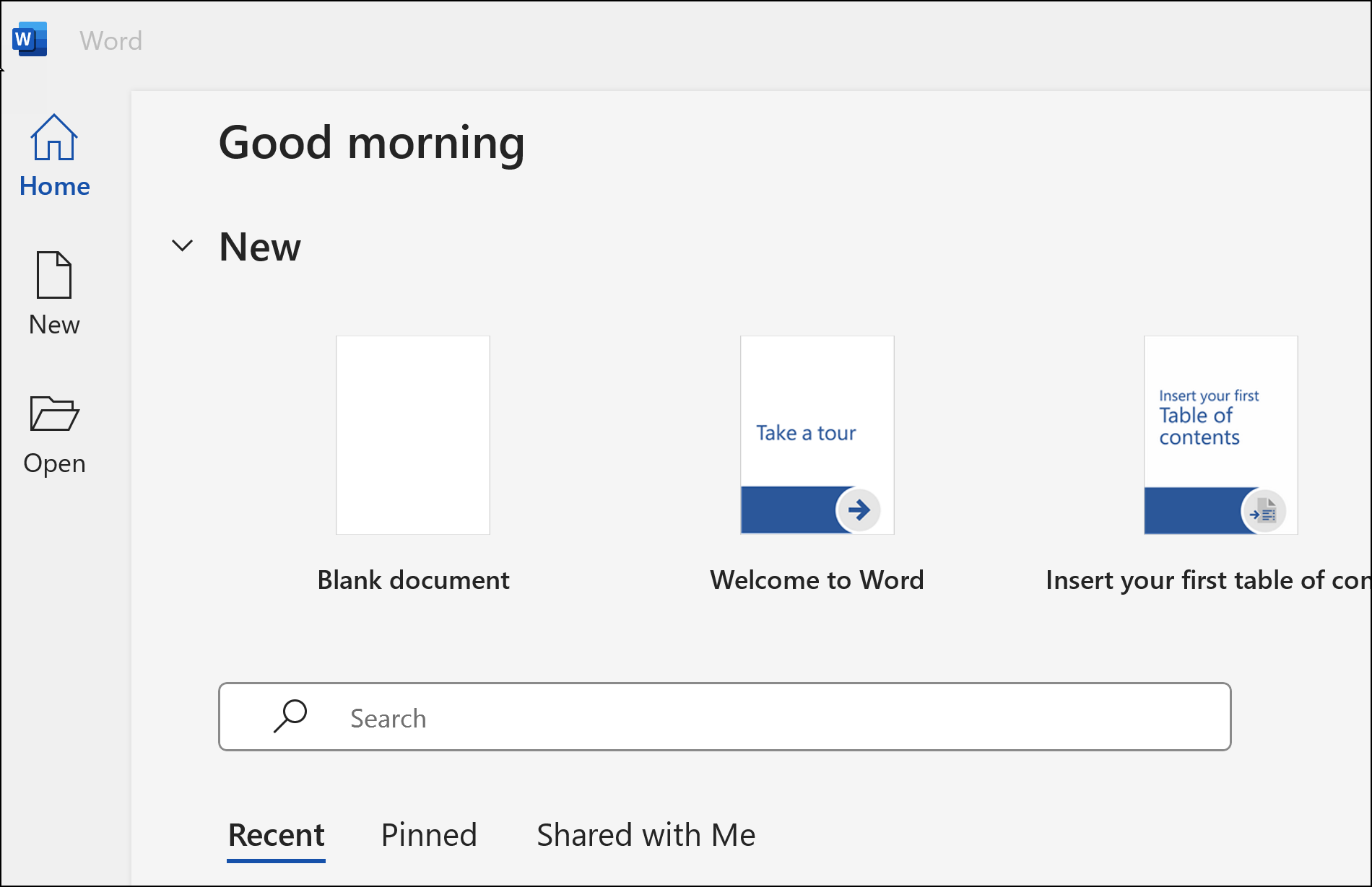
Open a document
On the Windows Home page, select Open, and select the document you want.
-
You can search for your document by name, or pull up a list of doc you most recently worked on.
-
In the left pane, you can also find documents that were shared with you, are saved in OneDrive, are stored on your computer, and other options.

Rename a document
To rename your document:
-
If your file's saved to OneDrive, select the file name at the top, and type in what you want.
-
Select File > Save As, choose a location to save to, and rename your file.

Choose a save option
-
Save your document to OneDrive
If your file's been saved to OneDrive, your changes are automatically saved.
-
Select File > Save As.
-
Select OneDrive.
-
Type in a name and select Save.
-
-
Other save options
There are more ways to save your document. First, select File:
-
To save your file, select Save, or select File > Save.
-
To save your file as a PDF, select File > Save as Adobe PDF.

Learn more
Word Help and Learning










