Organize your inbox in Outlook on the web
Organizing your inbox is paramount to keep you productive. Making the switch from Gmail to Outlook, here are a few differences in terminology and functionality between the two apps:
-
Outlook uses Folders, while Gmail uses labels, to organize messages.
-
Outlook uses Rules to sort your emails into folders and categories as they are delivered. Gmail uses filters. Outlook also has filters, but in Outlook it is a way to sort the inbox or a folder.
-
Flagging an email in Outlook is a lot like starring an email in Gmail.
Use Folders to organize your email
To move an email to a folder:
-
Select a message.
-
Select Move to.
-
Choose a folder.
Or, drag and drop an email into a folder.
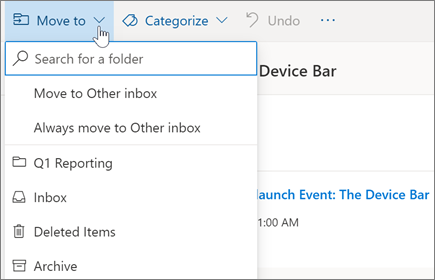
Create Rules to filter your email automatically
You can make your Rules as complicated or as simple as you want. Here's how you quickly send all messages from a single sender to a specific folder:
-
Right-click a message and select Create rule.
-
Select the folder you want to move messages from the sender to.
Note: Select More options to customize your rule.
-
Select OK.
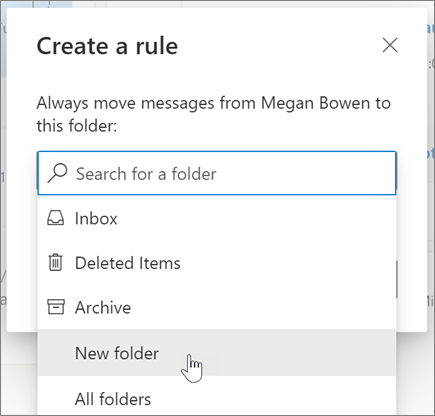
Flag email for follow up
-
Right-click an email and select Flag.
Or, hover over the message and select Flag

-
Select Filter > Flagged to see all your flagged messages.
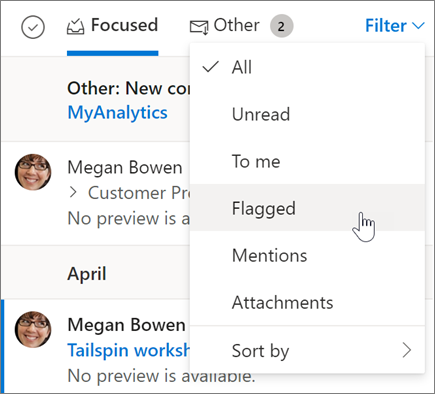
Archive email
Use Archive when you want to keep a clean inbox, but don't want to delete certain emails. Unlike deleted messages, archived messages can be searched.
-
Select one or more messages.
-
Select Archive.

Note: Features and information in this guide apply to Outlook on the web as available through Microsoft 365.










