You can create and share lists that help you track issues, assets, routines, contacts, inventory, and more. Start from the Microsoft Lists app, Microsoft Teams, or SharePoint in Microsoft 365 using a template, Excel file, or from scratch.

This article discusses using the Microsoft List templates that are included with Microsoft 365. For more information about list templates, see List templates in Microsoft 365.
-
Select + New list to open the Create a list chooser.
In SharePoint, select +New > List. -
Select the template you want, and select Use template. (This example shows the Issue tracker template.)
If you don't see a template that you want, select Back to return to the Create a list chooser. For details about the available templates, see List templates.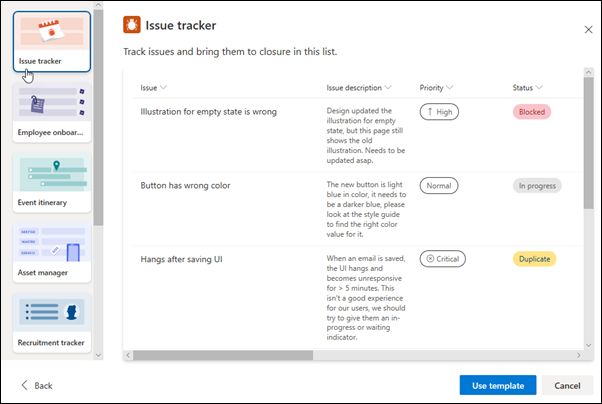
-
Enter a name for your list, an (optional) description, select an (optional) color, icon, site to save to, and then click Create.
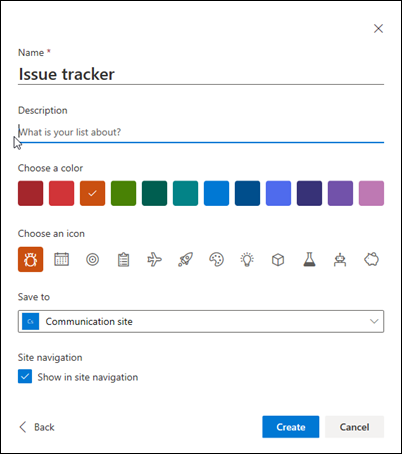
Notes:
-
The first time you use a template, you can use the name of the template as the name of your list. After that, you'll need to update the name to something unique.
-
Lists that you save to My lists are saved in your own personal storage. You can share them with other people from there, but you can't easily move them to an existing site.
-
-
Once you've created a new list, select + New on the command bar. This opens the New item form for the template that you've selected.
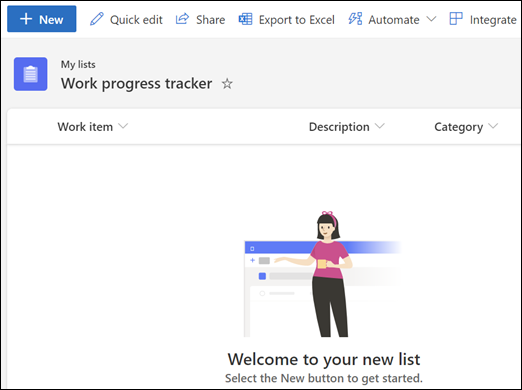
-
Complete the column values for the New item form, and then click Save.
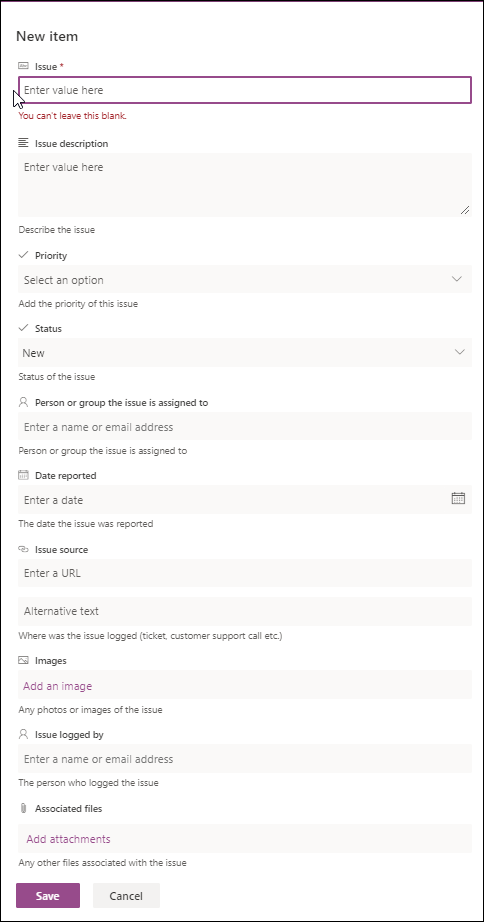
Note: List columns with an asterisk (*) are required, so you can't leave them blank.










