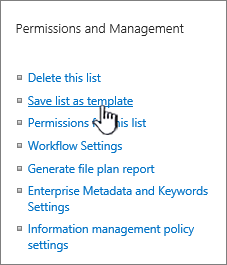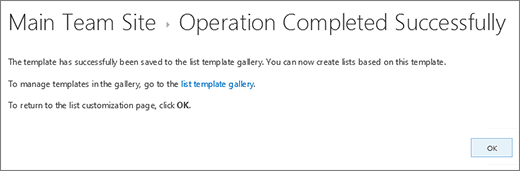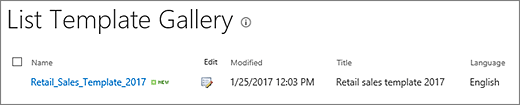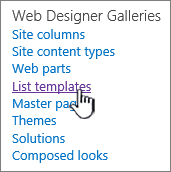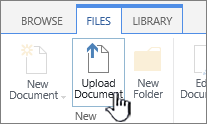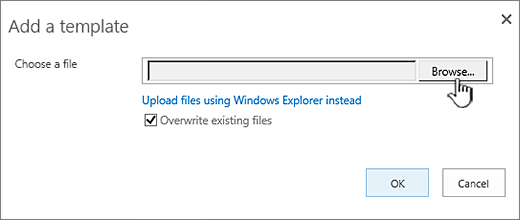Manage list templates
Applies To
Reuse customized Microsoft SharePoint lists with list templates. A template saves fields, formulas, and formatting, and optionally, data as well. Templates can be downloaded for archiving or uploaded to another site.
Important:
-
SharePoint group-connected team sites currently don't support list templates.
-
For other SharePoint sites, enable scripting to use list templates. For more info see how to Allow or prevent custom script.
-
Open the list that you want to save as a template.
-
If you're in SharePoint, select Settings
In other versions, on the ribbon, select List, and then select List Settings.
-
In the Permissions and Management column, select Save list as template.
Note: If you don't see the option of Save list as template, your organization's SharePoint admin might have disabled custom scripts so that site amins and site owners can't create new items such as templates, solutions, themes, and help file collections.
The Save as Template page appears.
-
In the File Name field, enter the filename to use for the template file.
Note: Don't add a file extension to the filename. The .stp file extension is automatically added for you.
-
In the Template name field, enter the title that you want to appear in the list template gallery for this template.
-
In the Template Description field, enter a description for the template. The description appears in the details pane on the right when you select the template in the template gallery.
-
To include the content that is currently in this list in the new list template, select the Include Content checkbox. For more info, see Limits for data in a list template.
Note: This step does not save any security settings that may have been applied to the list. Because of this, we highly recommend that you save this list template to a secure place so that it cannot be restored by someone who should not have access to this content.
-
Select OK.
A successful save confirmation screen appears if all goes well.
To see the new list template in the list template gallery, select the Template Gallery link.
-
select Settings
-
In the Web Designer Galleries column, select List templates.
Note: This option appears only to users who have the Manage Lists permission. Site owners have this permission by default.
The List Template Gallery page appears.
-
For the list template that you want to update, in the Edit column, select Edit
-
Select Delete Item, and to confirm, select OK.
-
Select Settings
-
In the Web Designer Galleries column, select List templates.
Note: This option appears only to users who have the Manage Lists permission. Site owners have this permission by default.
The List Template Gallery page appears.
-
For the list template that you want to edit, in the Edit column, select Edit
-
Edit the information that you want to change, and then select OK.
Note: The following steps require that you have Write permissions to the folder or share on which you are downloading the list template file.
-
Select Settings
-
In the Web Designer Galleries column, select List templates.
Note: This option appears only to users who have the Manage Lists permission. Site owners have this permission by default.
The List Template Gallery page appears.
-
In the Name column, select the link for the list template that you want to download.
-
In your browser's file download dialog, to download the file, select Save or Save As.
List templates that were downloaded to a file on the file system can be uploaded to the list template gallery. To perform the following steps, you must have Read permission to the folder or network share that contains the list template file.
Notes:
-
List template files use the .stp file extension.
-
List templates can be used only on the same type of site or workspace from which they were created. This means that a list template that was created on a Meeting Workspace site cannot be used on a Teams site. However, a list template that was created on a Teams site can be used on a different Teams site.
-
Select Settings
-
In the Web Designer Galleries column, select List templates.
Note: This option appears only to users who have the Manage Lists permission. Site owners have this permission by default.
The List Template Gallery page appears.
-
On the ribbon, select Upload Document.
The Add a Template page appears.
-
For the list template that you want to upload, either enter the path and filename (including the file extension) , or to select the file, select Browse.
-
Choose whether to overwrite the existing files. By default, the Overwrite existing file checkbox is selected.
Note: If the Overwrite existing file checkbox is selected, a list template that is already stored in the content database, and that has the same name as the file you are uploading will be overwritten. If you attempt to upload a list template that already exists in the content database and this checkbox is not selected, an error dialog appears.
-
Select OK.
Notes
Limits for content in a list template
The default limit when saving a list template with data is 50 MB.
A list template with a calendar overlay will require manual adjustment. After creating a new list from the template, delete each overlay and add it again.
We do not support saving a library as a template with a document set. When a new library is created with a template containing a document set, you may encounter errors.
Use a list template in SharePoint
You can create new lists using your saved list template as you do any other template. List templates are stored in the template gallery, and appear with other apps and templates.
For more info about using list templates or list apps, see Create a list in SharePoint.