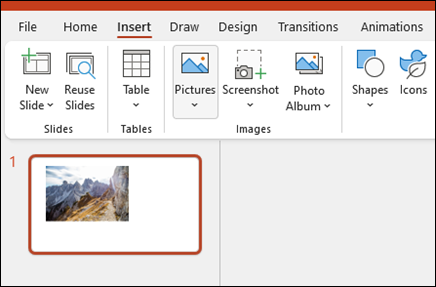Create a presentation in PowerPoint

Create presentations from scratch or start with a professionally designed, fully customizable template from Microsoft Create.
Tip: If you have Microsoft Copilot it can help you create a presentation, add slides or images, and more. To learn more see Create a new presentation with Copilot in PowerPoint.
Create a presentation
-
Open PowerPoint.
-
In the left pane, select New.
-
Select an option:
-
To create a presentation from scratch, select Blank Presentation.
-
To use a prepared design, select one of the templates.
-
To see tips for using PowerPoint, select Take a Tour, and then select Create, .
-
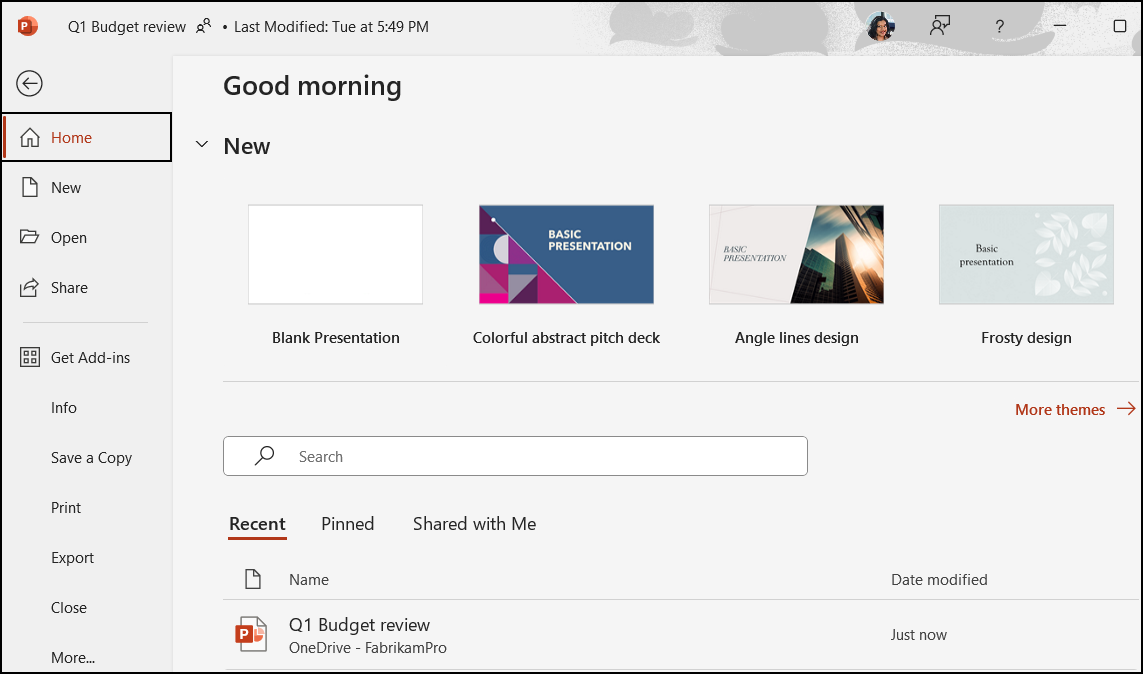
Add a slide
-
In the thumbnails on the left pane, select the slide you want your new slide to follow.
-
In the Home tab, in the Slides section, select New Slide.
-
In the Slides section, select Layout, and then select the layout you want from the menu.
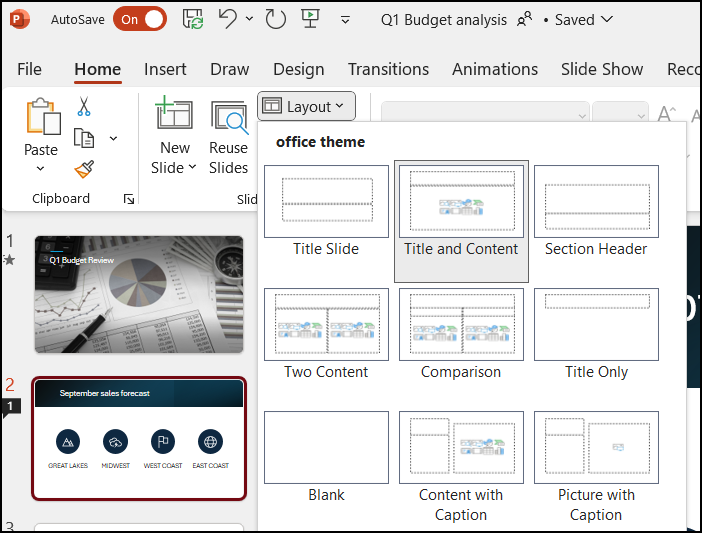
Add and format text
-
Place the cursor inside a text box, and then type something.
-
Select the text, and then select one or more options from the Font section of the Home tab, such as Font, Increase Font Size, Decrease Font Size, Bold, Italic, Underline, etc.
-
To create bulleted or numbered lists, select the text, and then select Bullets or Numbering.
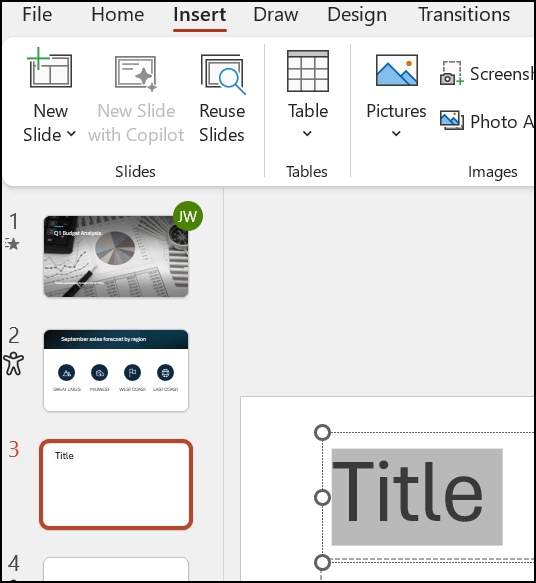
Add a picture, shape, and more
-
Go to the Insert tab.
-
To add a picture:
-
In the Images section, select Pictures.
-
In the Insert Picture From menu, select the source you want.
-
Browse for the picture you want, select it, and then select Insert.
-
-
To add illustrations:
-
In the Illustrations section, select Shapes, Icons, 3D Models, SmartArt, or Chart.
-
In the dialog box that opens when you click one of the illustration types, select the item you want and follow the prompts to insert it.
-