Create a team from an existing group in Microsoft Teams
When you create a team from an existing Microsoft 365 group, you'll automatically share the same group privacy (public or private) and members as the original group.
Notes:
-
Your org can restrict who can create teams. If you can't create a team or need to turn off team creation, check with your IT admin.
-
Choose Teams


-
Select Create team

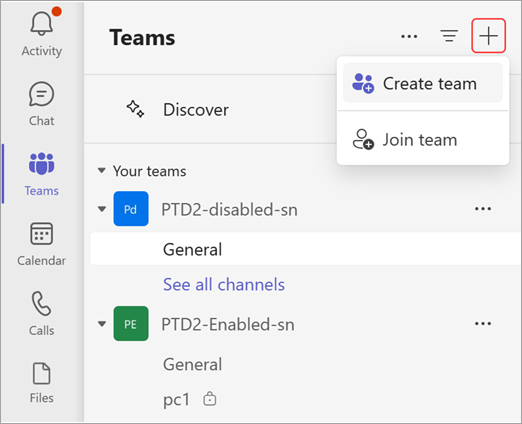
-
Choose From a group and then choose from the available Microsoft 365 groups.
You’ll see a list of groups that you currently own, don't already have a team associated, and have less than 10,000 members. -
Select a group and a team with the same name will be created automatically. The team will share the same group privacy (public or private) and members as the original group.

Notes:
-
This option is not available for groups that have more than 10,000 members or that were already used to create another team.
-
Groups created through Yammer can't be converted to a team.
What to do next
As the creator of the team, you're the owner. Invite people to your team and manage team settings and permissions. For more info about roles and permissions, see Team owner, member, or guest capabilities in Teams.










