Word help & learning
Unlock the power of AI in Word
Draft and add content with Copilot in Word
Create a summary of your document with Copilot in Word
Ask Copilot to help find additional details
Get AI-powered features in Microsoft 365

Explore Word

No design skills?
We have tons of templates to jump start your next project.
Get customizable templates to take your project to the next level

Create & collaborate
Learn how to share a document with others and collaborate to make it shine.
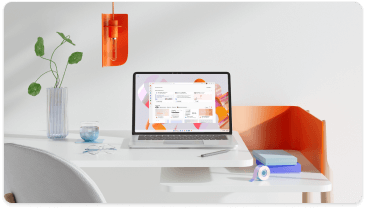
Are you a small business?
Visit the small business help & learning page to learn how you can use Microsoft 365 in your small business.
Find ways to help your small business grow and succeed with Microsoft 365

Support for Word 2016 and Word 2019 has ended
Learn what end of support means and how to upgrade to Microsoft 365.
Get details about the end of support for Office 2016 and Office 2019
Trending topics
Customization
Accessibility

Get writing help when you need it most
Microsoft Editor is the intelligent writing assistant that helps you write with more confidence in over 20 languages.
Use Editor to check grammar and more in documents, mail, and the web
