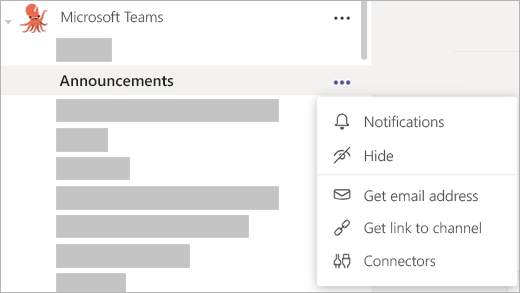Regardless of the type of meeting you are in, there are distractions everywhere. See how you can reduce common types of distractions.
Curate notifications in Teams
-
Un-clutter your Teams feed and workspace by adjusting notification settings to fit your workflow.
-
Hide and mute chats in Teams to further reduce distractions during meetings.
-
When you are in a meeting, your status in Teams will appear as “busy” but can also be changed to “do not disturb” which will temporarily turn off notifications.
Learn more about customizing Teams notifications and Outlook notifications.
Reduce background noise
When your mic is turned on in a Teams meeting or call, background noise around you—shuffling papers, slamming doors, barking dogs, and so on—can distract others. Teams offers three levels of noise suppression to help keep meeting participants focused.
Neutralize your background display
If you want to change what appears behind you in your video, you can either blur your background or replace it entirely with any image you want. Learn more about how using a background blur can keep the focus on you.