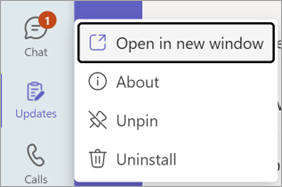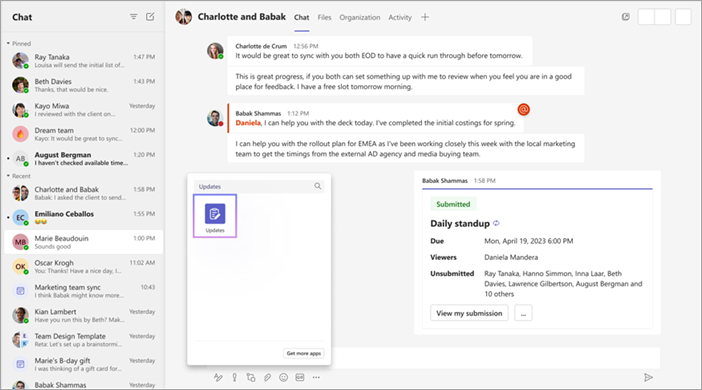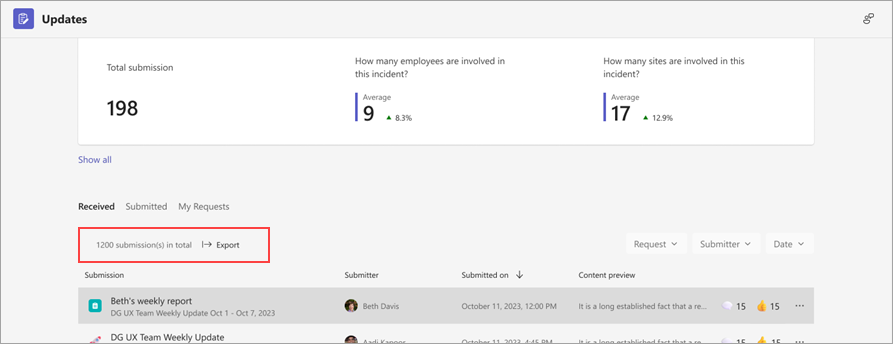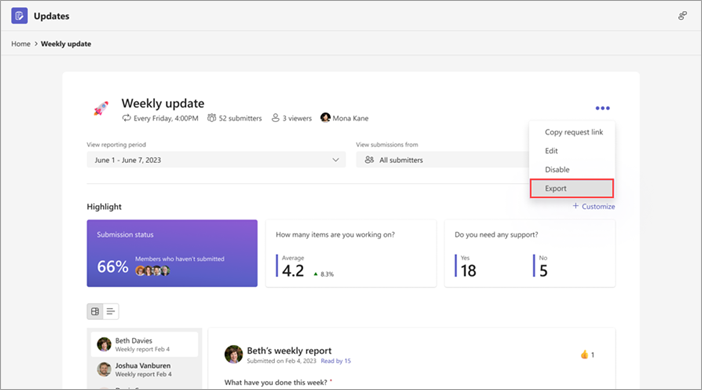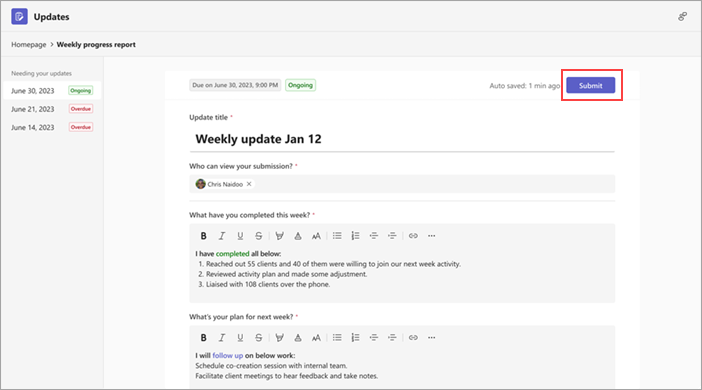Managing the Updates app
Applies To
The Updates app is a flexible tool for ensuring you and your team members have all the latest information on changes in your projects. Choose from one of the many configurable templates available for your business or team needs.
How do I open Updates in a separate window?
How do I use Updates in a chat or channel?
Attach pictures or files in an update
How do I export the updates I've received?
Why is the Submit button unavailable when I try to submit my update?
Open Updates in a separate window
On Teams desktop, right-click the Updates icon on the left side of Teams and then choose Open in new window.
Use Updates in a chat or channel
-
In the chat or channel, go to the compose box where you type a message, and then select Actions and apps
-
Search for and select the Updates app.
Attach pictures or files in an update
-
In a message, select Submit Update.
-
Select Insert image or Insert file.
-
From the folder, select the image or file you want to attach.
Co-manage update requests
You're the main request owner when you create an update request. However, you can add up to five other people to manage the request.
-
In the Update form, go to Step 2. Customize settings.
-
In the Who can manage this request? box, enter the names of fellow owners.
-
Select Publish.
Delete an update request
If you no longer use certain update requests, you can remove them.
-
On the Updates app homepage, go to Manage requests.
-
Find the requests you want to remove. Select Delete.
Export the updates you receive
You can export the updates you received to a downloadable Excel file from the Updates app homepage or from a specific request.
To export data for one or more update requests
On the Updates app homepage, go to the Received tab. You can filter the data to export by request, submitter, and date. Then, choose Export to export the data.
To export data for a specific update request
Go to Review updates, select the update request whose data you want to export, and then go to More
Why is the Submit button unavailable when I try to submit my update?
When you're filling out an update, make sure you complete all required fields. Required fields are marked with an asterisk (*). The Submit button becomes available when all required fields are completed, and you can then submit your update.