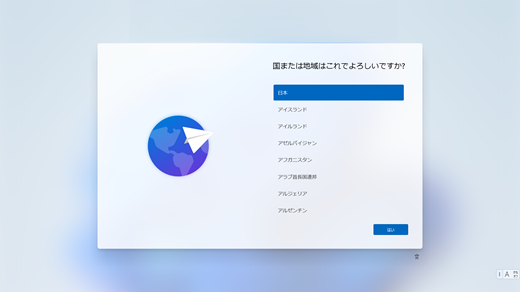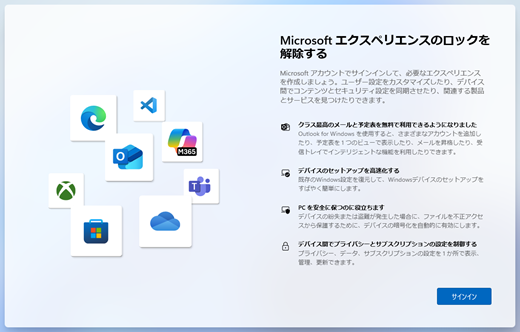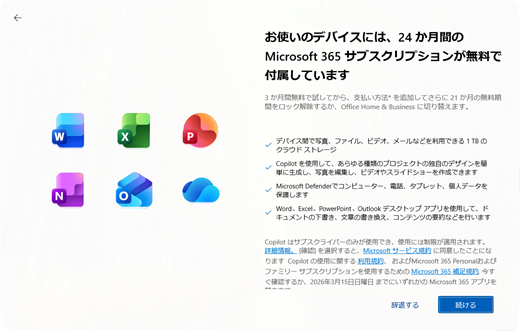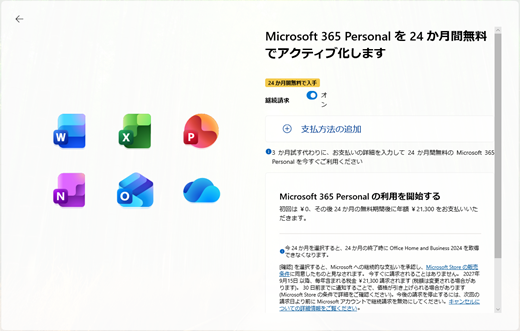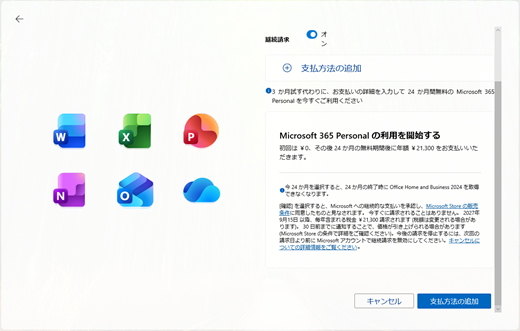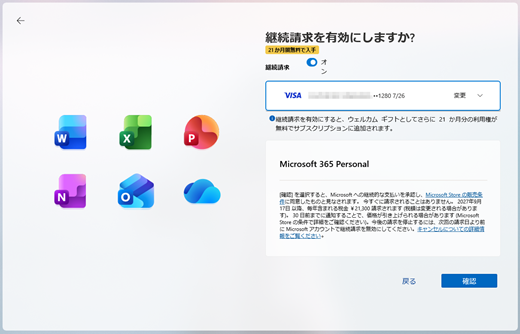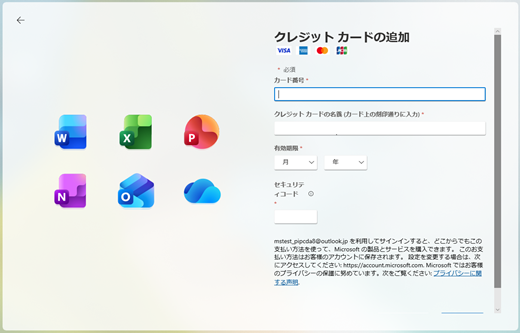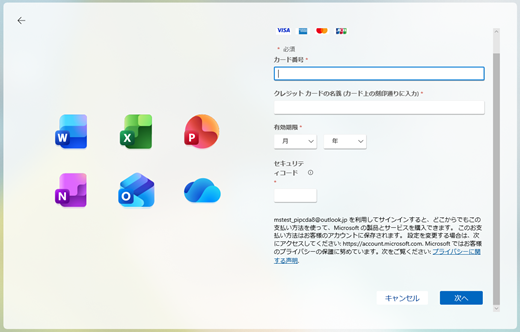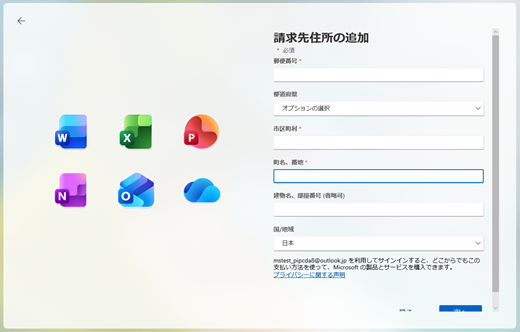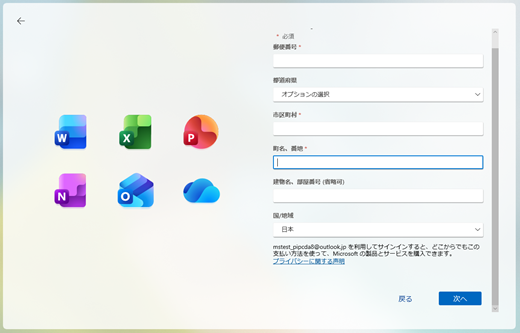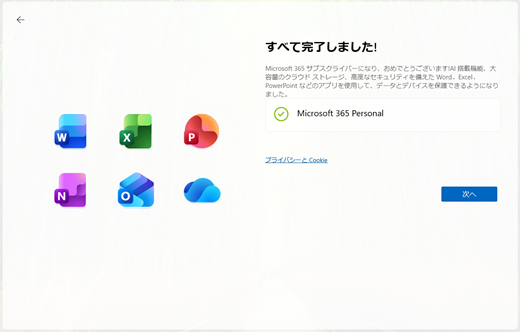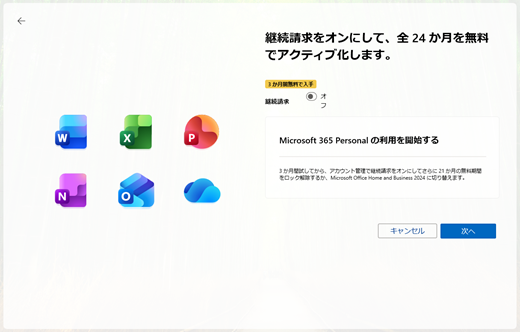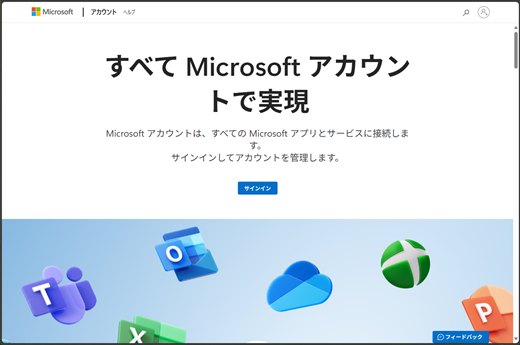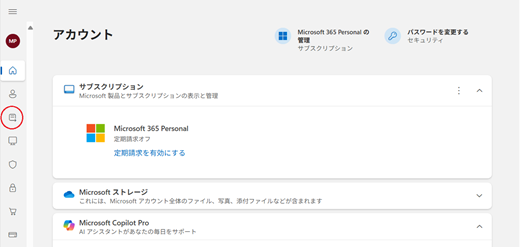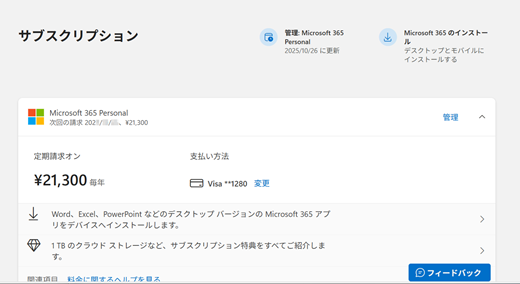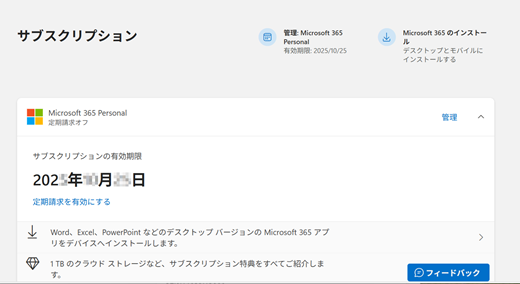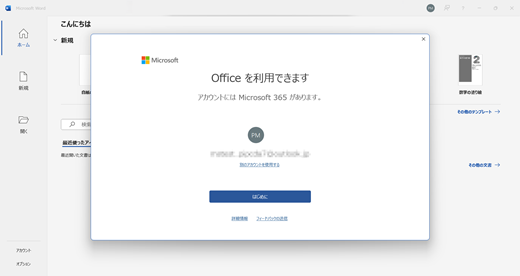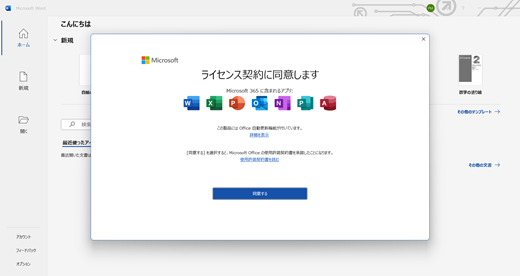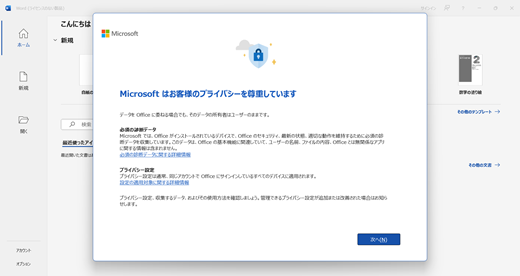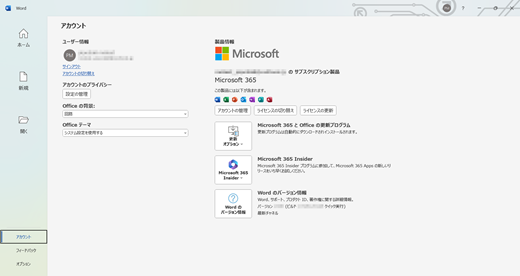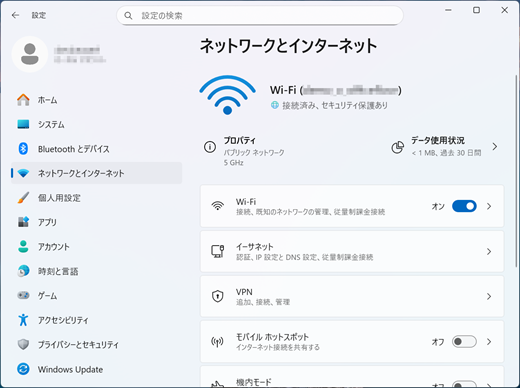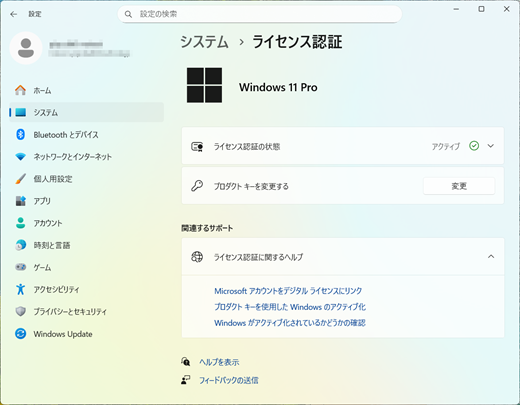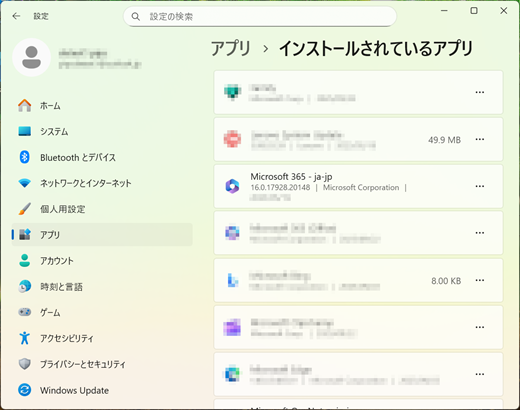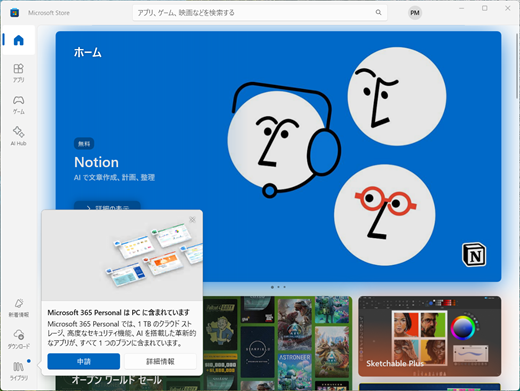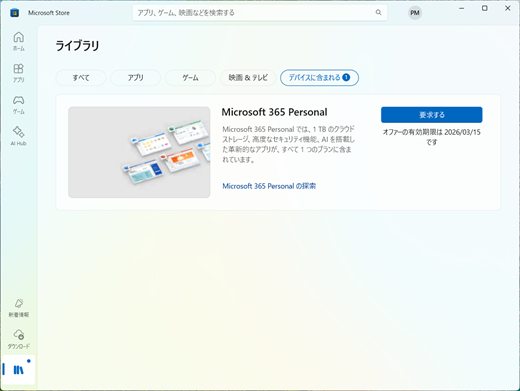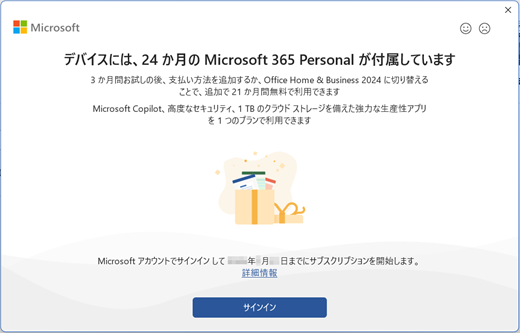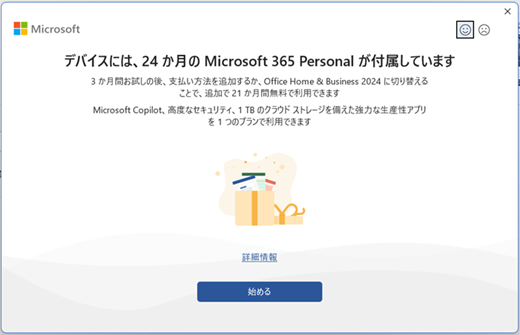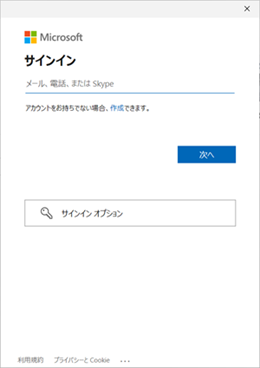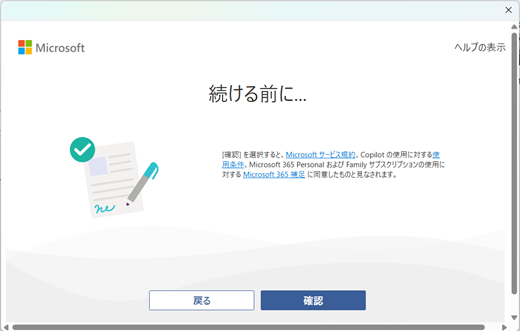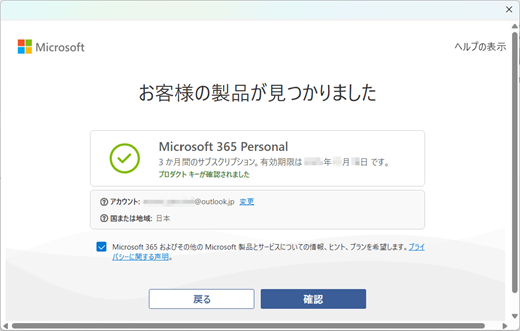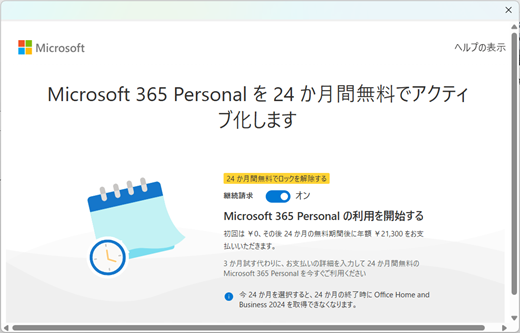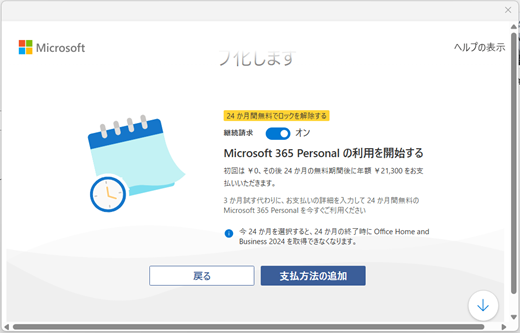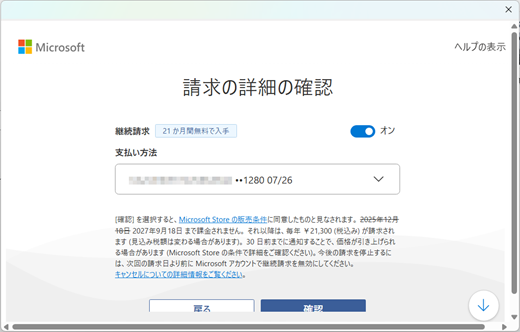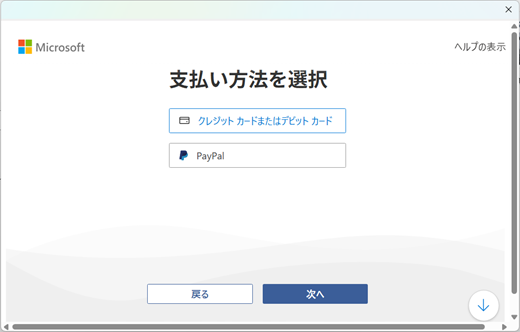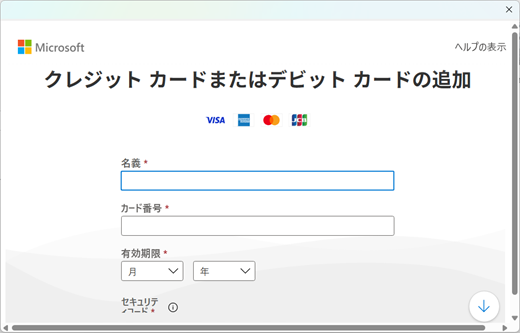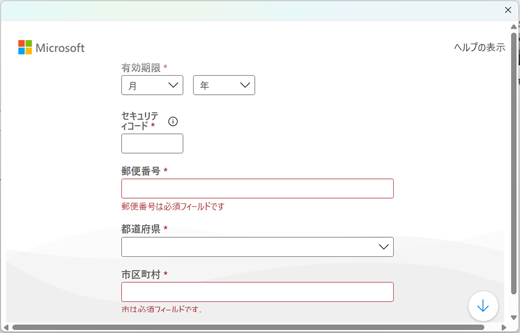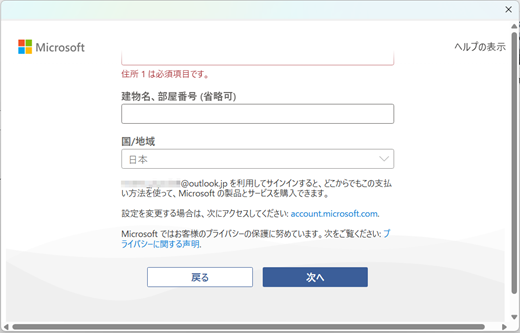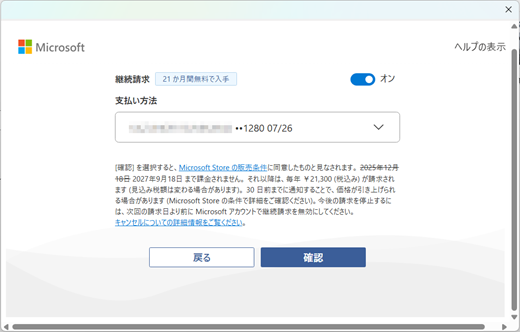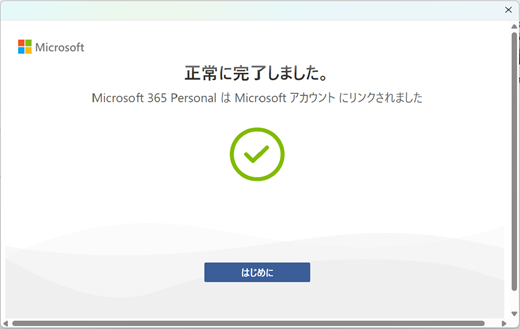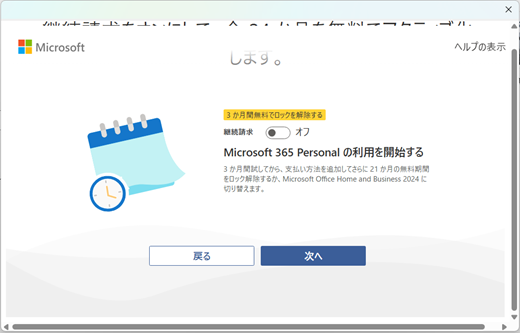Starting October 2025, the Microsoft 365 Personal 24 months free subscription offer may be included with Office Pre-installed PCs in Japan.
If you want to start the subscription by the offer included with your device, you should perform the steps on the either stage (Windows Set-up or Microsoft 365 client app) following below.
Important: The subscription offer will expire if you do not start it within 180 days after Windows is activated on your device. If you do not to start it within Windows initial setup, please be careful of the expiration date. If you are currently using the Microsoft 365 Family subscription, please start this Microsoft 365 Personal 24-month free subscription after your current Microsoft 365 Family subscription has expired. If you purchased your Microsoft 365 Personal or Family from a third-party retailer, please also see Manage your Microsoft 365 subscription purchased through a third party.
Windows Set-up is the initial setup process displayed when Windows is booted for the first time, serving as a guide for users to customize their system. If your purchased PC includes a Microsoft 365 Personal offer, you can proceed to start that subscription in Windows Set-up.
Start the Microsoft 365 Personal in Windows Set-up
Step 1:
Boot your device and Windows Set-up starts
Connect to Internet and then accept the Windows license agreement and proceed the steps.
Step 2:
Unlock Microsoft Experience screen opens
Sign in with your Microsoft account and proceed the steps.
Step 3:
24 month of Microsoft 365 subscription comes for free with your device screen opens
This indicates that your device comes with a Microsoft 365 Personal 24-month free subscription offer.
If you want to start the subscription in Windows Set-up, please select Continue button and go to step 4.
Note: If you want to skip this process in Windows Set-up, select the Decline button in the screen. After Windows started, you should perform the steps to start the subscription in the first run experience on a Microsoft 365 client app.
Important: If this 24 month of Microsoft 365 subscription comes for free with your device screen doesn't appear at all in Windows Set-up, please check whether the Microsoft 365 Personal offer is displayed in the Microsoft Store app after Windows started. If you can't see the "Microsoft 365 Personal" offer shown under the Included with device tab in Library of Microsoft Store app, please contact the manufacturer of your purchased Office Pre-installed PC.
Step 4:
Activate 24 months of Microsoft 365 Personal for free screen opens with the switch turned on by default
Here you can choose either 24-month full or 3-month trial by the switch in this screen.
Please select either item from the dropdown menu below according to the option you want to choose.
After Windows Set-up has finished
Check the Microsoft 365 Personal in Microsoft account dashboard:
Step 2:
Main Dashboard page opens
Select the Subscription icon in the left menu
Step 3:
Subscription page opens
You can see the active Microsoft 365 Personal subscription displayed in it.
You can check the next billing date or the expiration date is displayed based on your choice (24 months or 3 months).
24-month full subscription started
3-month trial subscription started
Activate the Microsoft 365 client apps:
Activate the preinstalled Microsoft 365 apps with your Microsoft account.
Step 1:
Start a preinstalled Microsoft 365 app from Start menu (Word, Excel or PowerPoint)
Step 2:
You've got Office screen opens
The apps are signed in with your Microsoft account automatically and your Microsoft account that has the active subscription.
Select Get started button
Step 3:
Accept the License agreement screen opens
It indicates that the Microsoft 365 apps are activated.
Select the Accept button to accept the agreement
Step 4:
After accepting, configure the remaining settings and complete the Set-up in the client app.
Step 5:
Check the Microsoft 365 apps are activated in the Product info in Account menu in the apps
Next steps
If you started the 24-month full subscription, see the articles also:
Manage a Microsoft subscription
If you started the 3-month trial, please see the links for next steps:
Option 1: Activate the remaining 21-month subscription
Option 2: Switch to Office Home and Business 2024
If you selected the Decline button in the 24-month Microsoft 365 subscription comes for free with your device screen in Windows Set-up, you should perform the following steps in Word, Excel or PowerPoint in the first run experience.
Caution: this subscription offer will be expired if you will not start it within 180 days after the Windows is activated on your device. So, be sure to start it as soon possible. If you want to know the expiration date of this offer, please make sure the date displayed in the Microsoft 365 Personal offer under the "Included with device" tab in the Microsoft store app.
1: Check the status of the system
Step 1:
After boot your device, select the Start button, then select the Settings
Step 2:
Select Network and Internet, and then check that your device is connected to Internet in the main page
Step 3:
Select System, and then select Activation. This page indicates whether Windows is activated
Step 4:
Select Apps, and then select Installed apps. You can see the version number of "Microsoft 365 ja-jp".
If you check the number is already "16.0.19231.20xxx" or later version, go to next step.
Important: "16.0.19231.20xxx or later" is required to show the expected user experience for the subscription offer on a Microsoft 365 client app. If the number is earlier than "16.0.19231.20xxx" such like the screenshot on the right side, please wait a moment until the "Microsoft 365 ja-jp" will be updated to "16.0.19231.20xxx or later" automatically.
2: Check the Microsoft 365 Personal offer included with your device
Step 1:
Select the Start button, then select the Microsoft Store Icon
Step 2:
The top of the Microsoft Store app opens
The toast pops up to notify the offer included with the device.
Select the Library Icon, then select the Included with device tab
Step 3:
Make sure that the offer below is displayed under the tab
"Microsoft 365 Personal"
If you can see the offer, check the expiration date of this offer is set with 180 days after Windows activation, and close the app.
Important: If you can't see the "Microsoft 365 Personal" under the tab in Microsoft Store app, please contact the manufacturer of your purchased Office Pre-installed PC.
3: Start a Microsoft 365 client app
Step 1:
Your device comes with 24 months of Microsoft 365 Personal dialog opens first on the app
This indicates that the Microsoft 365 Personal 24-month free offer is included with your device.
Select Sign in button
If the Your device comes with 24 months of Microsoft 365 Personal dialog opens first like this, this indicates that the Microsoft 365 client apps are automatically signed in with your Microsoft account of the Windows user account.
Select Get Started button and go to step 3
Step 2:
Sign in dialog opens
Sign in with your Microsoft account following the instruction in "Sign in" dialogs
Step 3:
Before you continue... dialog opens
Select Confirm button to agree to the Microsoft Service Agreement
Step 4:
We found your product opens
This indicates that the Microsoft 365 Personal 24-month free offer is ready to be redeemed with your Microsoft account.
Select Confirm button if your account is correct.
Step 5:
Activate 24 months of Microsoft 365 Personal for free opens with the switch turned on by default
Here you can choose either 24-month full or 3-month trial by the switch in this screen.
Please select either item from the dropdown menu below according to the option you want to choose.
4: Check your subscription in the Microsoft account dashboard:
Step 2:
Main dashboard page opens
Select the Subscription Icon in the left pane
Step 3:
Subscription page opens
Check the Microsoft 365 Personal subscription displayed in it.
You can check the next billing date or the expiration date is displayed based on your choice (24 months or 3 months).
24-month full subscription started
3-month trial subscription started
Next steps
If you started the 24-month full subscription, see the article also:
Manage a Microsoft subscription
Turn recurring billing on or off for Microsoft 365 for home
How to renew your Microsoft 365 subscription
If you started the 3-month trial, please go to the links to check the next steps:
Option 1: Activate the remaining 21-month subscription
Option 2: Switch to Office Home and Business 2024
See the article also
Microsoft 365 Customer Service and Support
Reinstall Office or Microsoft 365 in your Office Pre-installed PC (for personal)