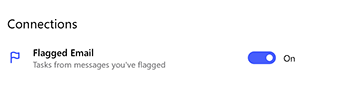Using Microsoft To Do with flagged email from Outlook
Applies To

To manage your flagged email directly in Microsoft To Do, sign in with the same work, school, or personal Microsoft account that you use for email.
Note: This feature is only available if you're using an account that's hosted by Microsoft, such as an Outlook.com, Hotmail.com, or Live.com account. It's also available if you're using an account hosted by Microsoft but using a custom domain.
To see your flagged email tasks, navigate to the list menu, then select Flagged email > Create.
|
Alternatively, you can turn the list on in Settings. |
|
Once turned on, email flagged in Outlook will appear as tasks in Microsoft To Do. The task's name will be the subject of the flagged message and will include a preview of the email's text in its detail view. To open the original email, select the option to Open in Outlook from the task's detail view.
Items in the flagged email list can be renamed, assigned due dates and reminders, added to My Day, and marked as important.
Note: When enabled, the flagged email list will initially populate with the 100 most recently flagged emails within the last 30 days. From then on, any newly flagged mail will also populate in the same list.
Only emails flagged from your primary mailbox will sync with Flagged email folder in To Do. Flagged emails from shared folders and shared mailboxes are not supported.
Flagged calendar events won't be converted to tasks in To Do and won't appear in the flagged email list.