The first thing you’ll see when you open Outlook is a brand new look. It’s cleaner, but it’s also designed to help you focus on what’s important with a clear view of email, calendars, and contacts.

To learn how you can start working with emails, tasks or appointments, and calendars in Outlook 2013, see Basic tasks in Outlook 2013 and Outlook 2013 Quick Start Guide.
Important: Some features aren't available in Office 2013 RT applications. Want to see what version of Office you're using?
In this article
Tame your inbox
Preview messages in the message list
Know at a glance which messages to read and tackle first.
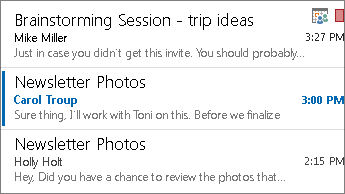
Respond faster with inline replies
Reply with one click by typing your response right in the Reading Pane. Or, start a Lync IM conversation for a real-time chat.

Use commands in the message lists for quick action
Flag, delete, or mark your messages read or unread with handy commands in the message list.
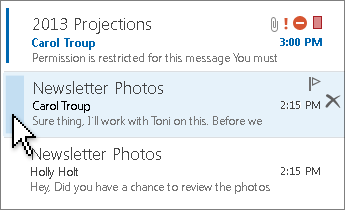
Also, with the All and Unread buttons in the inbox, you can focus on the messages you want.
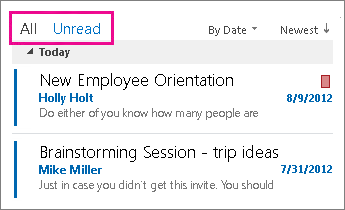
Read more:
Customize your Inbox
Rename the folders in your Inbox and move them around to support the way you work.

Keep on top of your appointments and tasks
Sneak a peek
Grab a quick glance at your schedule, an appointment, or details about someone you’re emailing—without, for example, having to switch from email to calendar or other modes.
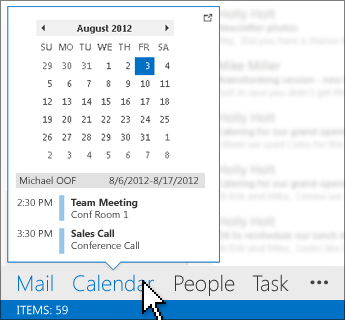
Read more:
See all your contact details in one place
The People Card collects all the key details about a contact in one place: phone, email, address, company info, social media updates, even whether they’re available. From the card, you can schedule a meeting, send an instant message, or give them a call, making it a one-stop-shop for all communication.
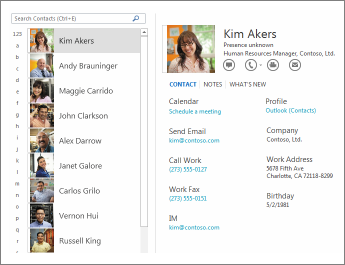
Quickly switch between the main Outlook elements
Just above the status bar at the bottom of the screen, you’ll find a clearer view of Mail, Calendar, People, and Tasks, for easy navigation.

Read more: See your calendars, contacts, or tasks
One place for all your project docs and email in Site Mailboxes
Give everyone on your team access to a team folder, calendar, and task list to manage on the go, using the combined power of Outlook, Exchange, and SharePoint.

Connect with Outlook.com without any add-ins
Outlook 2013 includes built-in support for Exchange ActiveSync, which means you don’t need a special connector add-in to connect to Outlook.com (formerly Hotmail). Also, if you use Tasks to plan every detail of your life, now you can sync Outlook.com Tasks with Outlook to put all those plans together.
Find what you want, when you want
Search and filter
Search email, attachments, calendar appointments and contacts to find the information you need fast.
Read more:
Check the weather
You don't have to find your local weather forecast because it's right there in Calendar view, along with current conditions.
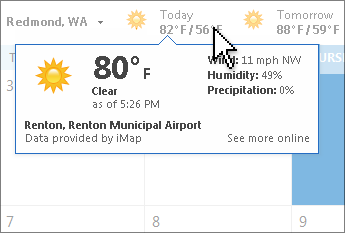
Tip: To turn this feature on or off, go to File > Options > Calendar > Weather.
Read more:










