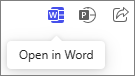Convert your Microsoft 365 Copilot Page into a Word document
Applies To
Converting a Copilot Page to Word or PowerPoint makes it easier to share, present, and refine your content with structured formatting, visual storytelling, and continued Copilot support for editing and summarizing.
Notes:
-
This article applies to Copilot Pages in the Microsoft 365 Copilot app. If you want to learn about Copilot Pages in the Microsoft Copilot app, see Using Copilot Pages with Microsoft Copilot.
-
If you have a work or school (Entra ID) account, Copilot Pages is available to those who have SharePoint or OneDrive storage, including ones without a Microsoft 365 Copilot license.
-
If you have a personal Microsoft account, Copilot Pages is available if you’re a Microsoft 365 Personal, Family, or Premium subscriber. Learn more about Microsoft 365 Copilot licensing and Microsoft 365 Copilot plans.
Create a Word document from your page
-
In the upper right corner of your page, select the Word icon.
-
Copilot will prepare your draft. Once it's ready, select Open Word. Your page will open in Word for the web.
More ways to work with Copilot Pages
Get started with Microsoft 365 Copilot Pages