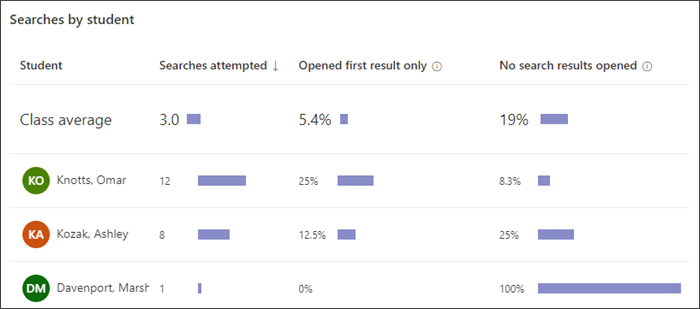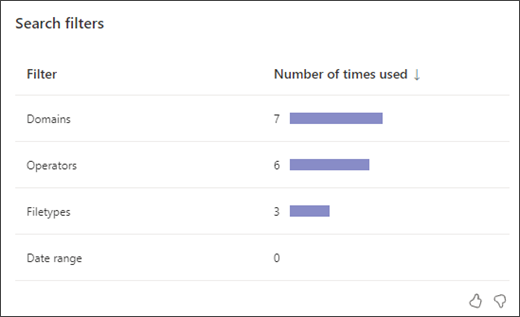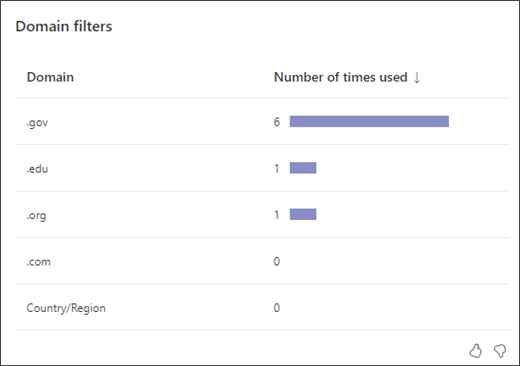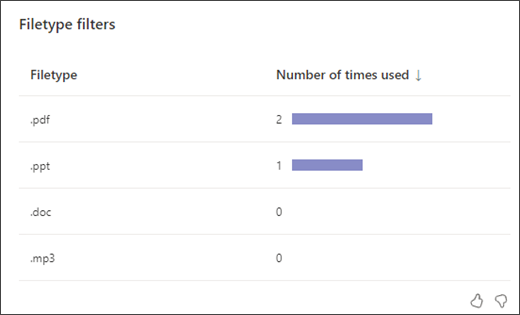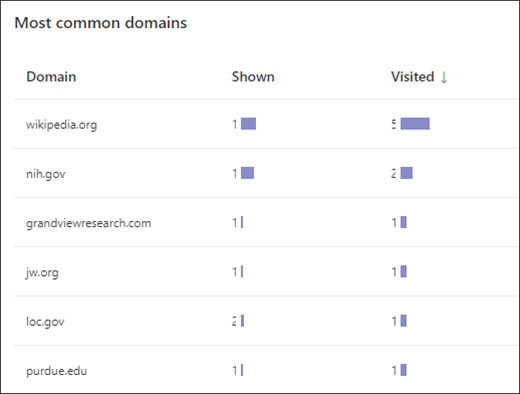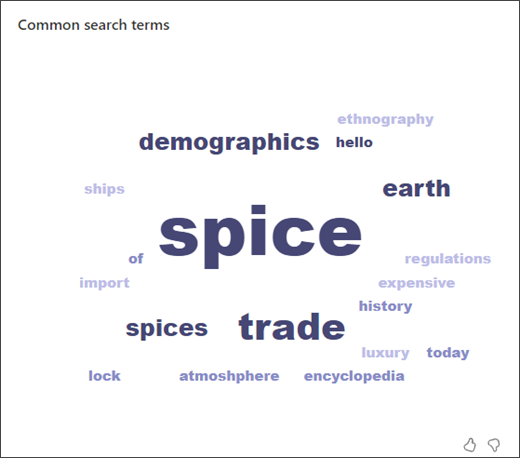Insights
Applies To
Put your class's Search Coach data to work with Insights in Microsoft Teams. Evaluate what students are learning from Search Coach and where they may need additional support with at-a-glance views of their number of searches, how often they only open the first site that is returned, and how frequently they perform searches without opening any of the returned sites. You can also see which filters students are using and how often – helping you to determine what supports they need to build efficient and accurate search skills.
Find Search Coach in Insights
-
Navigate to the Insights tab of your desired class.
2. Select View Search Coach trends near the bottom of the Insights overview dashboard.
Read your data
By default, your data will show all students in the class for the last 28 days. Scroll down to see:
Searches by student
-
How many searches each student attempted
-
How often each student opened only the top site on the results page
-
How often each student performed searches without opening any results
-
A class average of all the above
From here you can tap any student's name and select Start a conversation to initiate a Teams chat.
Search filters
See how frequently students used each of the filters available to them.
Domain filters
See which domain filters students have utilized in their searches.
Filetype filters
See which types of files students have searched for.
Most common domains
Full website names (like NASA.gov) are also called domains. Common domains that result from your students' searches are compiled here.
Common search terms
View a word cloud of terms generated by student search queries. This can help you evaluate the effectiveness of students' searches and their understanding of the assigned task.
Tip: Use the thumbs up and thumbs down icons to let us know which data is valuable to you - we're always working to improve.