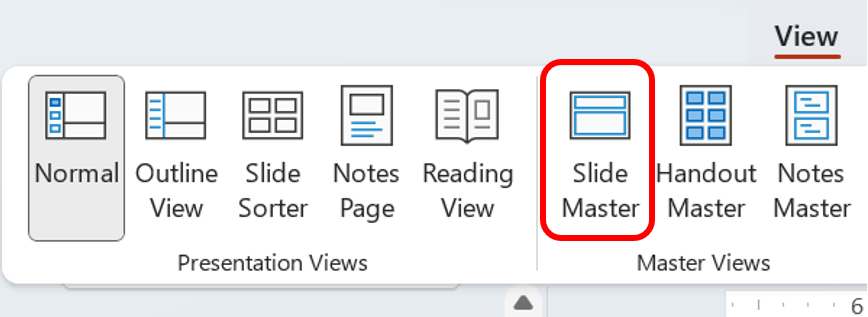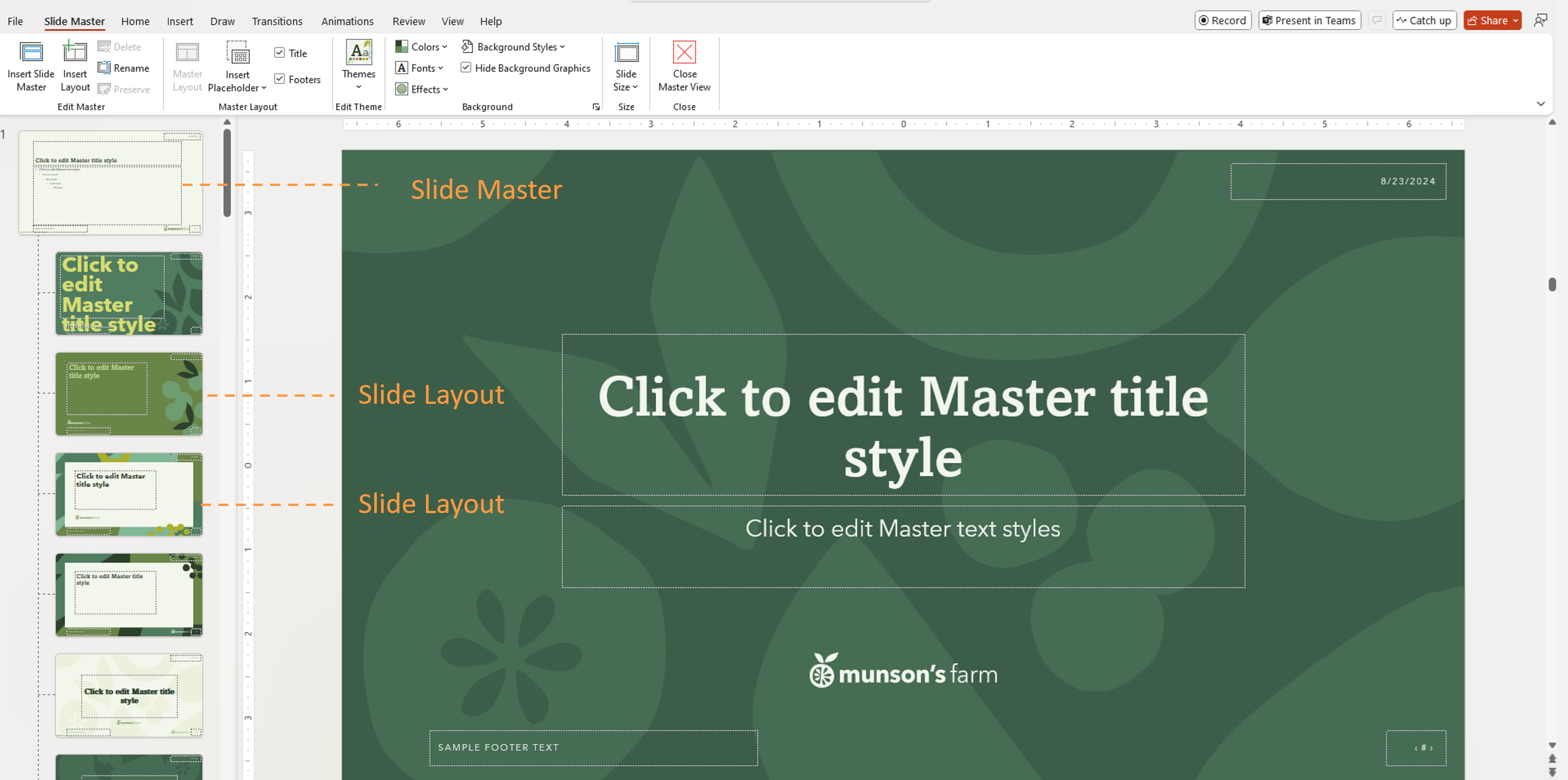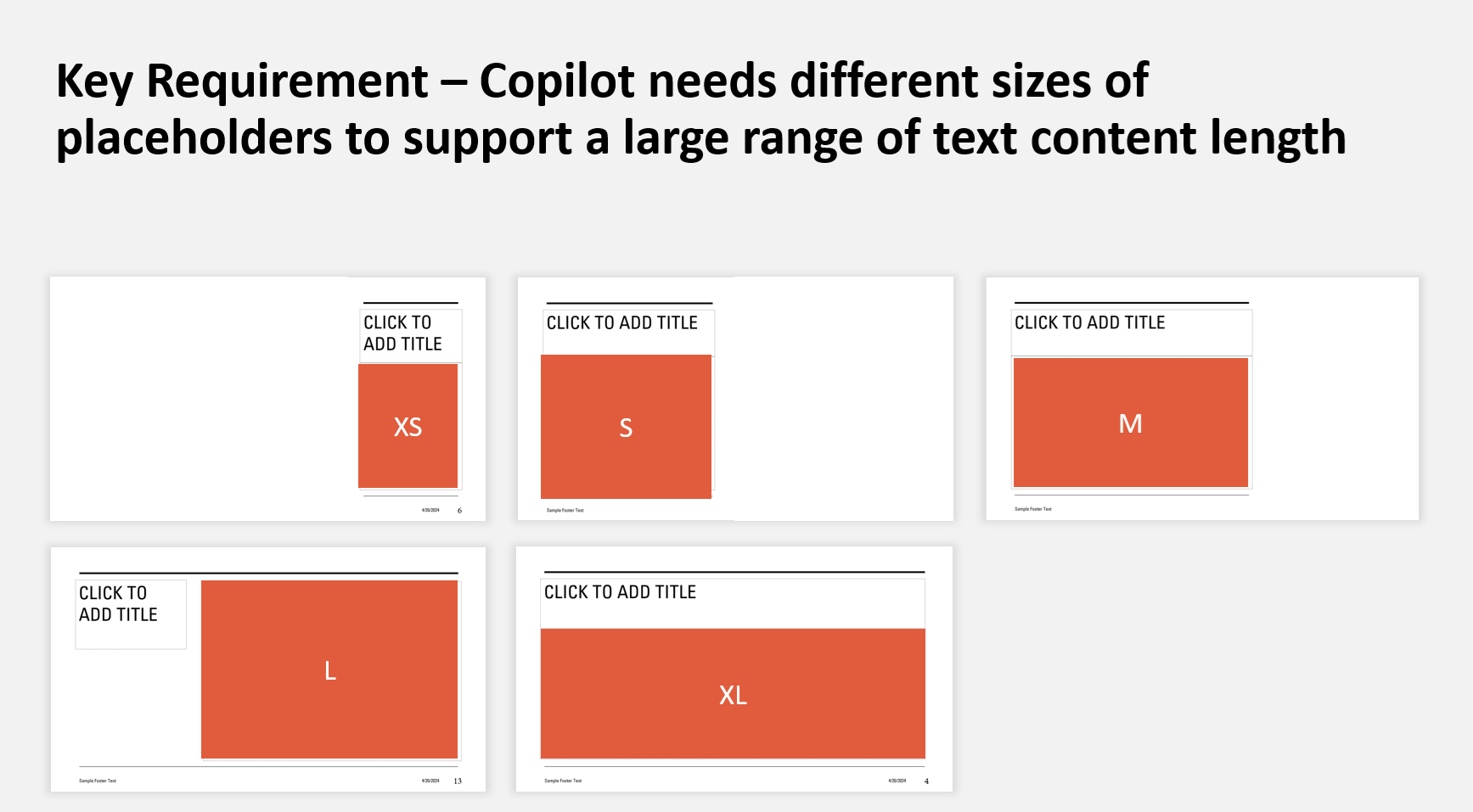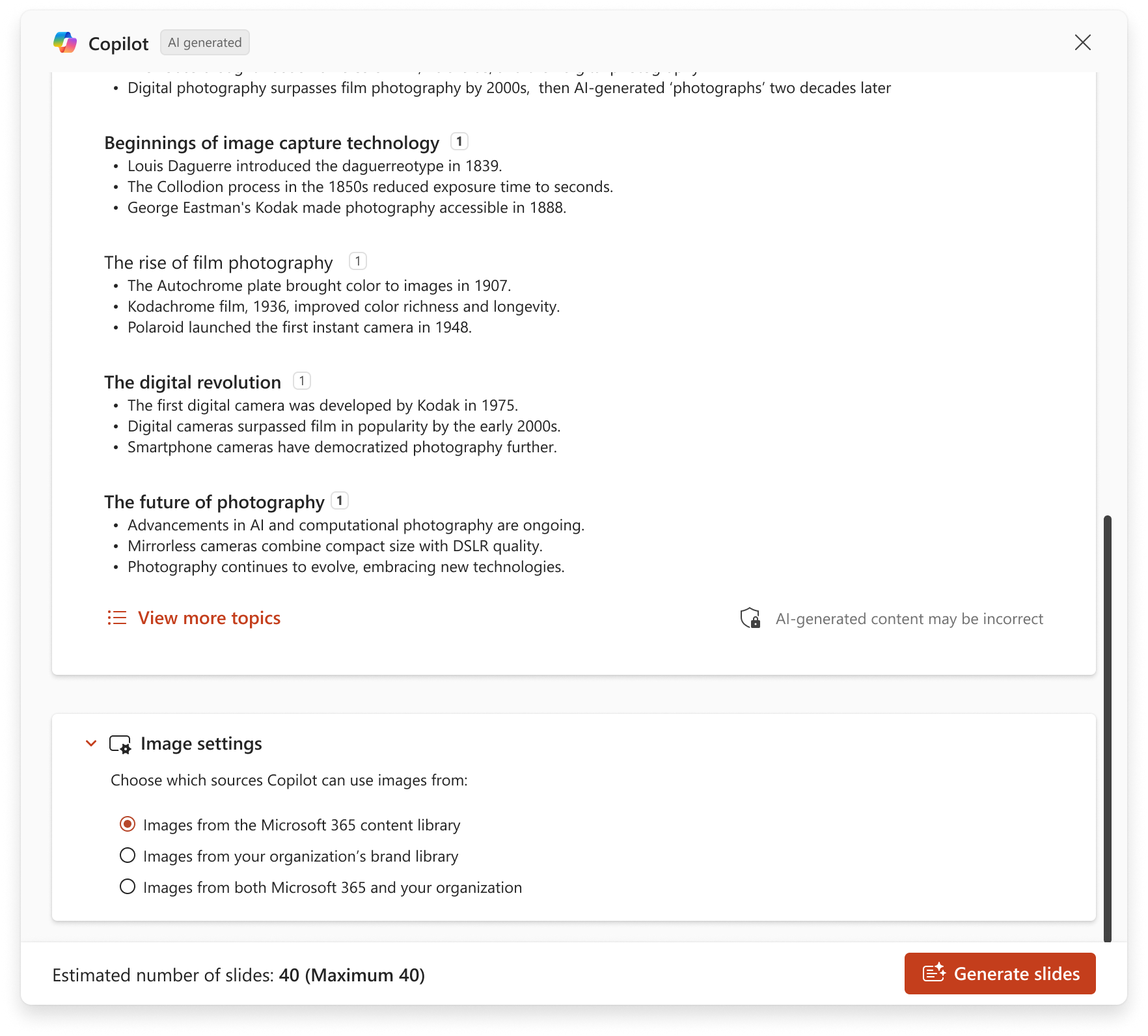Keep your presentation on-brand with Copilot
Applies To
This document provides step-by-step guidance for creating and customizing a PowerPoint template optimized for Microsoft Copilot. Following these guidelines will help Copilot generate polished, brand-consistent presentations that align with your organization’s design standards.
Overview of the Starter Template
Microsoft has developed a Copilot PowerPoint starter template optimized for use with Copilot. This template follows best practices and includes recommended layouts, ensuring that Copilot can generate high-quality slides that align with your organization's branding and content needs.
Microsoft’s Copilot-ready starter template:
-
Follows best practices for readability and visual appeal
-
Includes a variety of layouts for different content types (text-only, image + text, cover slides, etc.)
-
Uses descriptive layout names so Copilot can identify and select the right format
-
Features clear placeholder sizes and positions to ensure content fits well
You can download the template here: Announcement blog post at TechCommunity (scroll all the way to the bottom to find the link)
Adding your organization's branding
Customize your template by editing in Slide Master view to ensure consistent branding across all layouts:
-
Logo, Colors, Fonts – Add them to the Slide Master so they are inherited by all layouts
-
Theme Fonts & Colors – Set theme fonts/colors in Slide Master view so placeholders automatically adopt them
-
Decorative Elements – Add shapes, lines, watermarks, or backgrounds that reflect your brand identity
To learn more about working in Slide Master view, see What is a slide master?
Tip: Make sure design elements don’t overlap with text/image placeholders to preserve legibility.
You can add variety by duplicating layouts and making small adjustments (e.g., mirroring an image placeholder to the opposite side).
Working in Slide Master view to design your template
How to access:
-
PowerPoint Desktop → View tab → Slide Master (in Master Views section)
Hierarchy:
There is a hierarchy of slides. The topmost slide is the Slide Master. Any elements or slide level definitions on the Slide Master will be inherited by the slides below it, known as Slide Layouts.
Important: You can use a PowerPoint template to create a presentation on any platform, but templates must be created in PowerPoint for Windows or Mac (not Web).
Title slides:
For enterprise templates, Copilot will create title slides without an image as it anticipates that your company might already have other decorative elements on your title slide that it should not interfere with. That said, if you would like your title slide to have an image, you can manually add images to your title slides layouts in Slide Master view. Create multiple layouts with different images if you want variety.
Layout naming in Copilot
We recommend keeping the starter template's layout names, whenever possible - they are optimized for Copilot. If changes are necessary, ensure the new names reflect the slide's purpose and follow these examples:
|
Slide type |
Recommended layout names |
|---|---|
|
Title |
Title slide Cover Title |
|
Agenda |
Agenda Agenda slide |
|
Section |
Section Divider Transition Chapter |
|
Content |
Content Text |
|
Conclusion |
Conclusion Closing End slide Summary |
Recommendations:
-
Ensure each slide type has at least one corresponding layout.
-
To help Copilot decide to exclude a layout, rename the layout to avoid using recognized keywords (it will still be available to a user in your organization).
How Copilot Selects Layouts
Currently Copilot supports five slide types: Title, Agenda, Content, Section, Conclusion. Selection is based on:
-
Layout name
-
Placeholder type and size
The more variety in your template, the more dynamic the Copilot output.
How to set background styles in PowerPoint Templates
When building a PowerPoint template, setting the background style properly ensures that text and other elements like SmartArt use the correct theme-based colors—especially when users switch between styles, or as Copilot generates presentations from the template.
Here’s how to set them correctly:
1. Use Theme-Based Text Colors in the Master
-
In your Slide Master layouts, make sure all text uses theme colors like “Text/Background – Dark 1” or “Text/Background – Light 1.”
-
Avoid manually setting colors—manual overrides won’t respond to background style changes.
2. Apply and Verify the Background Style
-
Go to View > Slide Master.
-
Select the layout you're working with.
-
On the Design tab, click Format Background > Background Styles.
-
Hover over Style 1 or Style 4 to preview how the text and colors will behave.
-
Or right-click Style 1 or Style 4 and choose Apply to Selected Slide if you’re just checking that slide. This helps confirm that the expected colors change appropriately when switching styles.
Quick Tests to Confirm It’s Working
-
After applying the background style, draw a text box on the master slide.
-
Type something in it—just to verify it’s the text color you expected.
-
Switch between Style 1 and Style 4.
-
If the text color changes appropriately, the style is working.
-
If not, the background style may not be applied correctly, or the text is using an accent or a fixed color.
A Note on Multiple Masters
Copilot only uses layouts from one slide master.
If your template has multiple masters (e.g., for different color palettes), we recommend consolidating them into a single master to maximize flexibility, Copilot will mix and match them. Alternatively, create a template for each of the masters.
Using your updated template with Copilot
-
Save your template as a .potx file
-
Open it in PowerPoint.
-
Click the Copilot icon > Create a new presentation
-
Create your presentation.
Create a presentation with on-brand images from your company
Copilot can now use on-brand images from your company's digital asset manager (DAM) to create presentations. Copilot currently supports accessing images stored on Microsoft organizational asset libraries (OALs).
Important: This feature became available to the general public in June 2025.
To use on-brand images only, you must select Images from my organization's brand library setting. The default is using Images from the Microsoft 365 content library.
You can also select Images from both Microsoft 365 and your organization to ask Copilot to prioritize using on-brand images and having Microsoft 365 images as backup.
Image Source Labels in Speaker Notes
The image source will be indicated in the speaker notes. For Microsoft 365 images, the notation will be Microsoft 365 content library. Images sourced from your company will be labeled as (YourCompanyName) Brand Library.
How to set up Copilot to use your on-brand images
Interested in having Copilot automatically select suitable brand images from your SharePoint OAL (as shown above) or from Templafy? Set up steps here: How to Enable Enterprise Brand Images with PowerPoint Copilot
Summary for best Copilot output
-
Consolidate slide masters – Keep all layouts under one master
-
Include core layouts – Title, Agenda, Section, Content, Conclusion
-
Provide placeholder variety – Different size placeholders allow for the content to fit appropriately
-
Remove subtitle placeholders on content slides - Copilot does not fill these
-
Use correct placeholder types – Title layouts need a Title placeholder and a Text placeholder in the Slide Master
-
Avoid overlapping elements – Keep placeholders & graphics separate
-
Mark decorative elements – Use Accessibility Checker → Mark as Decorative so Copilot leaves them in place
-
Adjust title font size – 40pt for longer titles or 65pt for short, concise ones