Review dashboard with Viva Goals

In this article:
A Review Dashboard is a way to visually organize collections of data and can be utilized at all levels of the organization to help with the different types of communication:
-
Organization: All-hands meetings and Quarterly Business Reviews
-
Team: Standups and Bi-weekly progress updates
-
Individual: One-on-Ones
Your colleagues can review the data displayed in the Review Dashboard, fostering collaboration, and allowing you to address risks and stay focused on reaching company goals.
Create a Review Dashboard
Review Dashboards can be created at all levels.
Tip: There is no limit to the number of dashboards you can create, and they can be cloned, renamed, shared, and presented all from within the tool.
-
Select My company, My team, or my OKRs.
-
Select the Dashboard subtab across the top of the page.
-
Select the expander arrow next to the title of your dashboard to choose and existing view, or select New Dashboard to create a new view.
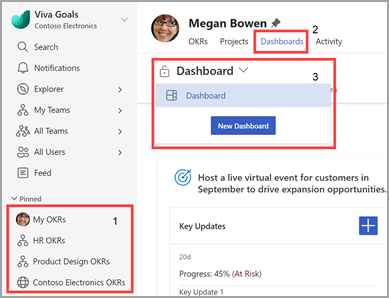
Dashboard properties in the header include:
-
Dashboard name: Title of the selected dashboard.
-
More actions: Rename, clone, clone and move, and set as default.
-
Share: Edit permissions while sharing the dashboard.
-
Present: Enter a presenter view for your dashboard.
Add or customize a panel
Panels are collections of data and can be used to separate different data sets within your dashboard.
To add a new panel:
-
Select the Add Panel button from the bottom of the screen.
-
Enter a title.
-
Select a widget.
-
Select Save.
To edit an existing panel:
-
Select the More actions ellipses.
-
Select Edit panel from the drop down.
-
Make desired changes.
-
Select Save.
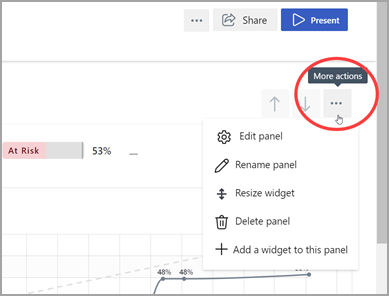
You can modify additional attributes of your panel by selecting the more actions button followed by rename, resize widget, delete panel, or add a widget to this panel.
Add or customize a widget
Widgets are visual representations of different data points. You can combine multiple widgets within a single panel.
To add a new widget:
-
Navigate to a panel.
-
Select Edit panel > Add another widget to this panel, or select the More ellipses button > Add a widget to this panel.
-
Select a widget.
-
Configure the settings (each widget will have unique settings).
Warning: Progress graphs for "Find a baseline" key results will remain flat in dashboards since we are determining a new baseline, not tracking progress.
-
Select Save.
To edit an existing widget:
-
Navigate to the panel with the desired widget.
-
Hover over the widget and select the Gear icon.
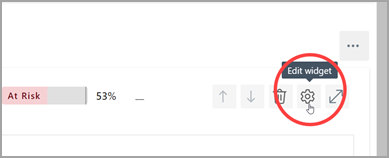
-
Modify the settings.
-
Select Save.
Tip: Use the arrow keys to configure the widgets within your dashboard and rearrange the panels themselves.
Present a review dashboard
To present a dashboard, select the Present button. Each panel displays on its own page and you can use the left and right arrow keys to navigate through your panels. The data within the panels is interactive, so you can select OKRs, perform check-ins, leave comments, and more.
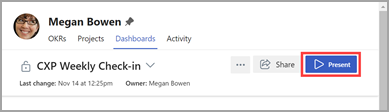
Connect and learn from experts and peers
Join the discussion and see the latest events in the Viva Goals Community.
Learn more
Create Objectives, Key Results, and Initiatives in Viva Goals










