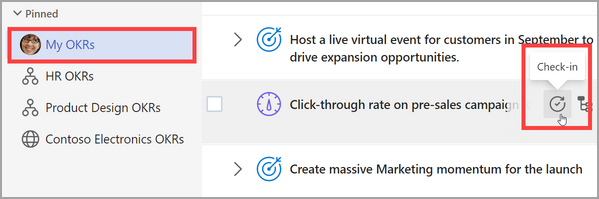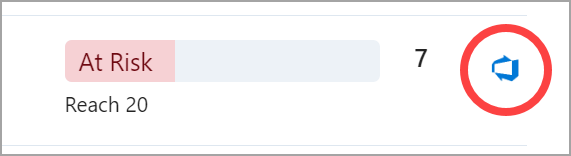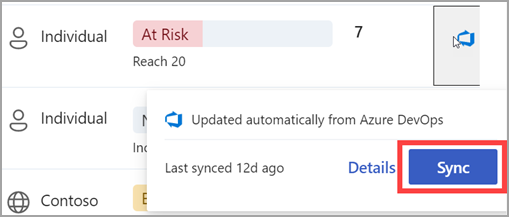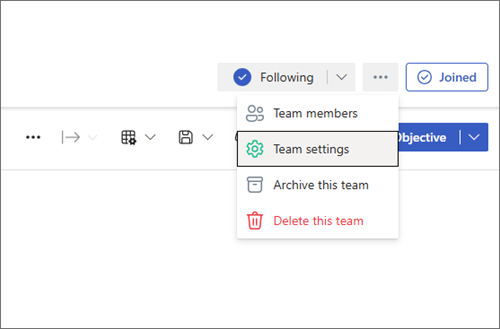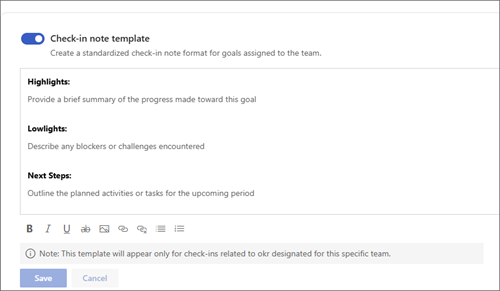Check-in with Viva Goals
Track your OKR progress and see how your work impacts your team’s collective purpose with check-ins in Microsoft Viva Goals.
Note: In this video, Initiatives are referred to as Projects.
In this article:
Checking in
There are two ways to update the progress of OKRs in Viva Goals:
-
Manual check-in: Manually enter the latest value of the metric you are tracking through the Viva Goals app.
-
Integrated check-in: OKR progress is automatically updated through a collaboration platform such as Microsoft Teams, or an integration with a data source such as Azure DevOps.
Manual Check-in
To check-in and update progress:
-
Navigate to the My OKRs tab.
-
Select the Check-in button next to the key result you would like to update.
-
Select Progress trend to see a graph of progress towards your goal.
-
Update the Metric, Status, and optionally Add a note. You can also choose to add images, links, and lists to your note.
-
Select Check-in to save.
-
Progress of your key result will update and will roll up to the aligned objectives (if configured).
Integrated Check-in
You can update progress of key results and initiatives through an integrated app or data source.
Collaboration Integration
Note: Your administrator must enable the integration with third-party platforms. Learn more about integrations with Viva Goals.
Once these integrations have been enabled and connected, you can enter the latest updates for key result metrics into the integrated collaboration platform. These updates will reflect in Viva Goals.
Data Integration
OKR progress can be automatically updated via an integration with a third-party data source.
-
A key result can be set up at the time of creation to integrate with a data source such as Microsoft Excel Online. An icon representing that source will appear next to the key result.
-
Entering data in that third-party data source will automatically update the progress of your key result metric. Data from the third-party source will automatically sync every hour. To sync with the third-party data source, select the source icon and select Sync now.
Tip: For more information about setting up an integrated check-in, see Viva Goals integrations overview.
Other Check-in Actions
Bulk Check-ins
Bulk check-ins allow you to update multiple OKRs at a single time.
-
From your OKR list view, select the More options ellipsis and choose Bulk Check-in.
-
Make updates to your OKR, select Check-in or Skip, then navigate to the next OKR.
Tip: You can change the date of a check-in if you made progress on a goal on a different day than you're performing the check-in. If there have been check-ins made to the OKR after the date you choose, the OKR progress and status will be based on the latest check-in.
You can also use bulk check-in by opening your check-in reminder email and selecting View OKRs.
Set a check-in note template and schedule for your team
Each check-in includes a check-in note, which is a qualitative description of the progress made on the goal. These notes help leaders understand the context behind a goal's progress and the reason for its current status, such as why it is On Track, Behind, or At Risk.
A common problem with check-in notes is that they all have different formats. This makes it hard for managers to quickly understand the progress the team has made. Creating a check-in note template solves this problem by prescribing a format for all check-ins on the team.
If you're a team owner, you can set a check-in template by performing the following steps:
-
Go to your Team and select ... > Team settings.
-
Select the Check-ins to open the Check-ins tab.
-
View the existing Check-in schedule in the Check-in Rhythm section. Select Change schedule to adjust when Viva Goals sends check-in reminders to your team.
-
Move the Check-in note template slider to the on position to create a template.
-
Viva Goals provides a default template, but you can edit it to your preferences. Select Save.
Now, every time someone on your team checks in on a goal, they'll see the template.
If a goal belongs to multiple teams, a user will see a dropdown with all the templates that could apply to the goal, and they can choose from among the templates.
Connect and learn from experts and peers
Join the discussion and see the latest events in the Viva Goals Community.
Learn more
Create Objectives, Key Results, and Initiatives in Viva Goals