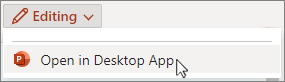-
Select the picture to compress.
-
On the Picture Format tab, select
-
Choose the resolution to use.
-
Check or clear Apply only to this picture, then select OK.
Note: If no Resolution option is available, the image is at or below that picture quality. Select Cancel and choose a different image.
-
Select a picture to compress.
-
On the File menu, select Compress Pictures.
-
Choose the Picture Quality. (The higher the PPI number is, the larger the picture file is.)
-
Choose All pictures in this file or Selected pictures only, and then select OK.
Compressing a picture isn't currently possible in PowerPoint for the web. You can, however, compress a picture in the PowerPoint desktop app.
-
To open the desktop app, at the top of the ribbon, select Editing > Open in Desktop App.
Don't have the PowerPoint desktop app? Try or buy Microsoft 365.