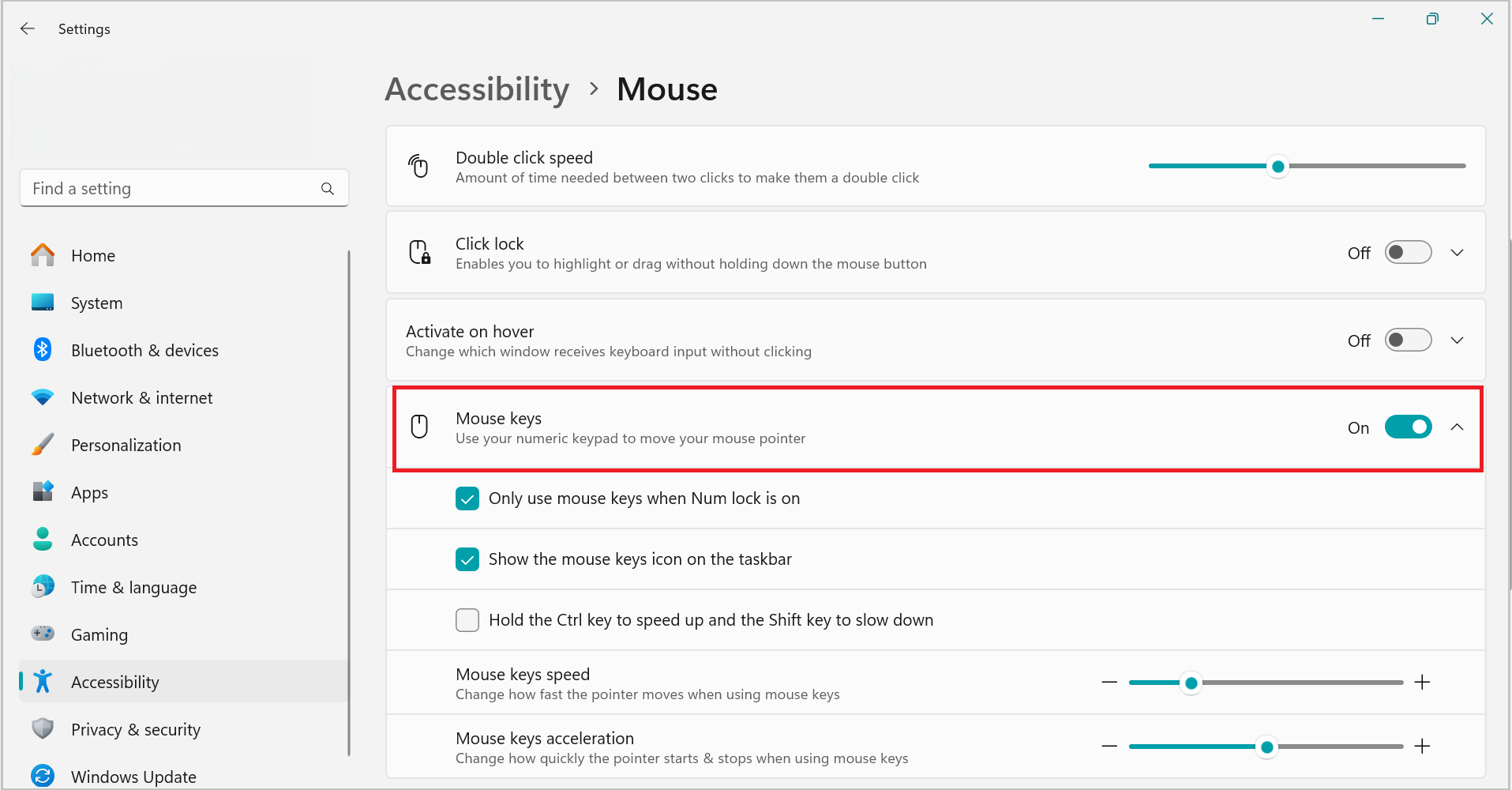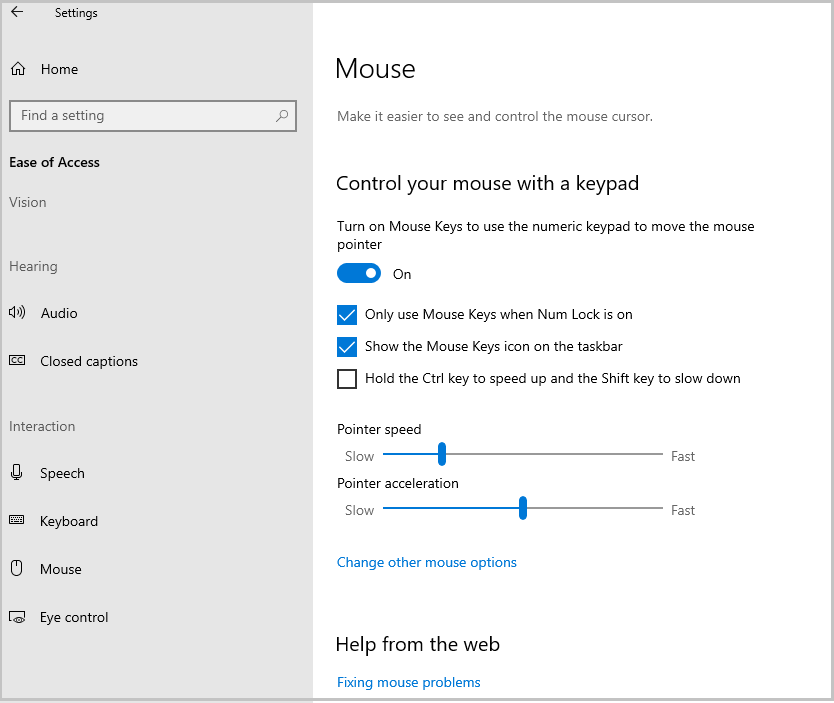With Mouse Keys, you can use the numeric keypad on your keyboard—instead of the mouse—to move the pointer.
To turn on Mouse Keys
-
Select Start > Settings > Accessibility.
-
Scroll down and select Mouse under Interaction.
-
Turn on the toggle Mouse keys.
Moving the pointer using Mouse Keys
After you turn on Mouse Keys, you can use the numeric keypad to move the mouse.
|
To move the mouse pointer |
Press |
|---|---|
|
Up and to the left |
7 |
|
Up |
8 |
|
Up and to the right |
9 |
|
Left |
4 |
|
Right |
6 |
|
Down and to the left |
1 |
|
Down |
2 |
|
Down and to the right |
3 |
Selecting a mouse button
Before you use Mouse Keys to click items on your screen, you must first select which mouse button you want to be the active button: the left button, the right one, or both.
|
To |
Press |
|---|---|
|
Select the left mouse button |
The forward slash (/) |
|
Select both buttons |
The asterisk (✲) |
|
Select the right mouse button |
The minus sign (-) |
Note: If you choose to make the left mouse button the active button, it will remain the active button until you choose another button. After you select a mouse button, you don't need to select a mouse button again until you want to change buttons.
Clicking items using Mouse Keys
After you choose a button, you can click items on your screen.
|
To |
Do this |
|---|---|
|
Click an item |
With the left button selected as your active button, point to the item, and then press 5 |
|
Right-click an item |
With the right button selected as your active button, point to the item and then press 5 |
|
Double-click an item |
With the left button selected as your active button, point to the item and press the plus sign (+) |
Dragging items using Mouse Keys
You can use the numeric keypad to press and hold the active mouse button and to release it. This is helpful if you want to drag an item.
|
To |
Do this |
|---|---|
|
Drag an item |
Point to the item and then press zero (0) |
|
Drop an item |
Point to the location where you want to move the item and then press the decimal point (.) |
Note: You can use the numeric keypad to press and hold the active mouse button and then release it, which is useful for dragging items. To adjust options such as pointer speed or whether your computer makes a sound when you turn on Mouse Keys, go to Settings > Accessibility > Mouse > Mouse keys speed.
With Mouse Keys, you can use the numeric keypad on your keyboard—instead of the mouse—to move the pointer.
To turn on Mouse Keys
-
Select Start > Settings > Ease of access.
-
Select Mouse and turn on the toggle Control your mouse with a keypad.
Moving the pointer using Mouse Keys
After you turn on Mouse Keys, you can use the numeric keypad to move the mouse.
|
To move the mouse pointer |
Press |
|---|---|
|
Up and to the left |
7 |
|
Up |
8 |
|
Up and to the right |
9 |
|
Left |
4 |
|
Right |
6 |
|
Down and to the left |
1 |
|
Down |
2 |
|
Down and to the right |
3 |
Selecting a mouse button
Before you use Mouse Keys to click items on your screen, you must first select which mouse button you want to be the active button: the left button, the right one, or both.
|
To |
Press |
|---|---|
|
Select the left mouse button |
The forward slash (/) |
|
Select both buttons |
The asterisk (✲) |
|
Select the right mouse button |
The minus sign (-) |
Note: If you choose to make the left mouse button the active button, it will remain the active button until you choose another button. After you select a mouse button, you don't need to select a mouse button again until you want to change buttons.
Clicking items using Mouse Keys
After you choose a button, you can click items on your screen.
|
To |
Do this |
|---|---|
|
Click an item |
With the left button selected as your active button, point to the item, and then press 5 |
|
Right-click an item |
With the right button selected as your active button, point to the item and then press 5 |
|
Double-click an item |
With the left button selected as your active button, point to the item and press the plus sign (+) |
Dragging items using Mouse Keys
You can use the numeric keypad to press and hold the active mouse button and to release it. This is helpful if you want to drag an item.
|
To |
Do this |
|---|---|
|
Drag an item |
Point to the item and then press zero (0) |
|
Drop an item |
Point to the location where you want to move the item and then press the decimal point (.) |
Notes:
-
You can use the numeric keypad to press and hold the active mouse button and to release it. This is helpful if you want to drag an item.
-
To change options like how quickly the mouse pointer moves and whether your computer makes a sound when you turn on Mouse Keys, in the Ease of Access Center, under Control the mouse with the keyboard, click Set up Mouse Keys.