Symptoms
After you install the August 12, 2014 update for Outlook 2013 (KB 2881011) or the Outlook 2013 August 12, 2014 (Outlook-x-none.msp) updates (KB 2883074), you receive the following error message when you click an online archive:
Cannot expand the folder. The set of folders cannot be opened. Microsoft Exchange is not available. Either there are network problems or the Exchange server is down for maintenance.
More Information
This problem occurs only when the following conditions are true:
-
You are using Microsoft Outlook 2013 client version 15.0.4641.1001.
-
The client is connected by using Outlook Anywhere (RPC over HTTP).
The following screen shot shows the Outlook Connection Status dialog box. The Protocol column indicates that the connection that is used is RPC/HTTP.
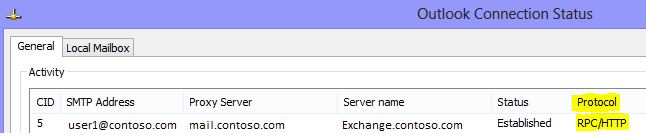
Note MAPI/HTTP connections are not affected by this error. MAPI/HTTP connections are designated in the Protocol column by the HTTP string.
Resolution
To resolve this issue, apply the update that is described in the following article in the Microsoft Knowledge Base:
2889859 August 19, 2014 update for Outlook 2013 (KB2889859) If you are using the Click-to-Run version of Office 2013, the Outlook application is kept up to date automatically. For more information about Office 2013 Click-to-Run updates, see Microsoft Office 2013 Click-to-Run virtualization.
Workaround
To work around this issue, use one of the following methods.
IMPORTANT Use these workarounds only if you cannot install hotfix package KB2889859.
Outlook Web App
Use Outlook Web App (OWA) to access the Online Archive mailbox.
Revert to a previous version
If you are using the Click-to-Run version of Office 2013, install the previous version (15.0.4631.1002) by using the steps that are in the following Microsoft Knowledge Base article:
2770432 How to revert to an earlier version of Office 2013 Click-to-Run If you are using an MSI installation of Office 2013, uninstall the KB2881011 and KB2883074 updates, depending on what you have installed. To uninstall these updates, follow these steps:
-
In Control Panel, click Programs and Features, and then click View installed updates.
-
In the list of installed updates, locate and then select the first update that you want to uninstall.
-
Click Uninstall.
-
Repeat steps 2–3 to uninstall the second update, if it is installed.










