Symptoms
A user configures a new Microsoft Outlook profile by using an email address that resembles the following:
con.user@xyz.onmicrosoft.com
In this situation, the following error message is returned:
Cannot start Microsoft Outlook. Cannot open the outlook window. The set of folders cannot be opened. Unknown error.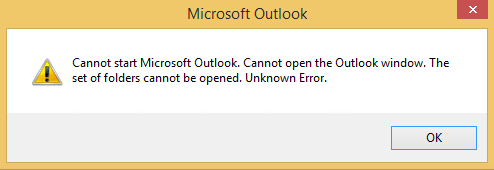
Cause
Outlook uses the email address as the name for the data file, as in con.user@xyz.onmicrosoft.com.ost. However "con" is one of the MS-DOS device driver names. Windows doesn’t let you use an MS-DOS device driver name when you create a file. The following is a list of the MS-DOS device driver names:
|
Name |
Function |
|---|---|
|
CON |
Keyboard and display |
|
PRN |
System list device, usually a parallel port |
|
AUX |
Auxiliary device, usually a serial port |
|
CLOCK$ |
System real-time clock |
|
NUL |
Bit-bucket device |
|
A:-Z: |
Drive letters |
|
COM1 |
First serial communications port |
|
LPT1 |
First parallel printer port |
|
LPT2 |
Second parallel printer port |
|
LPT3 |
Third parallel printer port |
|
COM2 |
Second serial communications port |
|
COM3 |
Third serial communications port |
|
COM4 |
Fourth serial communications port |
Resolution
To resolve this issue, use one of the following methods.
Method 1: Change the email address of the affected mailbox on the server side
Method 2: Change the name of the data file in the Outlook profile
To do this, follow these steps:
-
Exit Outlook.
-
In Control Panel, open the Mail item, and then click E-mail Accounts.
-
Click Change, and then click More Settings.
-
On the Advanced tab, click Outlook Data File Settings.
-
Select the File name, and then delete the period (.) after the aux or con prefix. For example, if the file name is aux.user@fourthcoffee.onmicrosoft.com - aux.user.ost, change it to auxuser@fourthcoffee.onmicrosoft.com – aux.user.ost.
-
Click OK.
-
When you're prompted for confirmation, click Yes.
-
Click OK.
-
In the Change Account window, click Next, and then click Finish.
Outlook will now start correctly.










